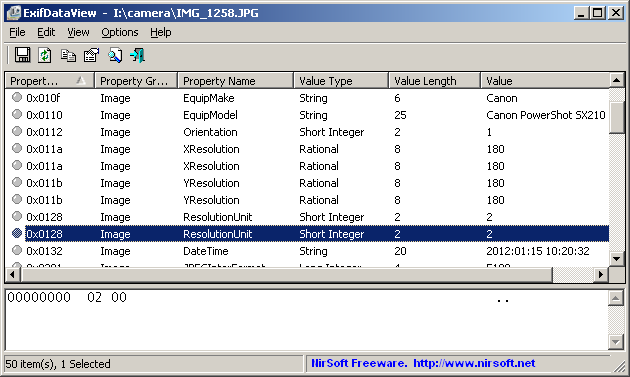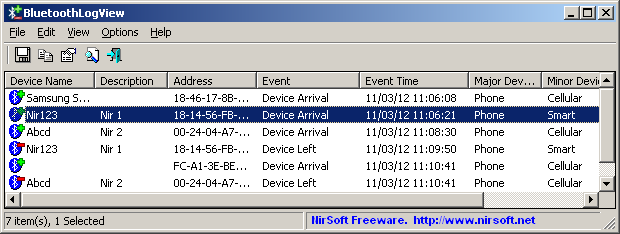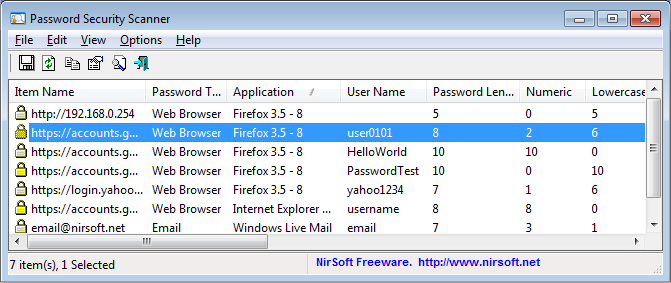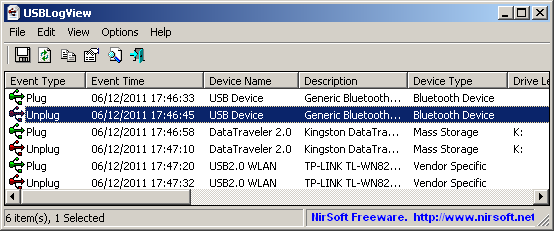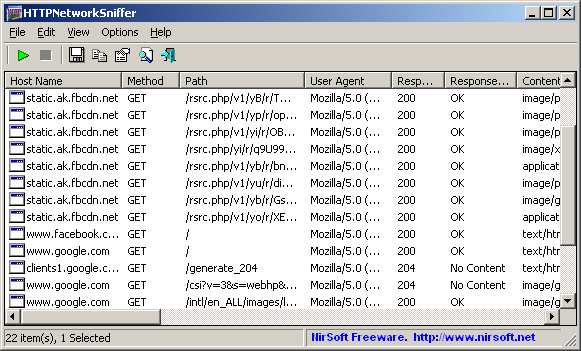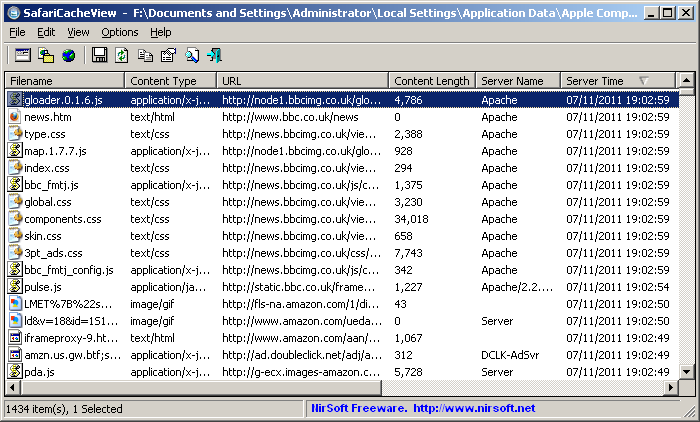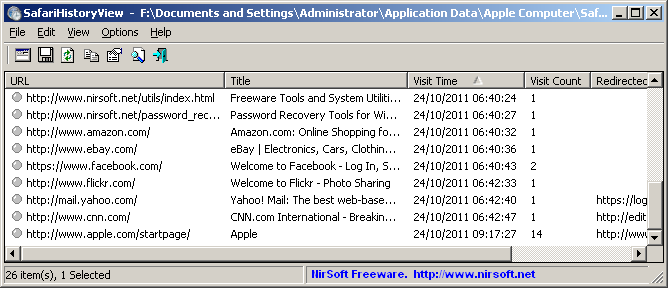Recently, many users complained that VideoCacheView cannot extract valid video files saved in the cache by YouTube Web site, because YouTube started to split their video files into multiple parts. So finally, I managed to create a solution that solves this problem.
Starting from version of 2.20 of VideoCacheView, it automatically detects the .flv video files split by YouTube Web site, and displays every chunk of split files as a single record.
The new ‘Split Files Count’ column displays the number of split files that the displayed record represents.
When you use the ‘Copy Selected Files To…’ option, VideoCacheView automatically merges all split files into one .flv that can be played in .flv player. The files are merged in the order of the created date/time of every file.
When you choose to delete a record containing split video files, all split files are deleted at once.
You can download the latest version of VideoCacheView from this Web page.
Posted by NirSoft on May 8, 2012 at 6:49 am under Utilities Update.
20 Comments.
The new version of WirelessKeyView (v1.50) allows you to easily select one or more wireless keys stored on your computer, export them into a simple text file, and then import these wireless keys into another computer.
This feature might be very useful if you have a large amount of wireless network keys and you want to move them into another computer, without the need of typing every key separately.
Before you start using this feature, you should be aware that there are some problems/limitations:
- The import feature only works on Windows XP with Service Pack 3 or later, including Windows 7, Windows 2008, and Windows Vista. You cannot use the import feature on Windows XP with Service Pack 1 or Service Pack 2. As opposed to the import feature, the export feature works on any system, including Windows XP with Service Pack 1 or Service Pack 2.
- The import feature on Windows XP/SP3 is very slow, and WirelessKeyView may temporary hang during the import process.
- The wireless keys stored inside the export file are not encrypted, so if you’re concerned about the security of your network, you should keep this file in a place where unauthorized users cannot read it, or simply delete it after the import process is finished.
- The import feature only works with a text file created with the ‘Export Selected Items’ option. You cannot use the import feature with the files created by the ‘Save Selected Items’ option.
- Your wireless network adapter must be active when using the import feature. If you have a USB wireless adapter, you must plug it before you start the import process.
- If you have multiple wireless network adapters, a separated key entry will be added for each adapter.
You can find the new version of WirelessKeyView in this Web page.
Posted by NirSoft on May 1, 2012 at 10:52 am under Utilities Update.
Comment on this post.
ExifDataView is a new utility that reads and displays the Exif data stored inside .jpg image files generated by digital cameras. The Exif data includes the name of the company created the camera, camera model, the date/time that the photograph was taken, Exposure Time, ISO Speed, GPS information (for digital cameras with GPS), and more.
The main window of ExifDataView displays 2 panes. The upper pane shows the list of all Exif properties found in the opened .jpg file. When selecting a single property in the upper pane, the lower pane displays the selected property as Hex Dump.
You can download this new utility from this Web page.
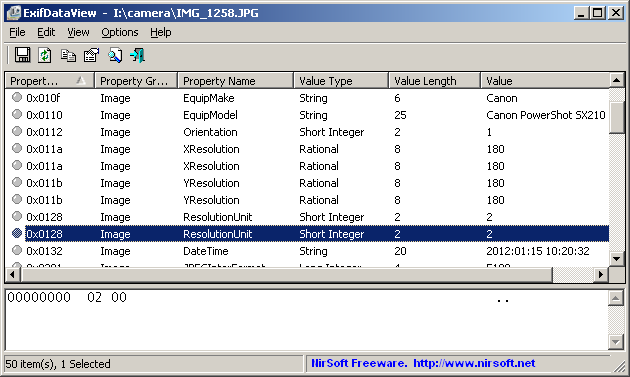
ExifDataView
Posted by NirSoft on April 6, 2012 at 12:54 pm under Utilities Update.
3 Comments.
BluetoothLogView is a new utility that monitors the activity of Bluetooth devices in your area, and displays a log of Bluetooth devices on the main window. Every time that a new Bluetooth device arrives to your area and when the device leaves your area, a new log line is added with the following information: Device Name, Device Address, Event Time, Event Type (‘Device Arrival’ or ‘Device Left’), Device Type, and the company that created the device. BluetoothLogView also allows you to specify a description for every Bluetooth device (according to its MAC address) that will appear under the ‘Description’ column.
BluetoothLogView requires a bluetooth dongle and works with the standard Bluetooth stack of Windows XP/SP2, Windows Vista, and Windows 7.
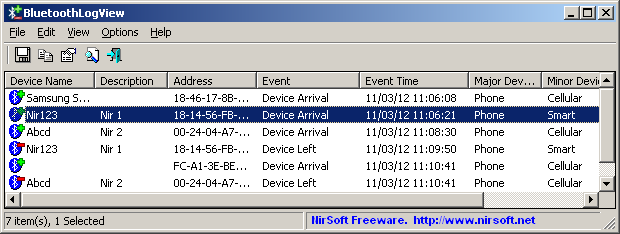
BluetoothLogView
You can download this new utility from this Web page.
Posted by NirSoft on March 15, 2012 at 8:39 am under Utilities Update.
3 Comments.
Starting from version 2.00 of SearchMyFiles utility, there is a new search mode – ‘Summary Mode’. When you scan your files in summary mode, instead of displaying the list of all found files, SearchMyFiles displays summary information for every scanned folder. The summary information of every folder includes the total size of all files, total size on disk, total files count, and number of hidden/read-only/system/compressed files.
After the scan is finished, you can watch the folders summary in 2 modes:
- View the totals of the specified folder only (‘Include Subfolders in Summary Totals’ is turned off)
- View the totals of the specified folder and all its subfolders. (‘Include Subfolders in Summary Totals’ is turned on)
The result of this new summary mode is very similar to my old FoldersReport utility, which hasn’t been updated for a long time.
When you’re in summary mode, you can still use most of the other search options to create a folders size report according to your needs. For example, if you want to create a summary report only about the files created in the last 7 days (instead of all files report), simply choose to search the files created in the last 7 days, like you do in standard search.
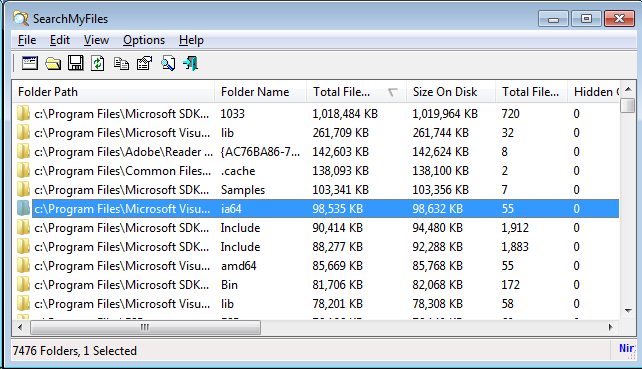
SearchMyFiles Summary Mode
You can download the new version of SearchMyFiles from this Web page.
Posted by NirSoft on January 15, 2012 at 3:08 am under Utilities Update.
4 Comments.
Password Security Scanner is a new utility that scans the passwords stored by popular Windows applications (Microsoft Outlook, Internet Explorer, Mozilla Firefox, and more…) and displays security information about all these passwords. The security information of every stored password includes the total number of characters, number of numeric characters, number of lowercase/uppercase characters, number of repeating characters, and password strength. You can use this tool to determine whether the passwords used by other users are secured enough, without watching the passwords themselves.
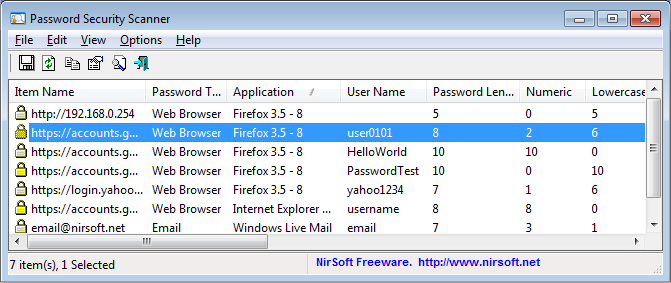
Password Security Scanner
You can find more information about this new tool on this Web page.
Posted by NirSoft on December 24, 2011 at 10:23 am under Utilities Update.
Comment on this post.
USBLogView is a new utility that runs in the background and records the details of any USB device that is plugged or unplugged into your system.
For every log line created by USBLogView, the following information is displayed: Event Type (Plug/Unplug), Event Time, Device Name, Description, Device Type, Drive Letter (For storage devices), Serial Number (Only for some types of devices), Vendor ID, Product ID, Vendor Name, Product Name, and more…
You can download this new utility from this Web page.
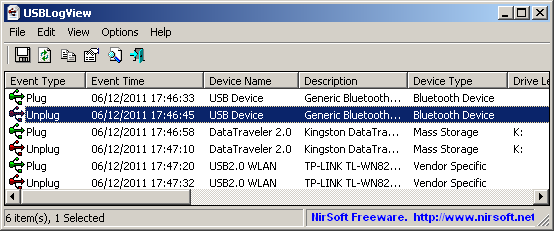
USBLogView
Posted by NirSoft on December 10, 2011 at 2:03 am under Utilities Update.
2 Comments.
HTTPNetworkSniffer is a new packet sniffer tool that captures all HTTP requests/responses sent between the Web browser and the Web server and displays them in a simple table. For every HTTP request, the following information is displayed: Host Name, HTTP method (GET, POST, HEAD), URL Path, User Agent, Response Code, Response String, Content Type, Referer, Content Encoding, Transfer Encoding, Server Name, Content Length, Cookie String, and more…
You can easily select one or more HTTP information lines, and then export them to text/html/xml/csv file or copy them to the clipboard and then paste them into Excel.
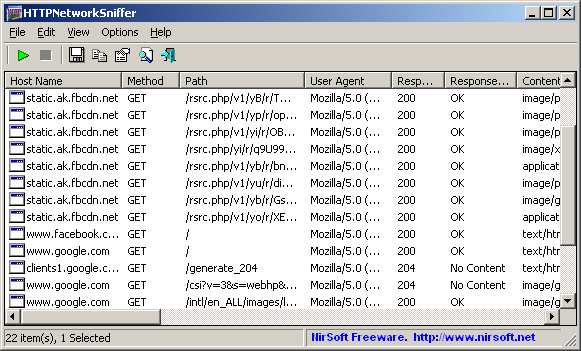
HTTPNetworkSniffer
You can download this new tool from this Web page.
Posted by NirSoft on November 24, 2011 at 10:55 am under Utilities Update.
1 Comment.
SafariCacheView is a new utility for Windows that reads and parses the cache file of Safari Web browser (cache.db) and displays the list of all cached files in a simple table. Every cache information line includes the following information: Filename, Content Type, URL, Content Length, Server Name, Server Time, Expiration Time, Last Modified Time, Content Encoding, and Referrer.
SafariCacheView also allows you to select one or more cache items and then extract them into the desired folder or save the cache list into html/text/xml/csv file.
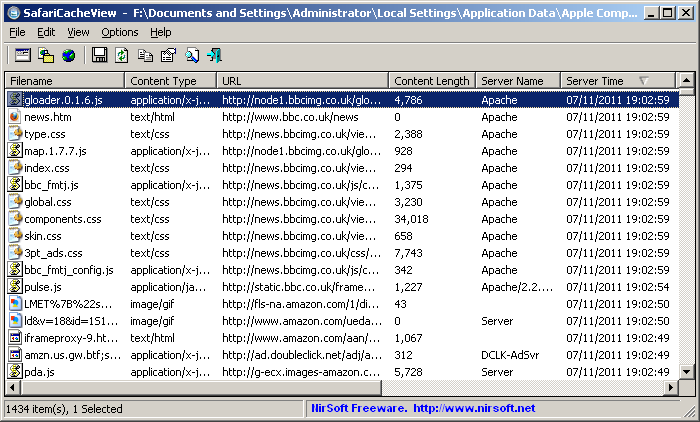
SafariCacheView
You can download the new SafariCacheView utility from this Web page.
Posted by NirSoft on November 9, 2011 at 4:11 am under Utilities Update.
1 Comment.
SafariHistoryView is a new utility for Windows that reads and parses the history file of Safari Web browser (history.plist) and displays the browsing history in a simple table. Every browsing history line includes the following information: URL, Web Page Title, Last Visit Time, Visit Count, Redirected To URL, and Record Index.
SafariHistoryView allows you to easily export the browsing history data into text/csv/html/xml file, or copy the data to the clipboard and then paste it into Excel.
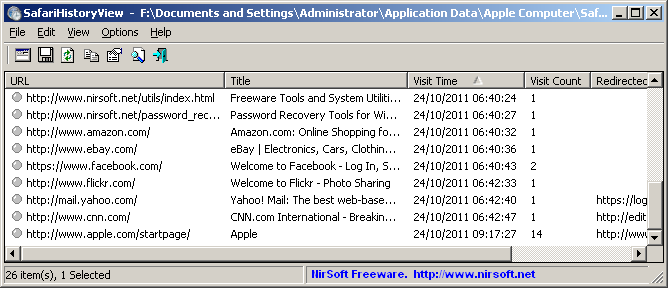
SafariHistoryView
You can download this new utility from this Web page.
Posted by NirSoft on October 27, 2011 at 3:39 am under Utilities Update.
1 Comment.