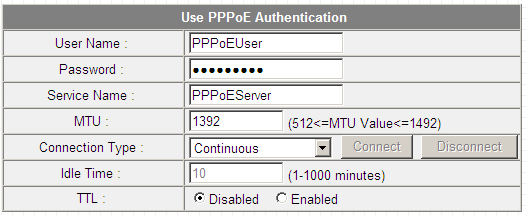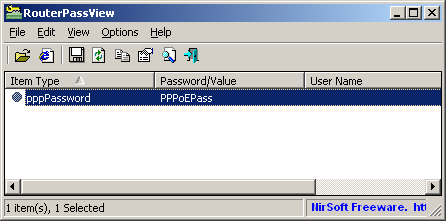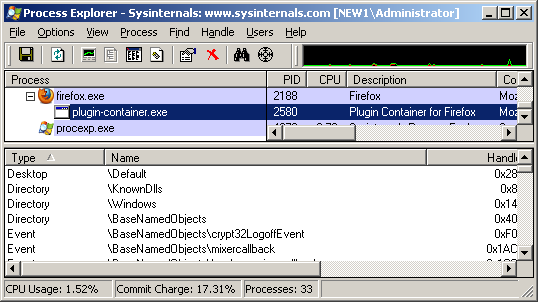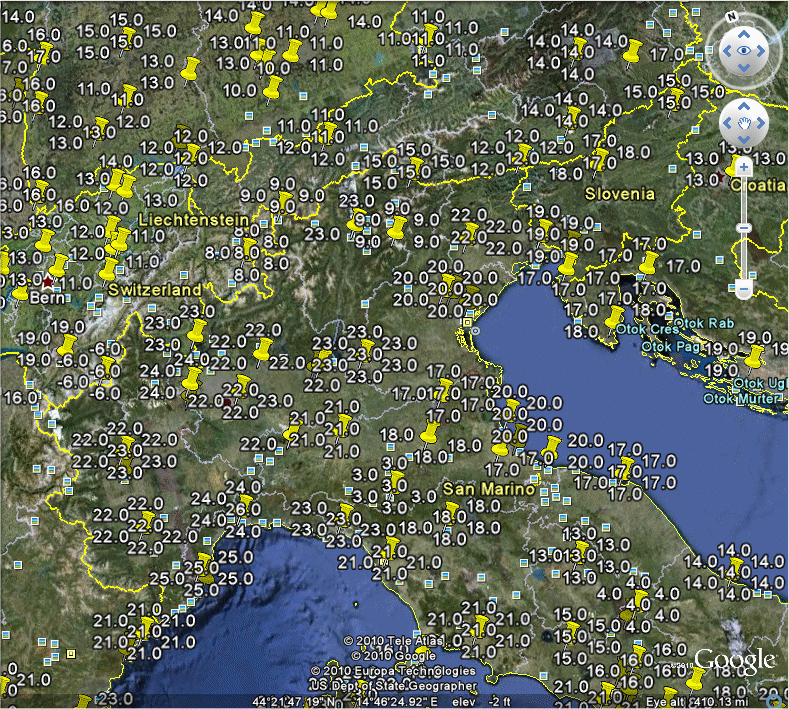The new version of RouterPassView utility provide a new feature that allows to grab L2TP/PPTP/PPPOE/DDNS passwords from the Web interface of your router. This feature only works with Internet Explorer, as well as it only works for routers that stores the real password inside the password field.
In order to use this feature, follow the instructions below:
- Login into your router Web interface with Internet Explorer, and go to the password page that you wish to recover. This password page may look like this one:
As you can see in the above screenshot, the password field is filled with bullets, but if this password field really contains the password, RouterPassView will be able to extract it and display it on the main window.
- Go to the File menu, and choose ‘Grab Password From IE Window’ or simply press Ctrl+G
- If the router Web page store the password in the password field, RouterPassView will display the hidden password:
Be aware that some routers deliberately store wrong password in this field, and in for these routers, RouterPassView won’t be able to recover your real password.