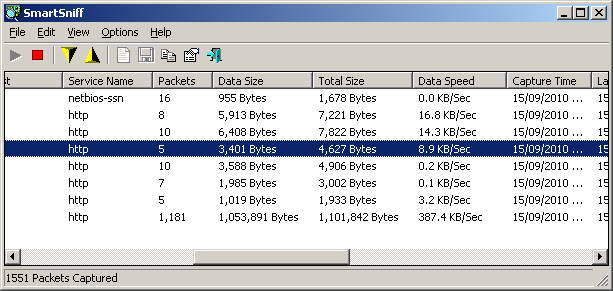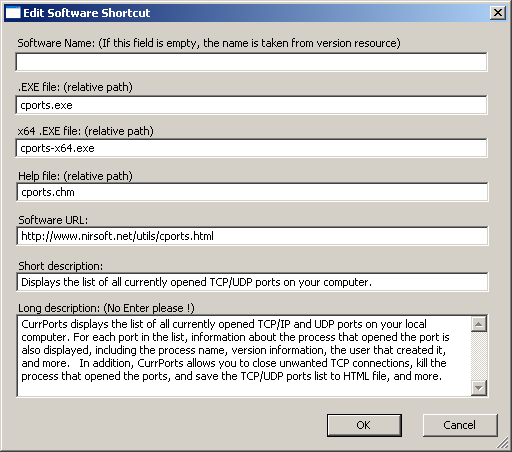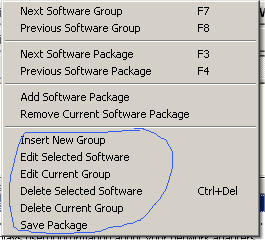SmartSniff is a TCP/IP sniffer utility that allows you to capture TCP/IP packets on your network adapter, and view the captured data as sequence of conversations between clients and servers. By making some changes in the ‘Advanced Options’ window, you can use SmartSniff as alternative to CurrPorts utility, and only view the general TCP connections activity on your network adapter, without capturing the data. SmartSniff shows some information that is not available in CurrPorts utility, including number of packets, total transferred data, and current data speed in KB/Sec.
Here’s how to configure SmartSniff to only show general TCP connections activity:
- Open the ‘Advanced Options’ window (Ctrl+O).
- Select the ‘Only Display TCP/IP statistics’ option, so SmartSniff won’t create a large capture file.
- Select the ‘Retrieve process information’ option, so SmartSniff will display the process of every connection, like CurrPorts utility.
- Select the ‘Display only active connections’, so SmartSniff will automatically remove all closed connections from the list.

- Click the ‘Ok’ button in the ‘Advanced Options’ window. In the main window, Select the ‘Hide Lower Pane’ option under the Options menu. The lower pane is not needed when you don’t capture the TCP data.
- Start capture (F5) and watch the TCP connections activity.