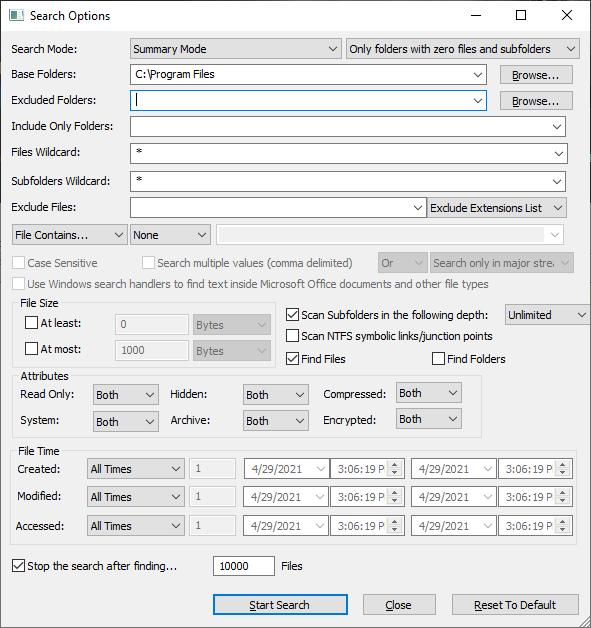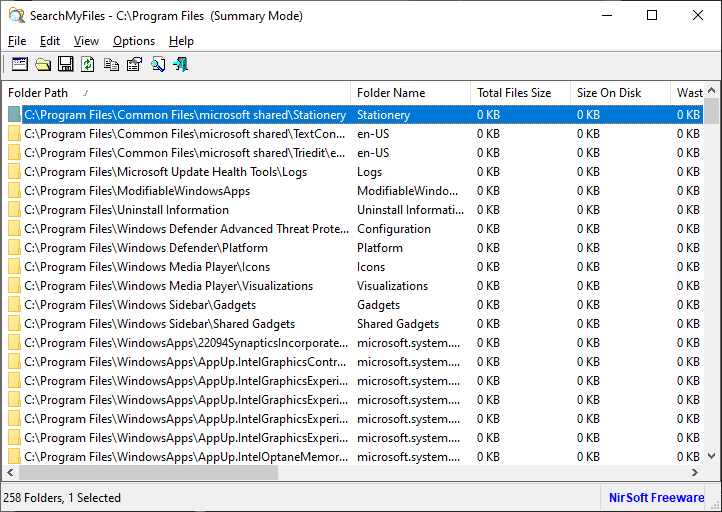The new version of the SearchMyFiles tool (v3.15) allows you to easily search empty folders on your system.
In order to search empty folders with the SearchMyFiles tool, follow the instructions below:
- Click the ‘Reset To Default’ button to ensure that all files are scanned.
- Type the base folder to search.
- Choose ‘Summary Mode’ in the Search Mode combo-box, and then in the nearby combo-box choose one of the following options: ‘Only folders with zero files and subfolders’ or ‘Only folders with zero files’. If you choose the first option, only completely empty folders without files or folders will be displayed. If you choose the second option, SearchMyFiles will also display folders with subfolders, as long as the folder and all its subfolders are empty from files.
After the search of empty folders is completed, you can optionally delete these empty folders by using the ‘Delete Selected Empty Folders’ option.
But before you start to use the delete feature, read this warning: Although deleting an empty folder is relatively a safe action, it’s possible that delete of empty folders will cause a significant problem (For example: a software that expects a specific directory structure, and doesn’t work properly without it).
So when you choose to delete empty folders, it’s your responsibility to check every empty folder you want to delete and ensure it’s ok to delete. It’s also recommended to export the empty directories list to a file, so if there is a problem after the empty folders deletion, you’ll be able to create again the deleted empty folders.