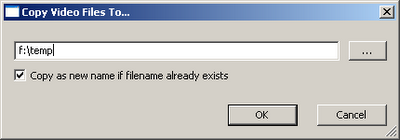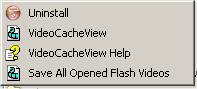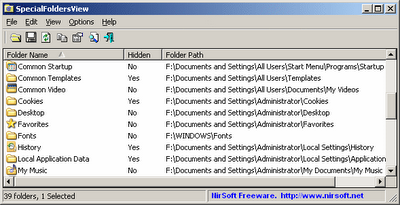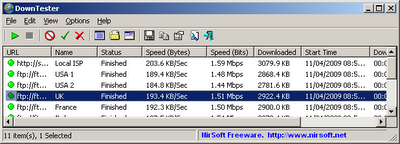- WirelessNetView: Fixed issue – When WirelessNetView detect more than one network with the same SSID, it’ll be dispalyed as a separated item.
- MyEventViewer: Added /remote command-line option to connect a remote computer.
- SiteShoter: SiteShoter now saves the image in a new method, so all Java applets and other 3-party components are now saved properly.
- IPInfoOffline: Added ‘Index’ column that displays the order of the IP addresses in your list.
- MyLastSearch: Added support for search queries of Wikipedia, Friendster, hi5, Twitter, Facebook, and MySpace.
- SearchMyFiles: Added command-line support.
Archive for the ‘Utilities Update’ Category
- WebVideoCap: Fixed bug – WebVideoCap crashed on some mms/RTSP streams.
- VideoCacheView: Added /copyalltemp and /copymms to command line, and fixed Windows 7/Vista bugs.
- NirCmd: Added loop command, currtime and currdate variables.
- Mail PassView: The accounts of Windows Live Mail are now also displayed if you changed the store folder location.
- WhatInStartup: Added ‘Execute Command’ and ‘File Properties’ options.
- SpecialFoldersView: Added ‘Folder Properties’ option, and ‘My Documents’ folder that I missed in the previous versions.
- DLL Export Viewer: Added support for Drag & Drop and for ‘Open With’ menu/dialog-box of Windows.
- WhoisThisDomain and WhoisCL: Updated the whois server of .ms domains.
The new version of VideoCacheView now allows you to easily save all flash videos currently opened in your Web browser, even without displaying any user interface. You can use this feature with most popular video sharing Web sites, like YouTube, iFilm, Metacafe, and so on.
Simply run VideoCacheView with /copyalltemp as command-line parameter and specify the destination folder to save the .flv files, for example:
VideoCacheView.exe /copyalltemp “c:\my video files”
You can also use /copyalltemp parameter without specifying the destination folder:
VideoCacheView.exe /copyalltemp
In this case, VideoCacheView will ask you to select the desired folder to save the flash video files:
If you download and install VideoCacheView with full installation support (VideoCacheView_setup.exe), the “Save All Opened Flash Videos” shortcut is automatically created in programs group of VideoCacheView.
Clicking this shortcut allows you to select the desired destination folder, and then all currently
opened flash videos are saved into the folder that you selected.
- CurrPorts: Added drag And drop icon in the toolbar that allows to to easily filter by the desired application. Simply drag the target icon into the window of the application, and CurrPorts will display only the opened ports of this application.
- OpenedFilesView: Added drag And drop icon in the toolbar that allows to to easily view only the opened files of the desired application simply by dragging the target icon from the OpenedFilesView toolbar into the application.
Also Added processfilter command-line option. - WhoisThisDomain and WhoisCL: Updated the whois servers for .is, .lt, .ma, .md, .pl, .si, and .sk domains.
- SiteShoter: Fixed bug – SiteShoter failed to create screenshots of very large Web pages when there was not enough memory in the video card. SiteShoter now uses the computer memory instead of the video card memory.
- IconsExtract: Fixed bug – The size of PNG based icons is now displayed properly. (In prevoius versions, the size was displayed as 0x0).
- SysExporter: Added ‘Remove Question Mark Characters’ – Useful for date/time and some other columns of Explorer in Windows Vista.
Windows operating system have around 40 unique locations in the file system known as the “Special Folders”.
Many people are confused about that location of the special folders, because the location of these folders is modified from one version of Windows to another.
For example: In Windows 98, the history folder was located under c:\Windows\History, In Windows 2000/XP Microsoft changed it to C:\Documents and Settings\[User Name]\Local Settings\History and now in Windows Vista, it’s located under C:\Users\[User Name]\AppData\Local\Microsoft\Windows\History.
That’s why I created the SpecialFoldersView utility. This utility shows the list of all special folders in your current Windows operating system, and allows you to easily jump to the desired folder.
For more information about this utility, click here.
For long time, I maintain a list of all WHOIS servers that can be used for getting domain information of generic domains (like .com and .org) and country code domains.
This list was internally used in WhoisThisDomain and WhoisCL utilities, But until now I have never published this servers list as a standalone file.
This servers list is now available to download from this page, and it’ll be updated every time that there is a change in the internal servers list of WhoisThisDomain and WhoisCL utilities.
DownTester is a new utility that allows you to easily test your Internet download speed with
multiple URLs that you choose.
It automatically downloads from the desired URLs, one after another. Each download stops after the specified number of seconds has been elapsed (The default is 20 seconds) or after downloading the specified amount of KB.
The download speed is displayed in KB/Sec as well as in Mbps. You can easily save the test result into text/csv/xml/html file.
For more information about this utility, click here.
A new utility in NirSoft Web site, WhatInStartup, displays the list of all executable files (.exe) that automatically run when Windows starts up, and allows you to easily disable or delete them completely.
This utility replaces the old StartupRun utility, which haven’t been updated for more than 4 years.
WhatInStartup also provides 2 new important features that were missed in StartupRun:
- Ability to work with external instance of Windows: If you have Windows operating system with booting problems, you can use this feature to connect to another
instance of Windows, and disable/delete unwanted programs that runs at startup. - Permanent Disabling: Many programs add themselves into the Windows startup list without even asking you, and even if you disable or delete them, these programs add themselves again in the next time that you use them.
While WhatInStartup is running, it monitors the startup lists in the Registry and in the file system.
If a disabled program added itself again into the list, WhatInStartup detect the change and automatically disable it again. This means that as long as WhatInStartup is running, the programs that you disabled won’t return back to Windows startup.
For more information about WhatInStartup utility, click here.
- ChomeCahceView and OperaCacheview: Added new option in ‘Copy Selected Cache Files’: Update the modified time of the copied files according to modified time in the Web server.
- NirCmd: Added speak command (As mentioned in the previous post)
- PingInfoView: Added ‘Last Succeed On’ and ‘Last Failed On’ columns. Also, the % Failed value now shows the value in accuracy of 0.01% instead of interger values in previous versions.
NirCmd utility has a new ‘speak’ command that allows you to easily cause your computer to speak the text that you wish. In this command, NirCmd uses the Speech library (SAPI) that is installed with any instance of Windows XP and Windows Vista.
The speak command is not the most useful command in NirCmd, but it’s a nice and funny addition for April Fools’ Day.
Here’s a few examples of what you can do with the new speak command:
nircmd.exe speak text “Please don’t touch my computer !”
If you want to wait 60 seconds and then speak something, you can try this: (60 seconds = 60000 milliseconds)
nircmd.exe cmdwait 60000 speak text “Get out of my room !”
If you want to speak the text that is currently in the clipboard, use this:
nircmd.exe speak text ~$clipboard$
If you want that the computer will speak the entire content of a text file, use this:
nircmd.exe speak file “c:\temp\speak1.txt”
Be aware that Windows XP comes with a default “robotic” voice known as “Microsoft Sam”, while Windows Vista provides much better woman voice, known as “Microsoft Anna”.