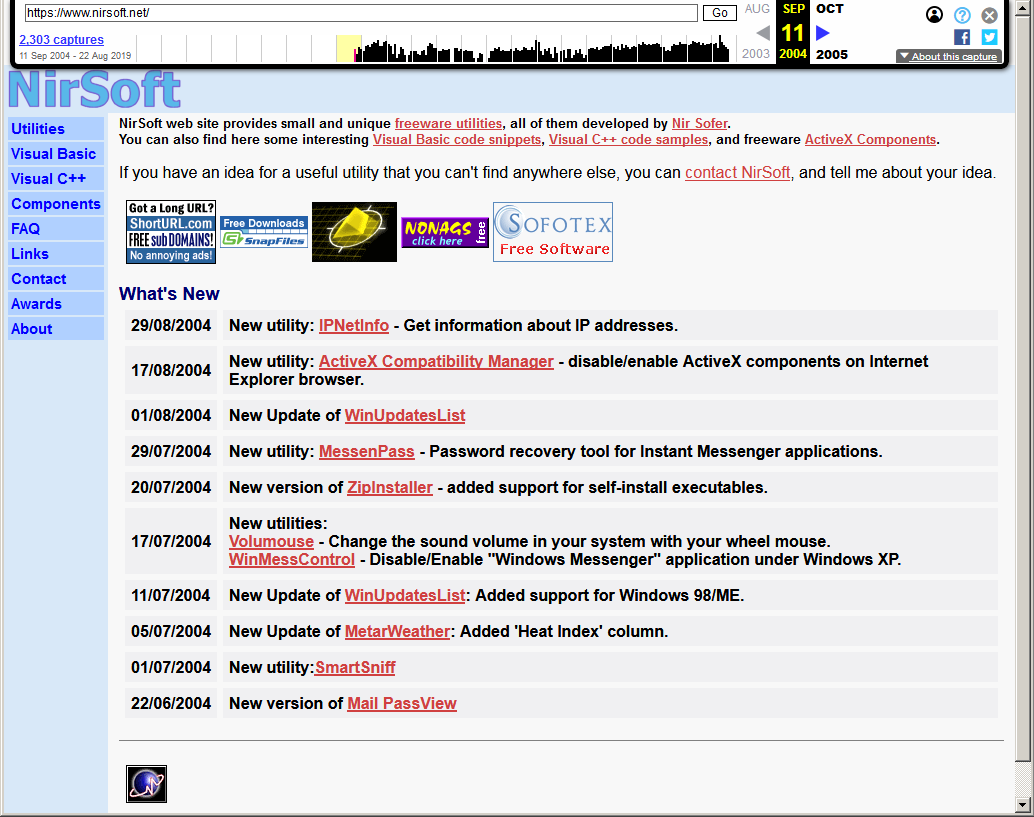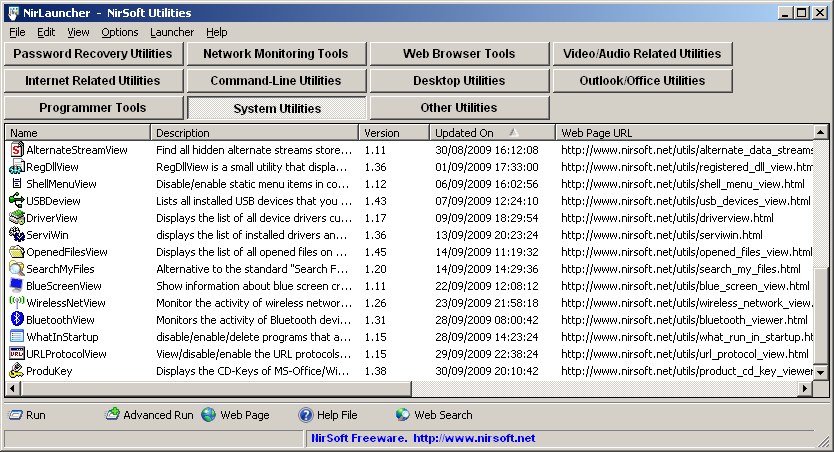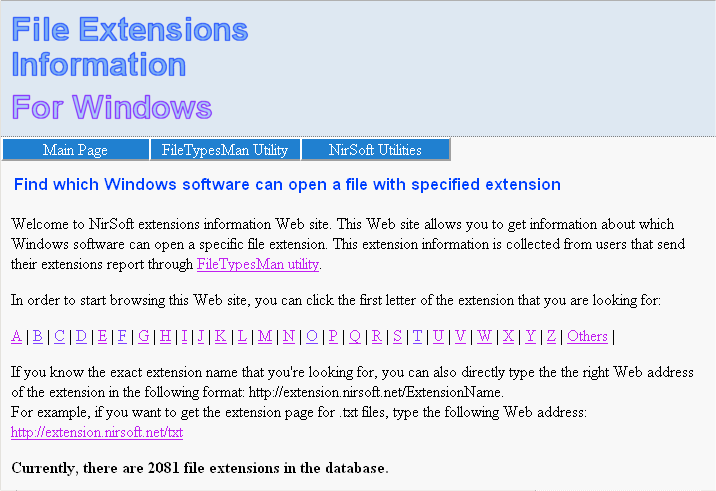On August 26 2004, exactly 15 years ago, I purchased the nirsoft.net domain.
NirSoft Web site was actually established around 2 – 3 years earlier, but it was hosted in some free hosting services and it was very hard
to keep the Web site alive, because all these free hosting services suspended NirSoft Web site after some time, saying that it had too much traffic…
Today, there are still a few tools on nirsoft.net that were originally released on 2001-2003 (Before nirsoft.net domain was purchased) – NirCmd, IECookiesView, Mail PassView, Dialupass, and maybe a few others.
If you want to see the NirSoft homepage from 15 years ago, you can take a look at the web.archive.org Web site, there is a copy of NirSoft homepage from September 2004:
For the 15th birthday of nirsoft.net domain – you get a small surprise: A Web page with new Pre-release tools.
These tools are still in development stage , and they still don’t have separated Web page, unique icons, help file, translations, and so on.
If you choose to download and try to use them – do it very carefully !
You can find the Pre-release Web page in the following link: