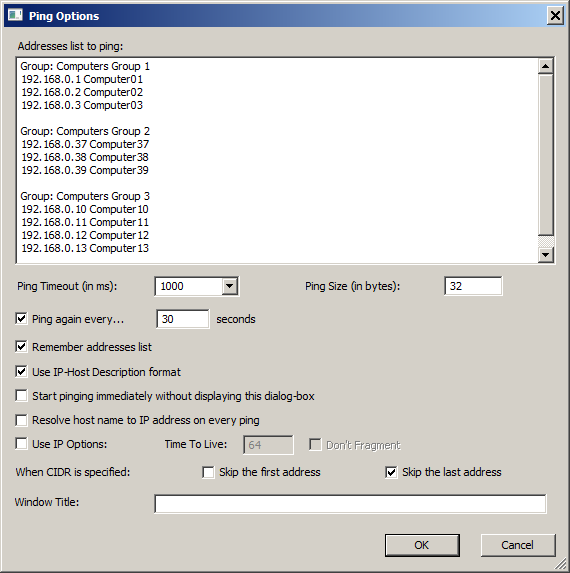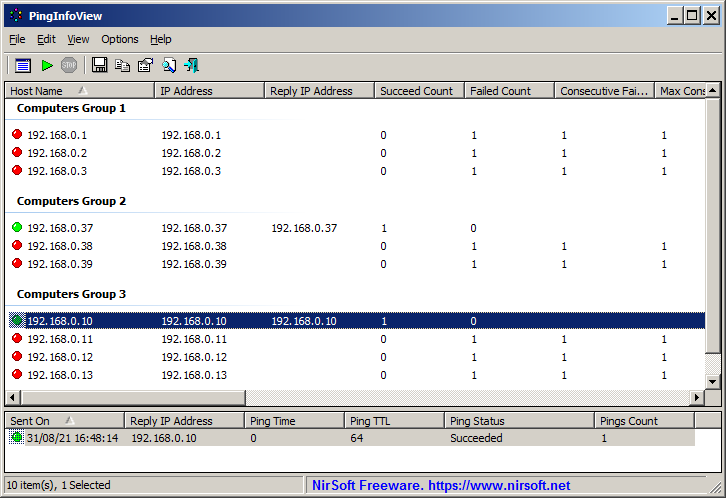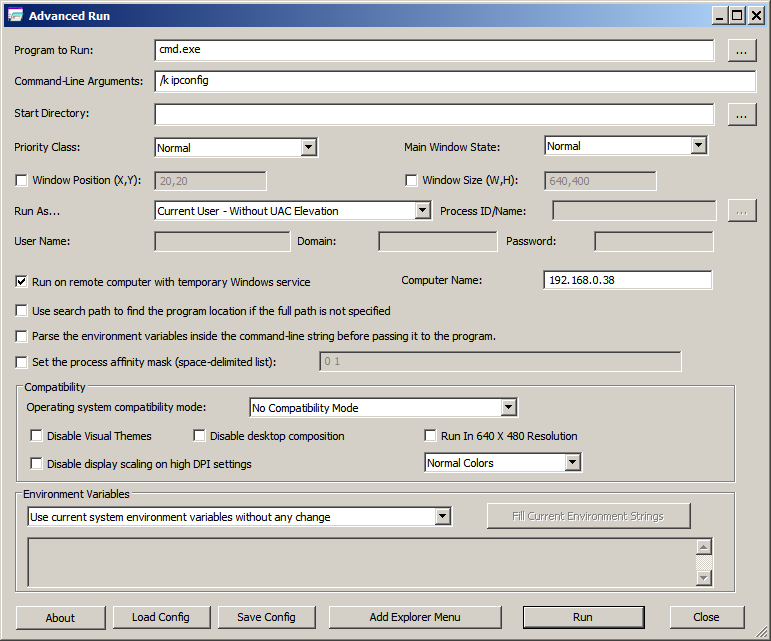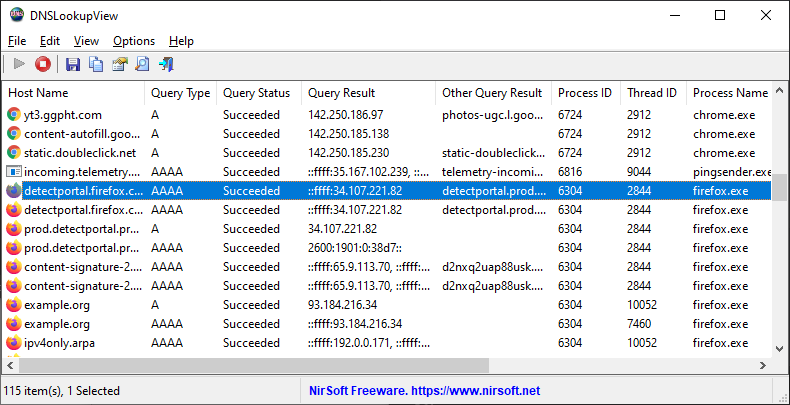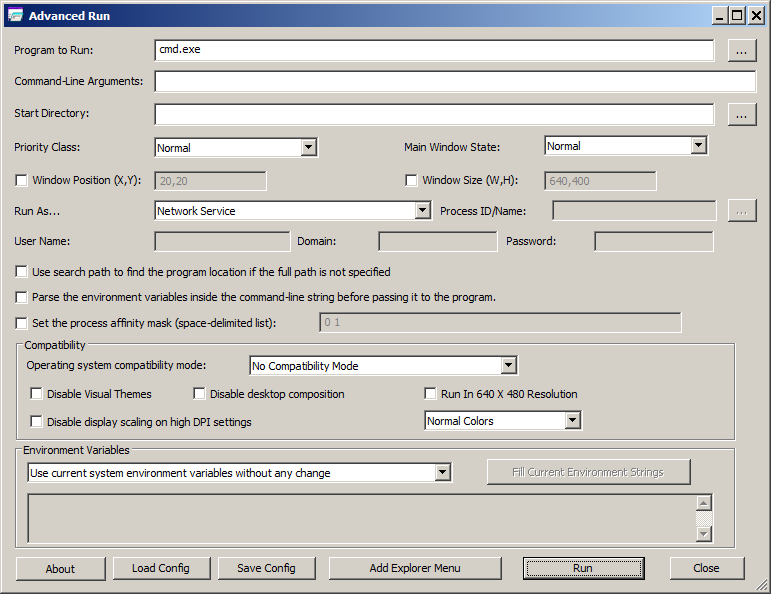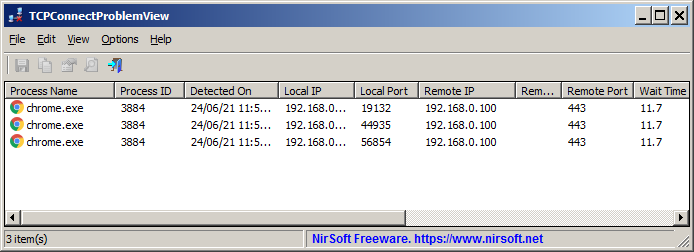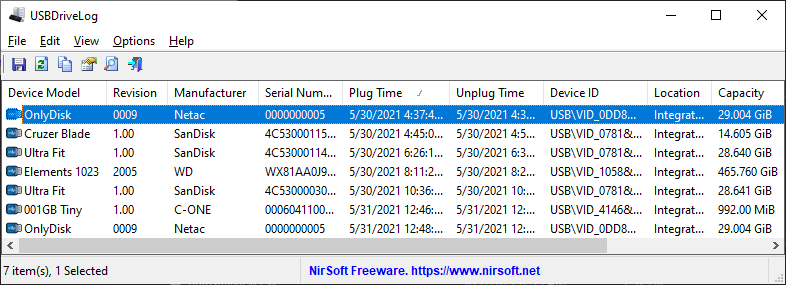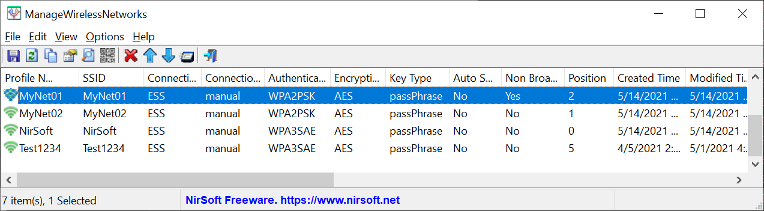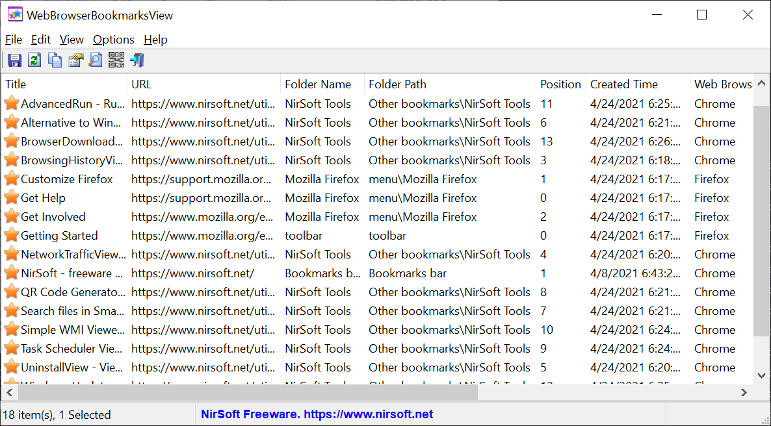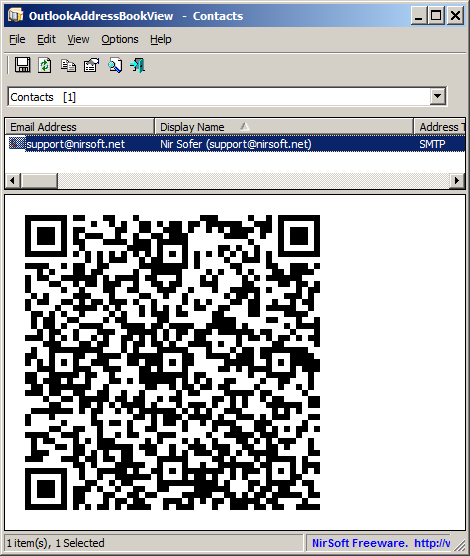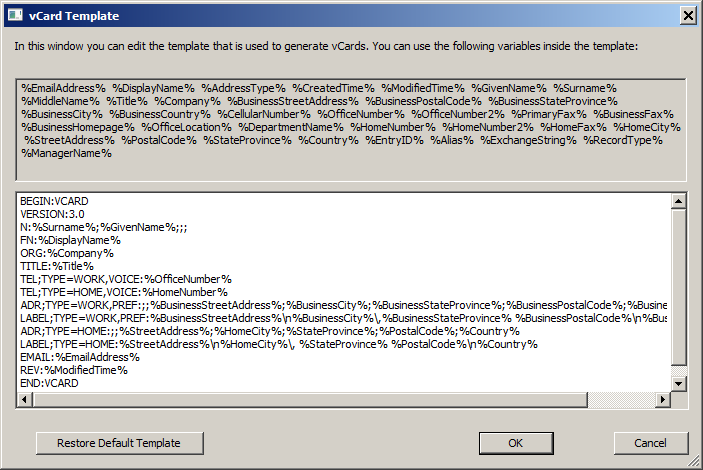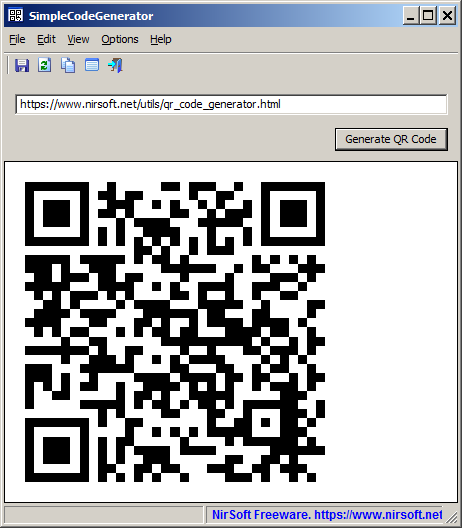The new version of PingInfoView tool allows you to easily specify group name for every group of computers that you want to ping. When group name is specified, every group is displayed separately, and you can collapse and expand a group by double-clicking the group header.
In order to use this feature, you have to turn on the ‘Use IP-Host Description format’ option and then type the IP addresses, names, and groups in the following format:
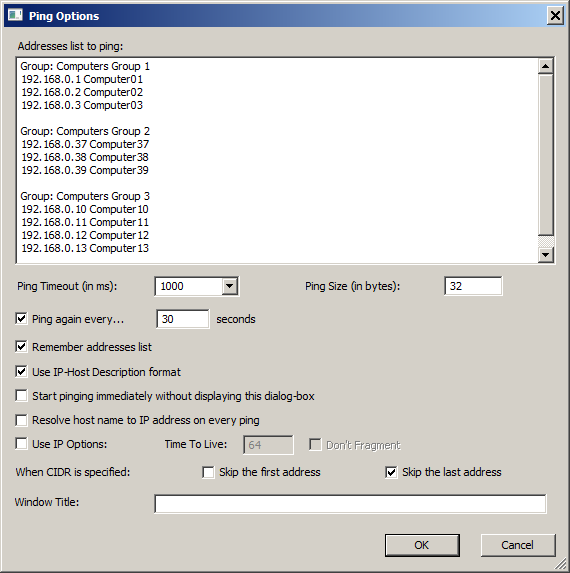
The result looks like this:
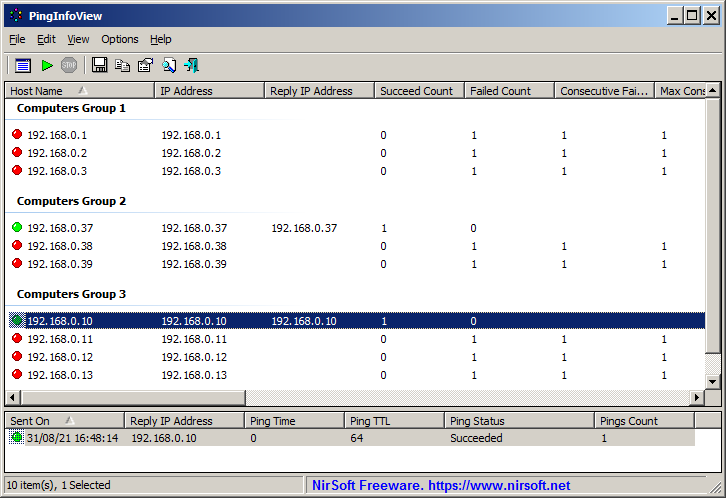
You can download the new version of PingInfoView tool from this Web page.
Posted by NirSoft on September 2, 2021 at 7:31 am under Utilities Update.
1 Comment.
The new version of AdvancedRun tool allows you to easily run a program on a remote computer.
In order to use this feature, you must have full admin access to the remote machine, including admin share (For example: \\192.168.0.55\admin$ )
This feature is quite similar to the psexec tool of Sysinternals/Microsoft. AdvancedRun first copies itself to the admin share on the remote computer, and then a temporary service is installed and started on the remote machine.
The temporary service on the remote machine runs the program according to the configuration you chose, and then AdvancedRun uninstalls the temporary service and deletes the .exe file of AdvancedRun tool from the admin share.
In order to use this new feature, simply select the ‘Run on remote computer with temporary Windows service’ check-box and type the name or IP address of the remote computer.
If you don’t specify a computer name, AdvancedRun will execute the specified program from a temporary service on your local system, although there is no any benefit from it.
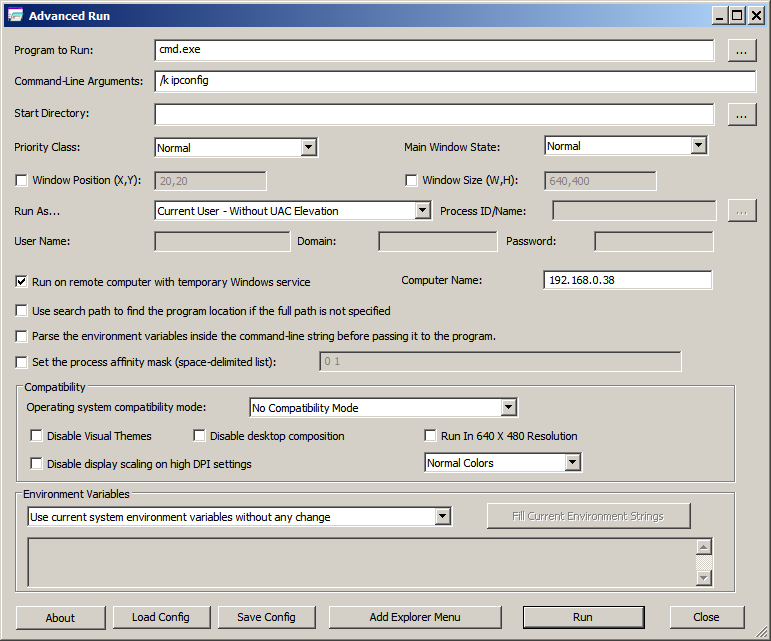
It’s also possible to execute a program remotely from command-line.
For example, the following command will run RegEdit as non-admin user (without elevation) on a remote computer (192.168.0.40):
AdvancedRun.exe /EXEFilename “%windir%\regedit.exe” /RunAs 2 /RunFromService 1 /ComputerName 192.168.0.40 /Run
Be aware that if the remote computer is 32-bit, you have the use the 32-bit version of AdvancedRun.
You can download the new version of the AdvancedRun tool from this Web page.
Posted by NirSoft on August 18, 2021 at 5:19 am under Utilities Update.
2 Comments.
DNSLookupView is a new DNS tracing tool for Windows 10 that allows you to view the details of every DNS query sent through the DNS Client service of Windows.
For every DNS query, the following information is displayed: Query Timestamp, Host Name, Query Type (A, AAAA, and so on), Query Status (Error or succeeded), Query Result, ID and name of the process that requested the DNS lookup.
You can use the DNSLookupView tool with GUI as well as you can run DNSLookupView without displaying any user interface for the specified number of milliseconds, and then export the captured DNS requests to csv/tab-delimited/xml/html file.
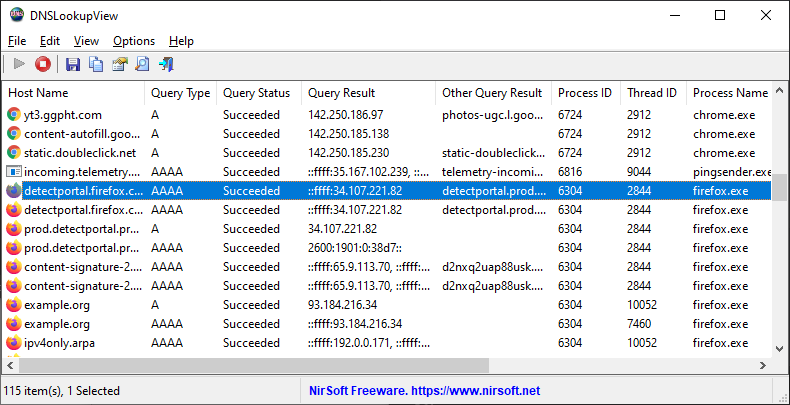
The new DNSLookupView tool is available to download from this Web page.
Posted by NirSoft on August 12, 2021 at 10:19 am under Utilities Update.
Comment on this post.
The new version of the AdvancedRun tool (v1.30) allows you to easily run a software as ‘Network Service’ account or as ‘Local Service’ account.
In order to use this feature, simply run the AdvancedRun tool, type the desired .exe file you want to run in the ‘Program to run’ field, in the ‘Run As’ combo box – choose the ‘Network Service’ or the ‘Local Service’, and then click the ‘Run’ button.
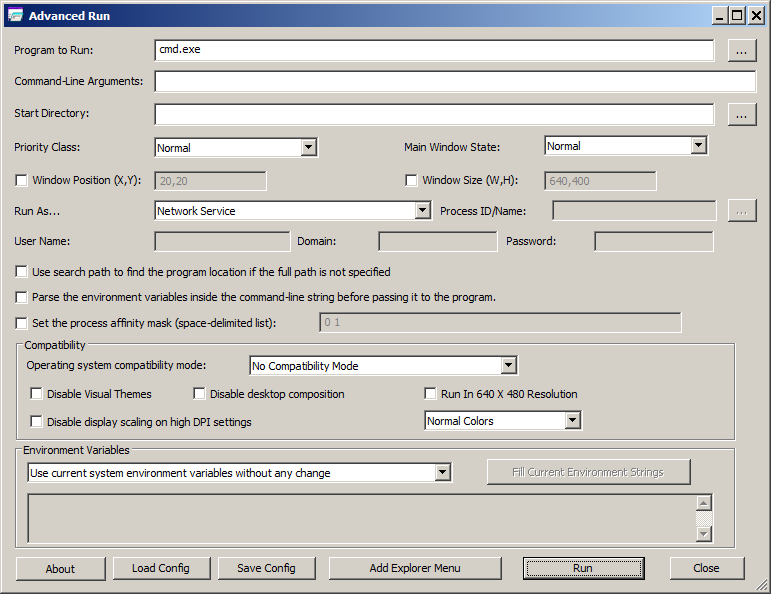
Optionally, you can also run a software as ‘Network Service’ or ‘Local Service’ from command-line.
For example, this command will run the RegEdit tool of Windows as ‘NT AUTHORITY\Network Service’ account:
AdvancedRun.exe /EXEFilename “%windir%\regedit.exe” /RunAs 10 /Run
and this command will run the RegEdit tool of Windows as ‘NT AUTHORITY\Local Service’ account:
AdvancedRun.exe /EXEFilename “%windir%\regedit.exe” /RunAs 11 /Run
You can download the new version of the AdvancedRun tool from this Web page.
Posted by NirSoft on July 20, 2021 at 4:28 am under Utilities Update.
Comment on this post.
TCPConnectProblemView is a new tool for Windows that monitors the TCP connections on your system and displays an alert when a software tries to initiate a TCP connection and there is no response from the server.
When a problem with a TCP connection is detected , TCPConnectProblemView adds a new entry with the following information: Process Name, Process ID, Detected On (date/time), Local Port, Local IP, Remote Port, Remote IP, Remote Host.
TCPConnectProblemView also allows you to automatically close any IPv4 TCP socket with no response from the server, in order to decrease the time you wait for any software to display an error message. Also, if a software stopped responding because a remote server is down, activating this automatic close feature may return the software back to life.
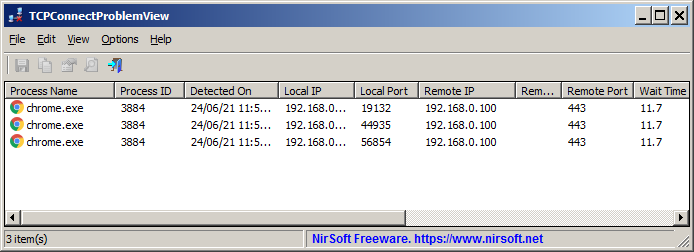
You can download the new TCPConnectProblemView tool from this Web page.
Posted by NirSoft on June 28, 2021 at 3:43 am under Utilities Update.
Comment on this post.
USBDriveLog is a new tool for Windows 10 that displays the history of USB drives plugged to your computer.
For every USB drive plugged to your computer, the following information is displayed: Device Model, Revision, Manufacturer, Serial Number, Plug Time, Unplug Time, Device ID, Device Capacity, File System, Disk Number.
USBDriveLog allows you to retrieve the information from your local computer, from remote computer on your network, and from external hard drive.
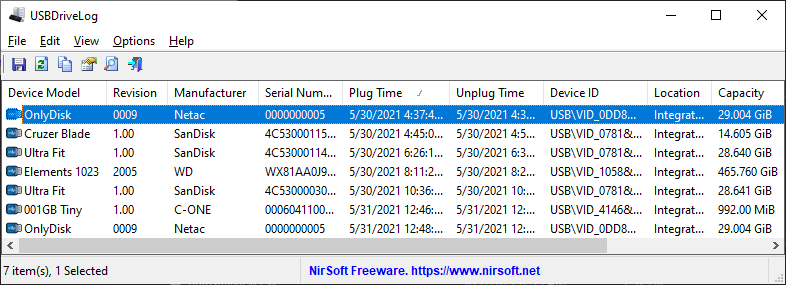
You can download the USBDriveLog tool from this Web page.
Posted by NirSoft on June 13, 2021 at 6:45 am under Utilities Update.
Comment on this post.
ManageWirelessNetworks is new tool that provides an alternative tool to the standard ‘Manage Wireless Networks’ of Windows (‘Manage Known Networks’ on Windows 10). It displays extensive information about every wireless profile on your system, even if the network adapter is not active. For every wireless profile, the following information is displayed: Profile Name, SSID, Connection Type, Connection Mode, Authentication, Encryption, Key Type, Auto Switch (Yes/No), Non Broadcast (Yes/No), Profile Position, Created Time, Modified Time, Wireless Key, and more…
ManageWirelessNetworks also allows you to edit a single profile with the standard editor of Windows, edit the XML of the wireless profile (For advanced users only !), quickly switch between manual and automatic mode (‘Set Connection Mode’), quickly switch between WPAPSK/WPA2PSK/WPA3SAE/AES/TKIP modes, rename the profile, rename the SSID, move profile position up and down, copy multiple wireless profiles to another wireless card on your system, duplicate a wireless profile, and more…
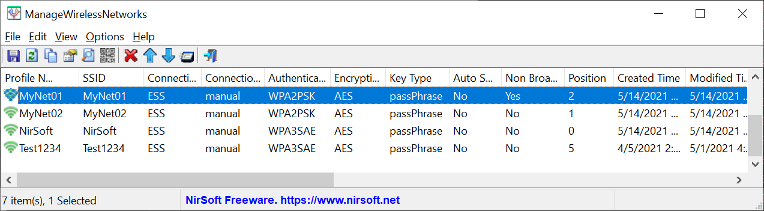
You can download the new ManageWirelessNetworks tool from this Web page.
Posted by NirSoft on May 18, 2021 at 8:20 am under Utilities Update.
1 Comment.
WebBrowserBookmarksView is a new tool for Windows that allows you to view the details of all bookmarks stored in Chrome and Firefox Web browsers. For every bookmark, the following information is displayed: Title, URL, Folder Name, Folder Path, Position, Created Time, Modified Time (Only Firefox), ID, Guid, Web Browser, and Bookmarks File.
WebBrowserBookmarksView allows you to load the bookmarks list from your current running system (current logged in user or all user profiles), from remote computer on your network , and from external hard drive.
You can also search a bookmark using the ‘Quick Filter’ option, export the bookmarks list to csv/tab-delimited/html/xml file, copy the bookmarks to the clipboard and then paste them to Excel or other spreadsheet application, and open a Web site from your bookmark in your Smartphone by using QR Code.
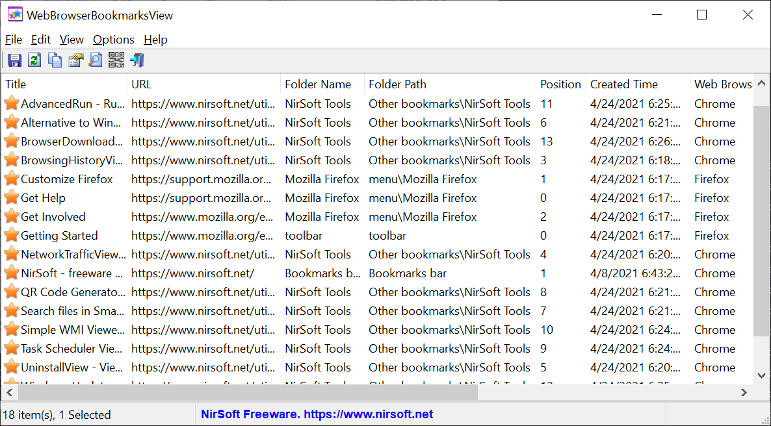
You can download the WebBrowserBookmarksView tool from this Web page.
Posted by NirSoft on May 4, 2021 at 8:37 am under Utilities Update.
Comment on this post.
The new version of OutlookAddressBookView tool (2.30) allows you to create vCard for one or more contacts in the address book of Outlook.
You can generate the vCard of your address book items in 3 different ways:
- Copy the vCard text to the clipboard (Edit -> Copy As vCard)
- Export the selected address book items to vCard file (File -> Save Selected Items , and from the file type combo-box choose ‘vCard file’)
- Display the selected address book contact in QR Code (View -> Display QR Code), and then you can add this contact to your Smartphone with QR Code reader App.
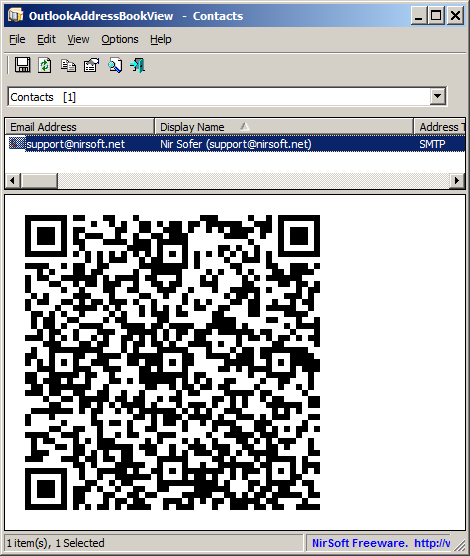
OutlookAddressBookView also allows to create your own template that is used to generate the vCard file (Options -> Edit vCard Template). This feature might be useful if you want to generate different version of vCard or remove some of the fields.
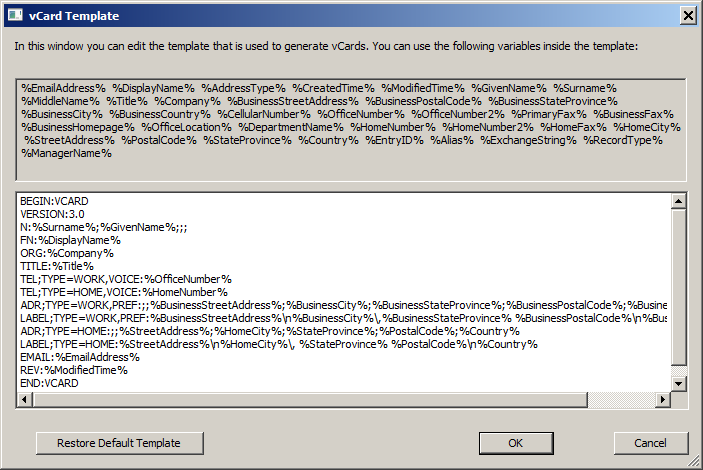
You can download the new version of OutlookAddressBookView from this Web page.
Posted by NirSoft on April 3, 2021 at 2:13 am under Utilities Update.
Comment on this post.
SimpleCodeGenerator is a new tool for Windows that allows you to easily create QR Code for scanning with QR Code reader App on your Smartphone.
You can display the QR Code on the screen, copy it to the clipboard and then paste it to another program (as image), or save it image file – .png , .gif , .jpg , .tiff, or .bmp
SimpleCodeGenerator also allows you to generate QR Code from command-line and save it as image file ( .png , .gif , .jpg , .tiff, or .bmp) without displaying any user interface.
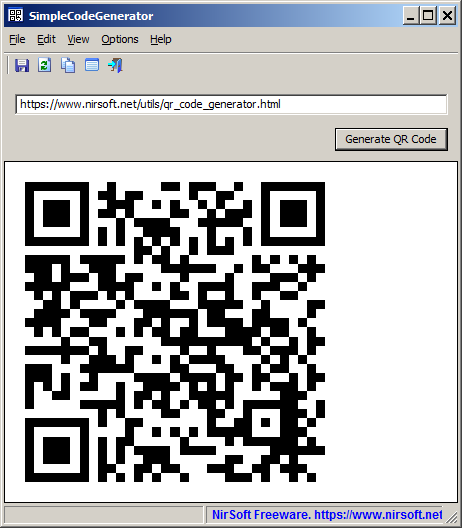
Like other NirSoft tools, SimpleCodeGenerator is a standalone .exe file that you can run on any system (From Windows XP and up to Windows 10) without installing anything.
You can download this new tool from this Web page.
Posted by NirSoft on March 26, 2021 at 7:38 am under Utilities Update.
5 Comments.