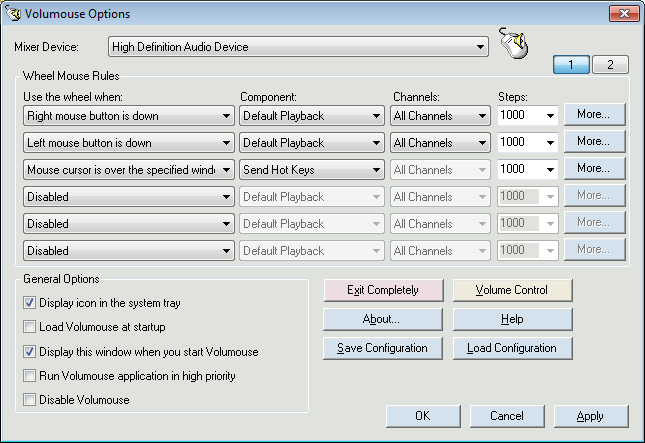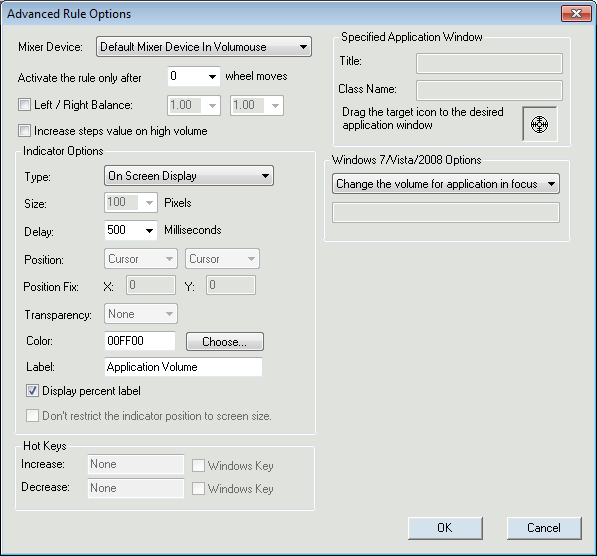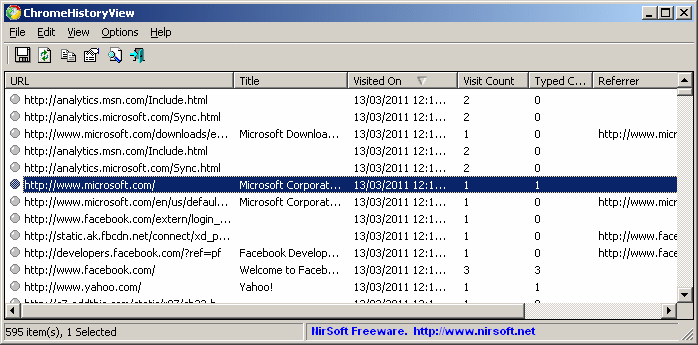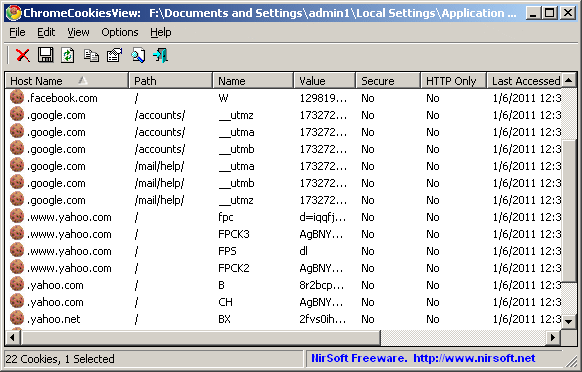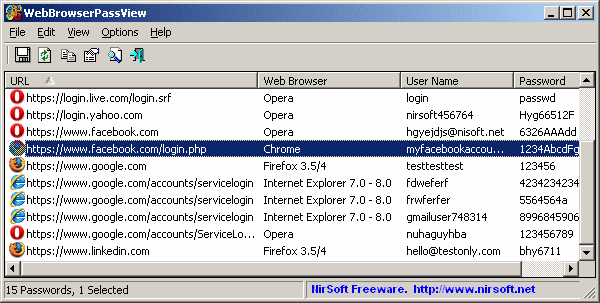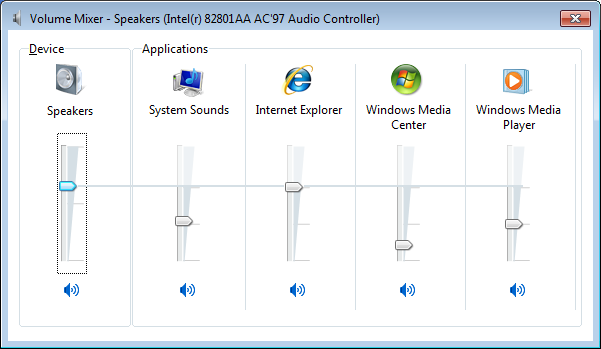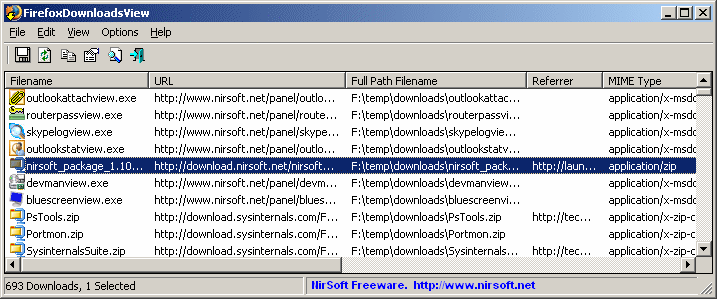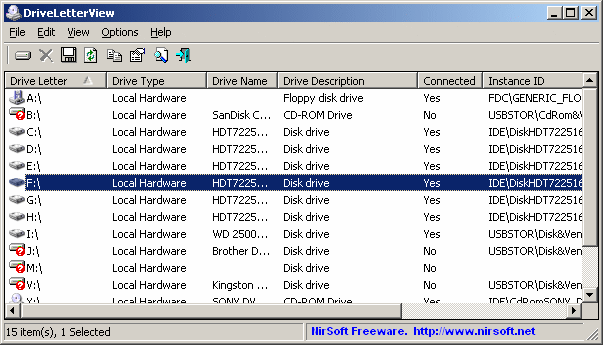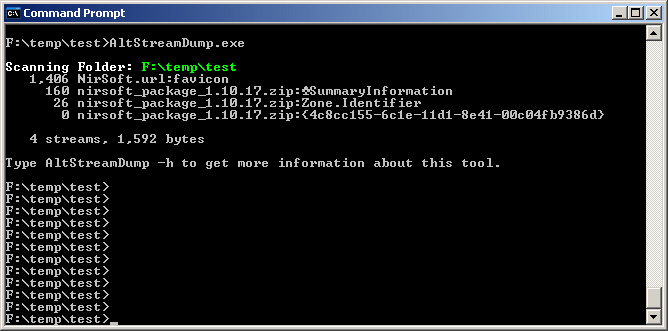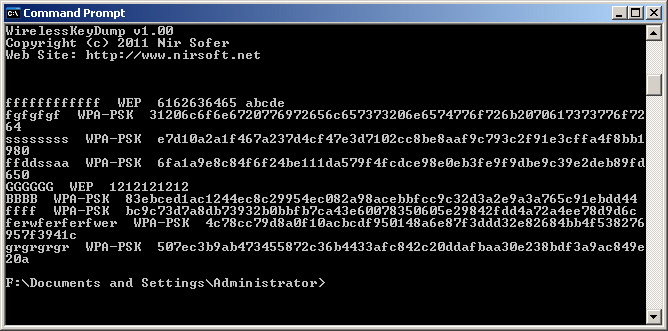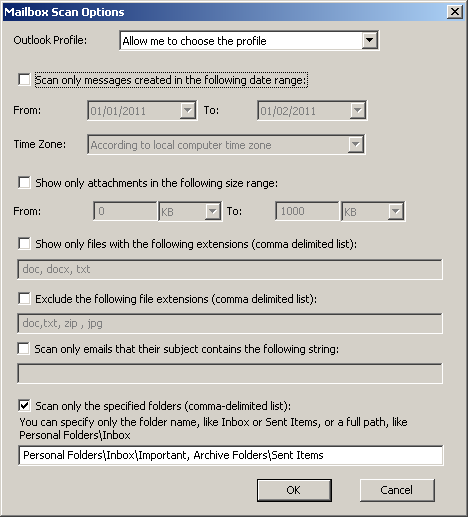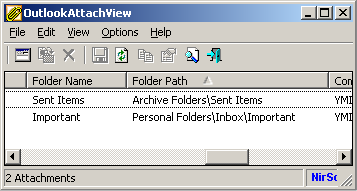First Beta of Volumouse 2.00 is available to download
March 20th, 2011After long time without updates, a new Beta version of Volumouse with improved x64 and Windows 7/2008/Vista support is available to download.
Here’s the list of major improvements available in the Beta version of Volumouse 2.00:
- Volumouse now allows you to configure up to 12 rules, in 2 pages.
- Volumouse x64 now supports both x64 applications and 32-bit applications, without the need of running 2 instances of Volumouse.
- On Windows Vista/7/2008 you can now change the volume of specific application. (See the ‘Windows 7/Vista/2008 Options’ in the ‘Advanced Rule Options’ window)
- On Screen Display indicator now allows you to add your own text that describes the rule.
- Added ‘Send Hot Keys’ component, which allows you to send the specified keys combination to the active application on every wheel move. (Be careful with this feature: Don’t use it with Ctrl/Shift/Alt keys on the rule’s condition)
- Added “Don’t restrict the indicator position to screen size” option for TrackBar indicators. This feature may be useful for users with multiple monitors.
You can download the Beta version of Volumouse 2 from this page.