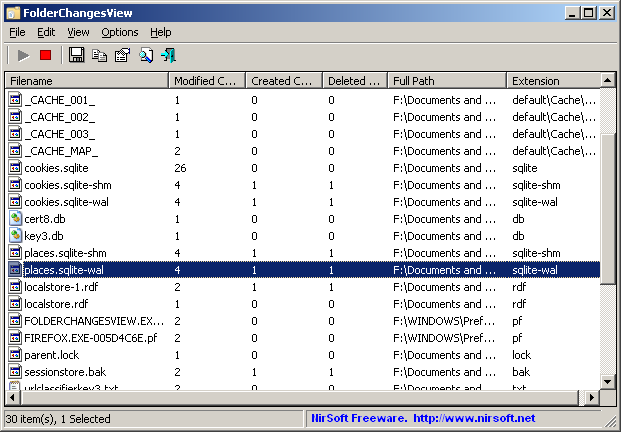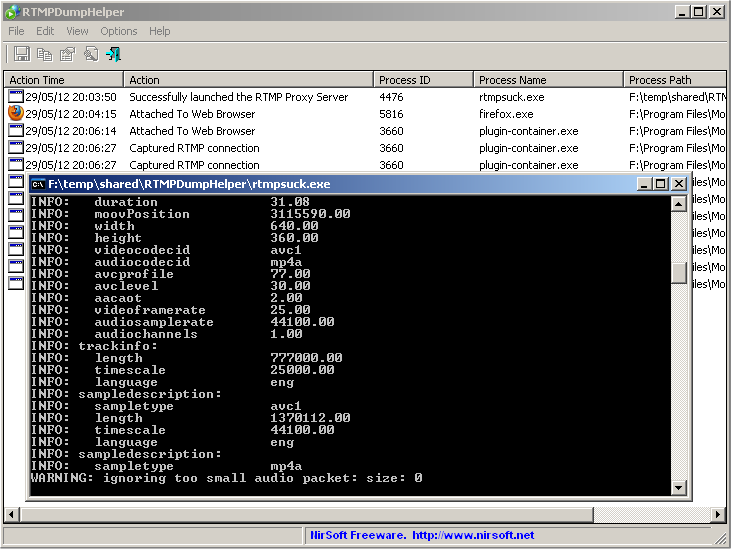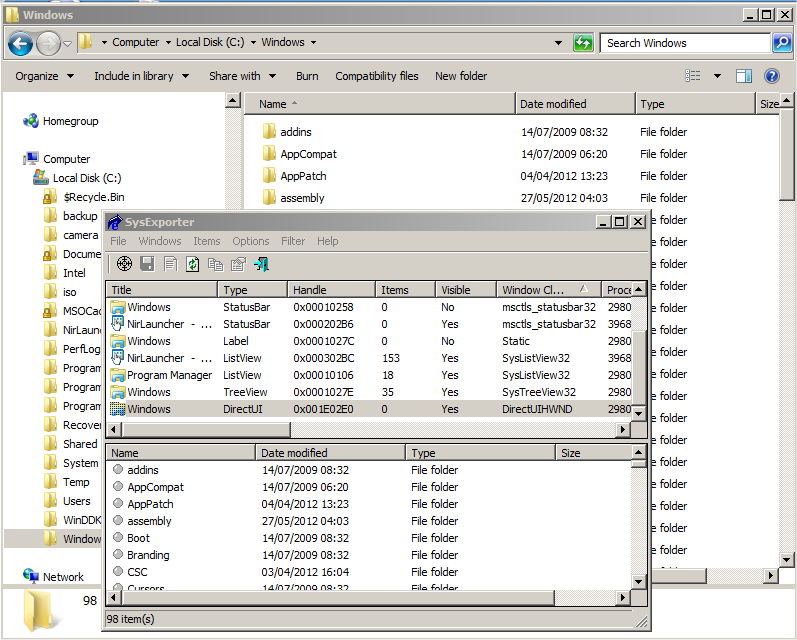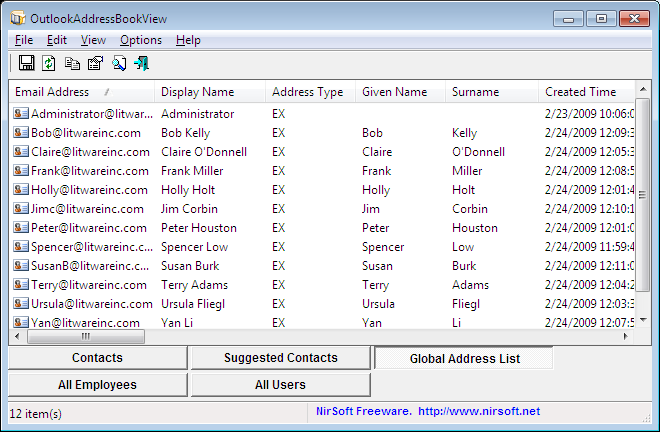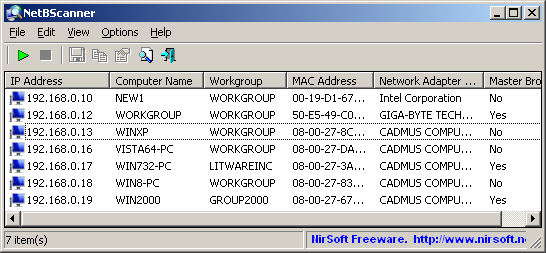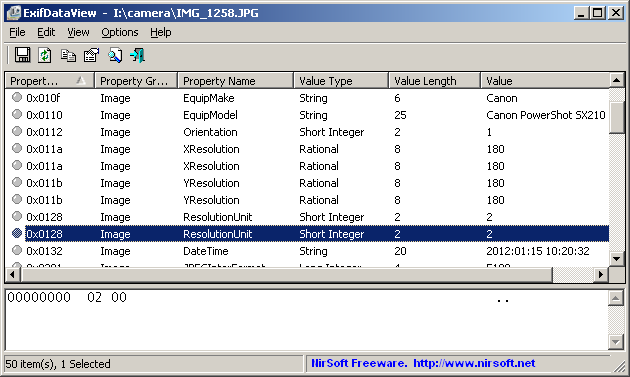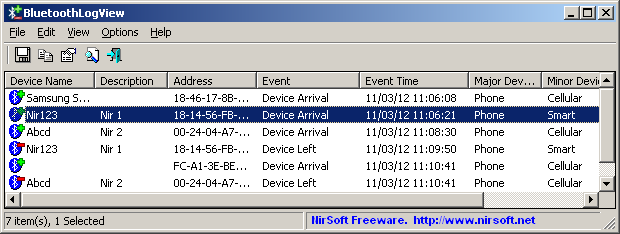FolderChangesView is a new tool that monitors the folder or disk drive that you choose and lists every filename that is being modified, created, or deleted while the folder is being monitored.
You can use FolderChangesView with any local disk drive or with a remote network share, as long as you have read permission to the selected folder.
FolderChangesView works on any version of Windows, starting from Windows 2000 and up to Windows 8, and both 32-bit and 64-bit systems are supported.
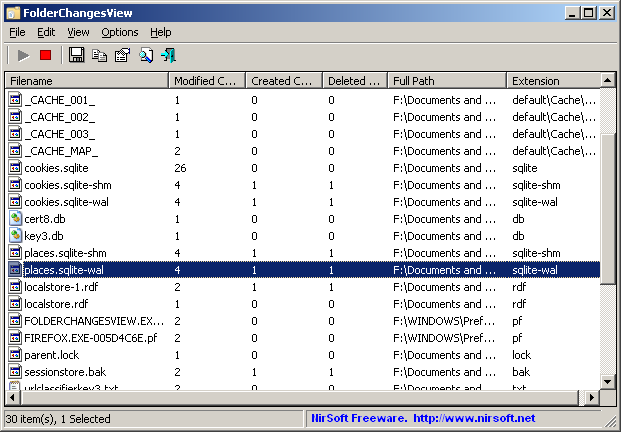
FolderChangesView
You can download this new utility from this Web page.
Posted by NirSoft on June 23, 2012 at 7:25 am under Utilities Update.
12 Comments.
RTMPDump toolkit is a quite impressive open source project that allows you to download RTMP video/audio streams. However, using this tool under Windows operating system is not very easy.
My new utility, RTMPDumpHelper, is exactly what need in order to easily download RTMP streams with RTMPDump toolkit under Windows operating system. By combining this utility and the proxy server of RTMPDump toolkit, you can simply open a Web page containing RTMP video stream in your favorite Web browser, and while watching the video, it’ll be saved to your disk automatically as .flv or .mp4 file.
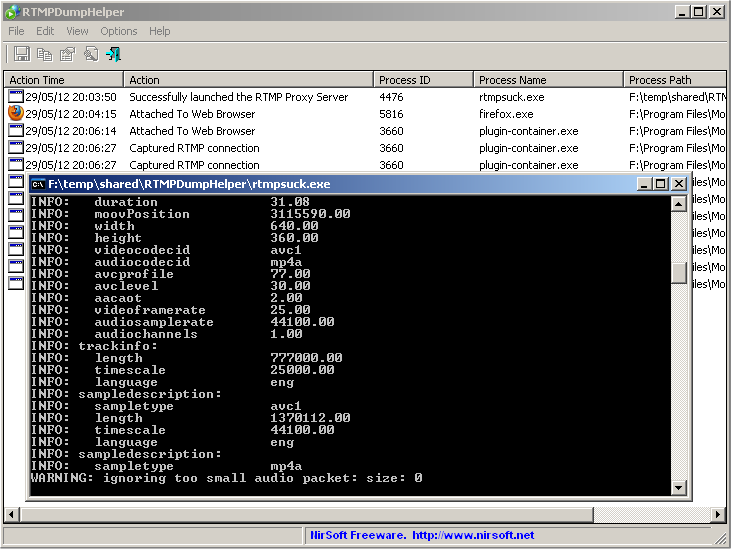
RTMPDumpHelper and RTMPDump toolkit
You can download my new RTMPDumpHelper utility from this Web page.
The RTMPDump toolkit is available to download from this Web page.
Posted by NirSoft on June 10, 2012 at 6:05 am under NirSoft Tips.
7 Comments.
The new version of SysExporter utility (v1.60) allows you to grab data from Explorer windows that display files and folder under Windows 7 operating system.
The Explorer windows of Windows 7 appears in SysExporter as a type of ‘DirectUI’.
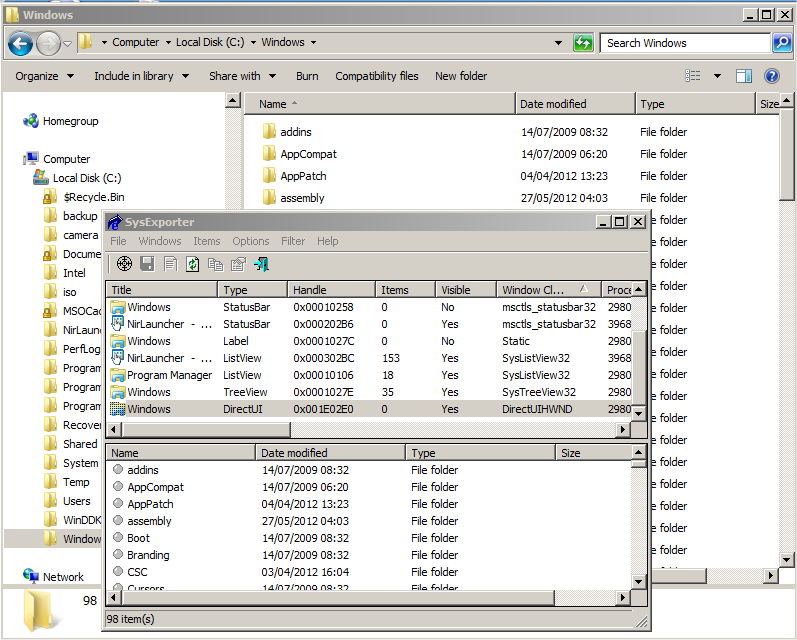
SysExporter on Windows 7
Posted by NirSoft on May 28, 2012 at 12:18 am under Utilities Update.
Comment on this post.
OutlookAddressBookView is a new utility that displays the details of all recipients stored in the address books of Microsoft Outlook. For every recipient entry, the following information is displayed: Email Address, Display Name, Address Type (MS-Exchange or SMTP), Street Address, Phone Number, Created Time, Modified Time (Works only with address books of Exchange server), and more…
You can easily select one or more recipients from the list and export them into tab-delimited/comma-delimited/xml/html file, or copy them to the clipboard and then paste the list into Excel.
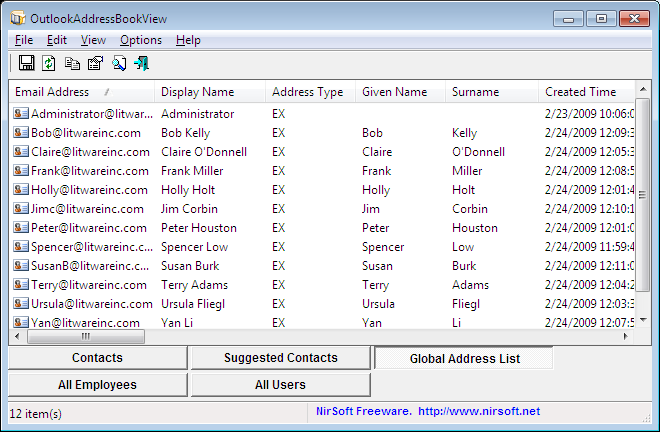
OutlookAddressBookView
You can download this new tool from this Web page.
Posted by NirSoft on May 24, 2012 at 1:34 pm under Utilities Update.
Comment on this post.
NetBScanner is a new network scanner tool that scans all computers in the IP addresses range you choose, using NetBIOS protocol. For every computer located by this NetBIOS scanner, the following information is displayed: IP Address, Computer Name, Workgroup or Domain, MAC Address, and the company that manufactured the network adapter (determined according to the MAC address).
NetBScanner also shows whether a computer is a Master Browser. You can easily select one or more computers found by NetBScanner, and then export the list into csv/tab-delimited/xml/html file.
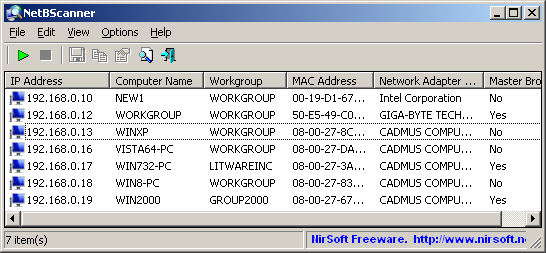
NetBScanner
You can download the new NetBIOS scanner tool from this Web page.
Posted by NirSoft on May 9, 2012 at 1:38 pm under Utilities Update.
1 Comment.
Recently, many users complained that VideoCacheView cannot extract valid video files saved in the cache by YouTube Web site, because YouTube started to split their video files into multiple parts. So finally, I managed to create a solution that solves this problem.
Starting from version of 2.20 of VideoCacheView, it automatically detects the .flv video files split by YouTube Web site, and displays every chunk of split files as a single record.
The new ‘Split Files Count’ column displays the number of split files that the displayed record represents.
When you use the ‘Copy Selected Files To…’ option, VideoCacheView automatically merges all split files into one .flv that can be played in .flv player. The files are merged in the order of the created date/time of every file.
When you choose to delete a record containing split video files, all split files are deleted at once.
You can download the latest version of VideoCacheView from this Web page.
Posted by NirSoft on May 8, 2012 at 6:49 am under Utilities Update.
20 Comments.
The new version of WirelessKeyView (v1.50) allows you to easily select one or more wireless keys stored on your computer, export them into a simple text file, and then import these wireless keys into another computer.
This feature might be very useful if you have a large amount of wireless network keys and you want to move them into another computer, without the need of typing every key separately.
Before you start using this feature, you should be aware that there are some problems/limitations:
- The import feature only works on Windows XP with Service Pack 3 or later, including Windows 7, Windows 2008, and Windows Vista. You cannot use the import feature on Windows XP with Service Pack 1 or Service Pack 2. As opposed to the import feature, the export feature works on any system, including Windows XP with Service Pack 1 or Service Pack 2.
- The import feature on Windows XP/SP3 is very slow, and WirelessKeyView may temporary hang during the import process.
- The wireless keys stored inside the export file are not encrypted, so if you’re concerned about the security of your network, you should keep this file in a place where unauthorized users cannot read it, or simply delete it after the import process is finished.
- The import feature only works with a text file created with the ‘Export Selected Items’ option. You cannot use the import feature with the files created by the ‘Save Selected Items’ option.
- Your wireless network adapter must be active when using the import feature. If you have a USB wireless adapter, you must plug it before you start the import process.
- If you have multiple wireless network adapters, a separated key entry will be added for each adapter.
You can find the new version of WirelessKeyView in this Web page.
Posted by NirSoft on May 1, 2012 at 10:52 am under Utilities Update.
Comment on this post.
ExifDataView is a new utility that reads and displays the Exif data stored inside .jpg image files generated by digital cameras. The Exif data includes the name of the company created the camera, camera model, the date/time that the photograph was taken, Exposure Time, ISO Speed, GPS information (for digital cameras with GPS), and more.
The main window of ExifDataView displays 2 panes. The upper pane shows the list of all Exif properties found in the opened .jpg file. When selecting a single property in the upper pane, the lower pane displays the selected property as Hex Dump.
You can download this new utility from this Web page.
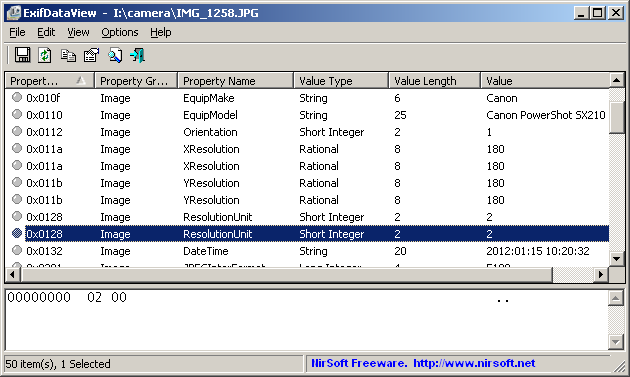
ExifDataView
Posted by NirSoft on April 6, 2012 at 12:54 pm under Utilities Update.
3 Comments.
BluetoothLogView is a new utility that monitors the activity of Bluetooth devices in your area, and displays a log of Bluetooth devices on the main window. Every time that a new Bluetooth device arrives to your area and when the device leaves your area, a new log line is added with the following information: Device Name, Device Address, Event Time, Event Type (‘Device Arrival’ or ‘Device Left’), Device Type, and the company that created the device. BluetoothLogView also allows you to specify a description for every Bluetooth device (according to its MAC address) that will appear under the ‘Description’ column.
BluetoothLogView requires a bluetooth dongle and works with the standard Bluetooth stack of Windows XP/SP2, Windows Vista, and Windows 7.
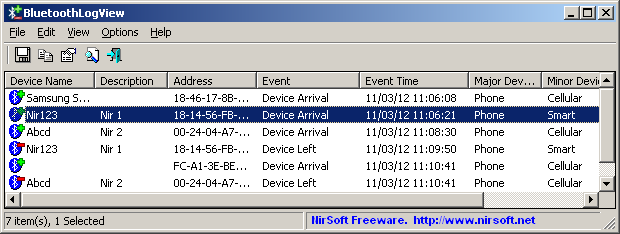
BluetoothLogView
You can download this new utility from this Web page.
Posted by NirSoft on March 15, 2012 at 8:39 am under Utilities Update.
3 Comments.
Starting from version 2.00 of SearchMyFiles utility, there is a new search mode – ‘Summary Mode’. When you scan your files in summary mode, instead of displaying the list of all found files, SearchMyFiles displays summary information for every scanned folder. The summary information of every folder includes the total size of all files, total size on disk, total files count, and number of hidden/read-only/system/compressed files.
After the scan is finished, you can watch the folders summary in 2 modes:
- View the totals of the specified folder only (‘Include Subfolders in Summary Totals’ is turned off)
- View the totals of the specified folder and all its subfolders. (‘Include Subfolders in Summary Totals’ is turned on)
The result of this new summary mode is very similar to my old FoldersReport utility, which hasn’t been updated for a long time.
When you’re in summary mode, you can still use most of the other search options to create a folders size report according to your needs. For example, if you want to create a summary report only about the files created in the last 7 days (instead of all files report), simply choose to search the files created in the last 7 days, like you do in standard search.
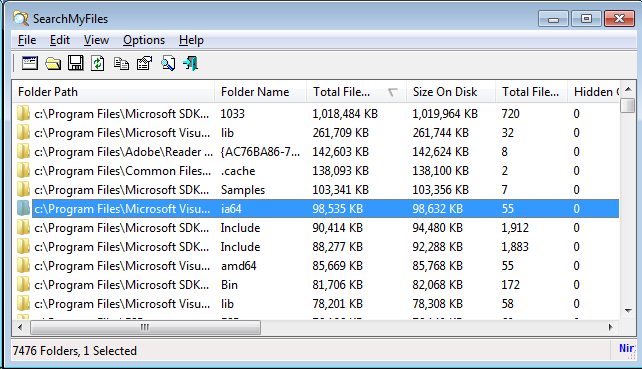
SearchMyFiles Summary Mode
You can download the new version of SearchMyFiles from this Web page.
Posted by NirSoft on January 15, 2012 at 3:08 am under Utilities Update.
4 Comments.