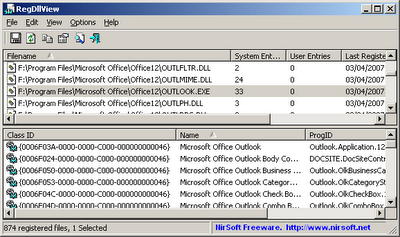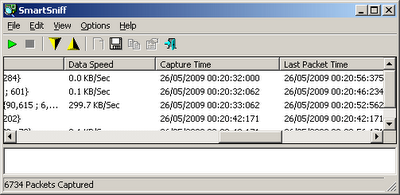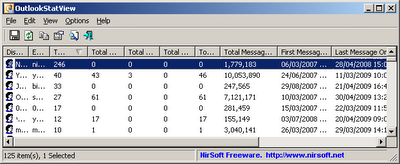Antivirus is essential tool that most people need to protect their Windows operating system from Viruses, Trojans, and other bad stuff.
Unfortunately, most Antivirus companies goes too far with their Virus/Trojan protection, and in many times they classify completely legit software as Virus/Trojan infection.
One good example for that is my own password recovery tools: Most people need these tools to recover their own lost password. These password tools, like many other utilities out there, can also be used by hackers for bad purposes.
The attitude of many Antivirus companies is very tough in this subject –
If it’s a tool that can be used by bad guys, it’s classified as Trojan or Virus, even when most users need it and use it for good purposes. Antivirus companies don’t care that they block their own customers that want to recover their own passwords, and they don’t care that they may cause their customer to think that I’m a Virus distributer.
I must say that some Antivirus companies are a little more gentle, and classify these tools as “Security Threat” or “Riskware” which is much better than classifying them as Virus or Trojan, but they still prevent the user from running them – by deleting them or by putting them in quarantine.
Also, many users don’t know what is difference between Virus and Riskware, and when they get these “Riskware” alerts, they still think that my tools are infected with a Virus named “Riskware”.
My password-recovery utilities are not the only victims of the “over protection” made by Antivirus software. Some other tools, like ProduKey, RegScanner, WebVideoCap, NirCmd, and others that don’t recover any password, are still constantly targeted by Antivirus companies, without any known reason.
Other developers also have “False Positive” problems
Other small developers also constantly experience false alerts made by Antivirus software, here some examples:
What about large companies like Microsoft ?
Large companies usually don’t have any false positives problems, and even if there is a single case of false alert, the antivirus company will probably fix it very soon. After all, antivirus companies know that Large companies have good lawyers and if they won’t fix the problem, they may find themselves in a large lawsuit for libel.
One good example is SysInternals. In the past, their psexec.exe tool that can be used to execute code on remote machine, was detected as Virus by some Antivirus programs, but today, when SysInternals is a part of Microsoft, All Antiviruses show it’s clean, as
you can see from this VirusTotal report.
Examples for emails I receive on daily basis
Here’s some examples of messages regarding the virus alerts, that I get to my inbox on daily basis:
- “Your mspass.exe is infected with Virus”
“You have Trojan horse in your Mail PassView utility”
“your ProduKey is a Trojan, be ashamed !”
These messages are sent by users that really think that my tools are infected. I cannot blame them for thinking that, because the Antivirus really tell them that there is an infection.
Most Antivirus programs don’t explain the user that the alert is displayed only because it’s a legitimated tool that might be used by hackers.
They simply tells the user that the tool is infected with Virus or trojan, even it’s not really the truth.
- “I try to run your program and it says that I don’t have permission”
“I try to run your program, and I get the following message: ‘Windows cannot access the specified device, path, or file. You may not have the appropriate permission to access the item'”
“I try to run your program, and nothing happen”
“Each time that I download your program and extract the files, the .exe file disappears”
These messages are sent by users who think that there is a bug or problem with my utility, without knowing that this problem is actually caused by their Antivirus.
In some circumstances, the Antivirus software runs in the background, and when it detect a threat, it simply block the .exe file, put the file in quarantine, or simply delete it, without telling the user anything.
The frustrated user think that there is a problem in the software he tries to run, without knowing that the Antivirus software, that should protect his computer, is actually the troublemaker that causes this problem.
- “When I try to get into utilities section of your site, I get ‘the page cannot be displayed’ error”
“You have a broken link in your site – When I try to download your ProduKey tool, I get ‘the page cannot be displayed’ error”
These messages are sent by users who think that there is a problem in my Web site, because they cannot browse into a Web page in my site or download a utility from my site. But once again, this problem is caused by Antivirus or Firewall that decided to block my Web site without explaining the user about the site blocking.
Zonealarm products, as opposed to others, redirects the user into a Web page which says that “nirsoft.net has been known to distribute spyware“, which is completely untrue.
This web page also offers to report about false detection to False_Positive@checkpoint.com. I really tried to do so, but I received the following error message from their email server:
—– The following addresses had permanent fatal errors —–
(reason: 550 5.1.1 … User unknown)
As you can see, Zonealarm provides an email to report about false positives, but it’s a fake email address that nobody really reads.
Needless to say – all these virus-related email messages that I receive every day are a big headache and require me to waste my time on answering/handling them,
instead of adding new features to my utilities and updating my site.
Why don’t you contact the Antivirus companies ?
Some people ask me, “Why don’t you simply contact the Antivirus companies to resolve the false alerts issues ?”
So here’s some important points:
- There are dozens of Antivirus companies out there, and with combination of more than 100 utilities in my site, false alerts appears and disappears all the time. Handling all these false alerts may require an employee with full-time job, even more than that.
- If you look into the Web sites of some Antivirus companies, you’ll easily find a large “Buy Now” button, but you probably won’t find any “Report About False Positive” link. Antivirus companies always want to make more sells, but they don’t really care about false positives in their products. They usually hide the option to report about false alert very deep in their Web site, and some of them gives “False Positive” support only for users that purchased their product.
- Even when I find the method to report about a false alert, deeply in their Web site, most of the companies don’t answer the requests at all or simply send an automatic message, saying that the sample that I sent is infected. In some cases, The Antivirus company fix the false alert problem in their next update, but without admitting that they had a false positive, and without sending any apology to me, as a developer.
- False Positives usually come back: Even when Antivirus company finally fix a false positive, it’s just a matter of time, until the false positive returns again, with a new Virus/Trojan name.
Help me and other developers !
If you feel frustrated, like me, about all these false alerts, you can help me and other small developers to stop Antivirus programs from detecting innocent tools as Viruses/Trojans.
What can you do ?
Here’s some examples:
- Add your comments to this article about False Positives problems you experience (As user or as software developer)
- Send this post to your friends, so they’ll know more about false positive problems.
- If you constantly pay for licenses and updates for your Antivirus software,
don’t hesitate to call your Antivirus company and require them to stop the false alerts.
You pay for your Antivirus product, and you deserved to get a reliable product that detect only real viruses.
- If you have any contact with large magazine writer/journalist, you may try to offer him to make a research and/or write an article about all false alerts problems made by Antivirus.
Unfortunately, some magazines will never write an article against the Antivirus companies, because these companies also pay for advertising in these magazines.
In the bottom line, if the false positives problem will make too much noise in the media, the Antivirus companies will understand that false positives may also hurt their reputation and decrease their product sells, and eventually they will give more priority to fix the false alerts in their products.