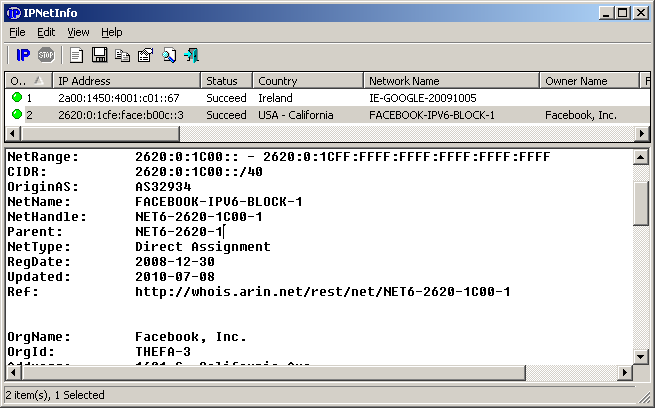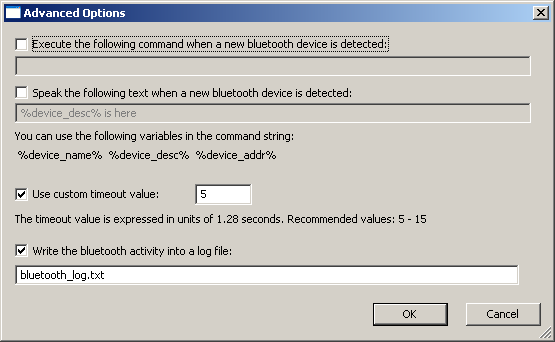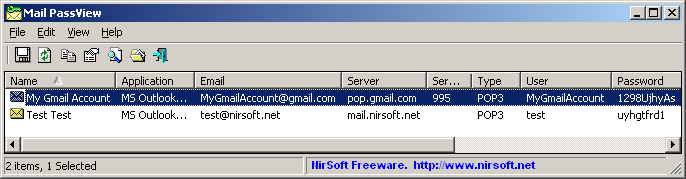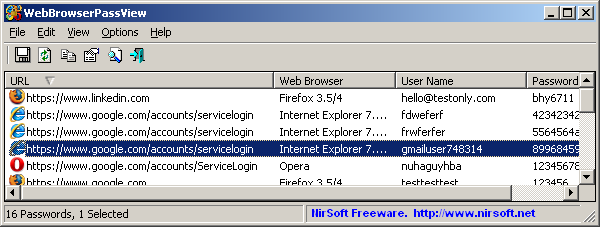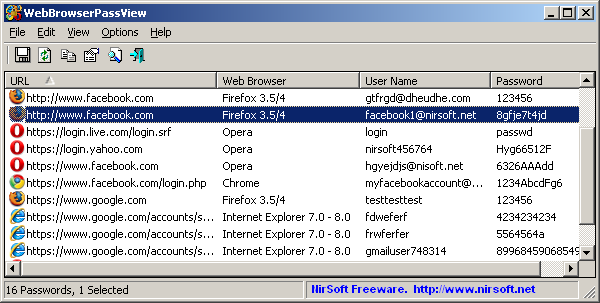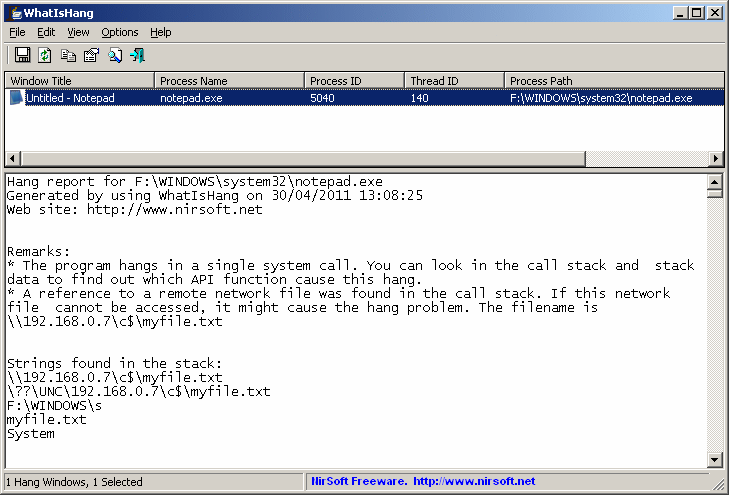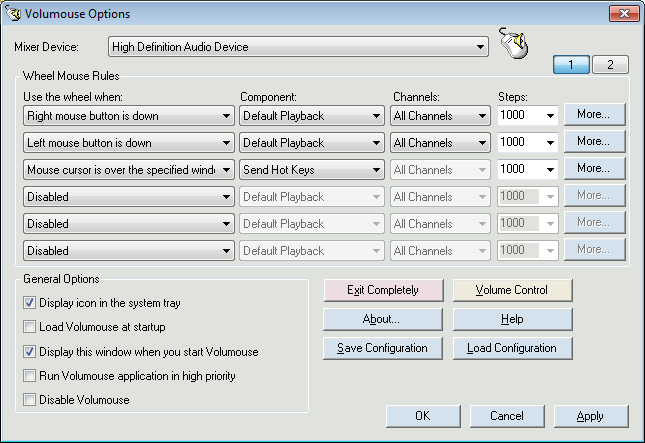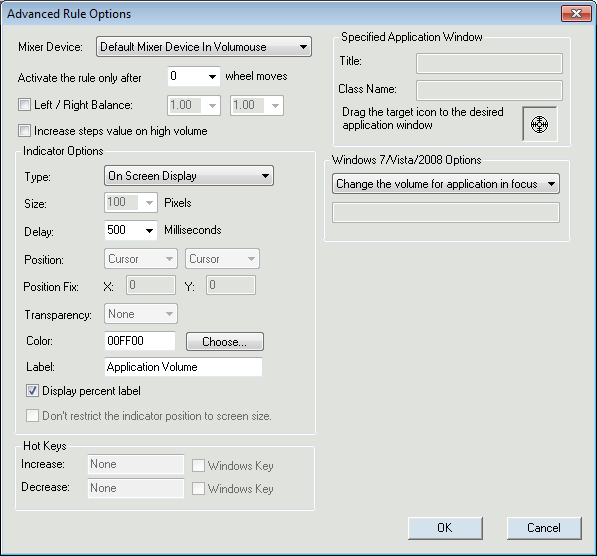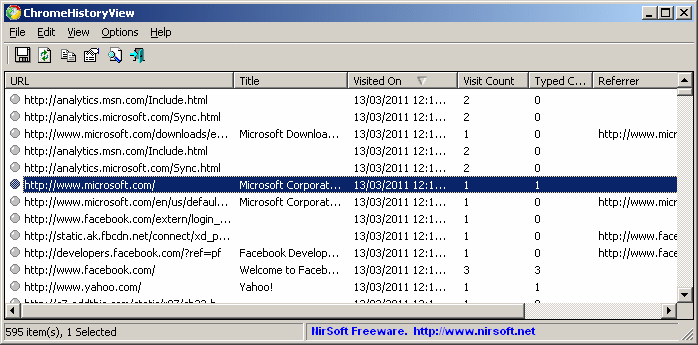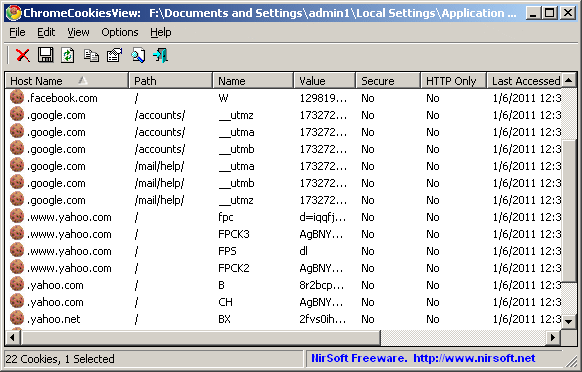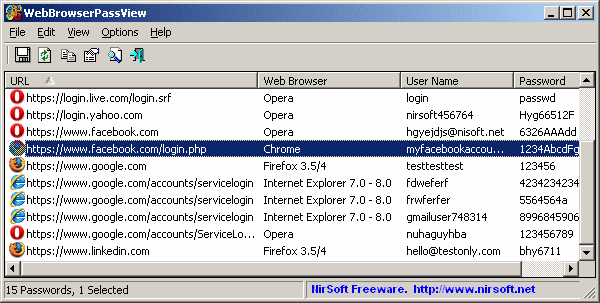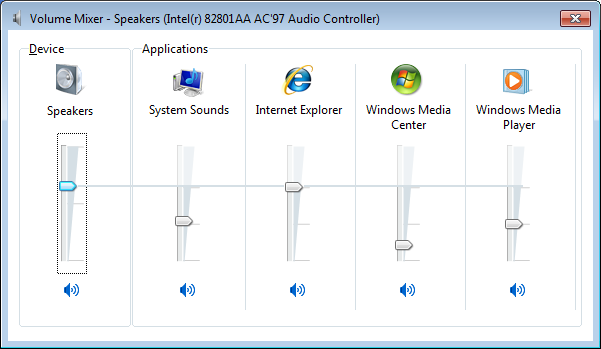Windows 7/2008/Vista has a new feature that allows you to adjust the volume level of every application separately, by using the Volume Mixer utility that comes with Windows.
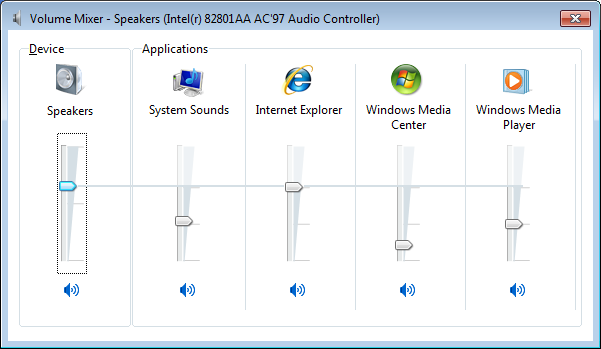
Windows 7 Volume Mixer
But what about changing the volume level of specific application from command-line and without any user interface ?
The new version of NirCmd (v2.50) allows you to easily set, change, or mute/unmute the volume of every application on Windows 7/2008/Vista.
There are 3 new commands – setappvolume for setting absolute volume lever, changeappvolume for increasing/decreasing the volume level, and muteappvolume which allows you to mute/unmute the volume.
For example, if you want to set the volume of Internet Explorer to 40%, execute this command:
NirCmd.exe setappvolume iexplore.exe 0.4
If you want to decrease the volume of Flash video inside Firefox Web browser by 20% of the maximum volume, execute this command:
NirCmd.exe changeappvolume plugin-container.exe -0.2
If you want to mute/unmute the music that you play on Windows Media Player, execute this command:
NirCmd.exe muteappvolume wmplayer.exe 2
In all 3 commands mentioned above, you can also specify a third optional parameter with the device name or device index that you want to use. When you don’t specify the device, the default output device is used.
If you don’t know which sound devices are available in your system, you can use the new showsounddevices command to get the list of all sound devices in your Windows 7/2008/Vista system:
NirCmd.exe showsounddevices