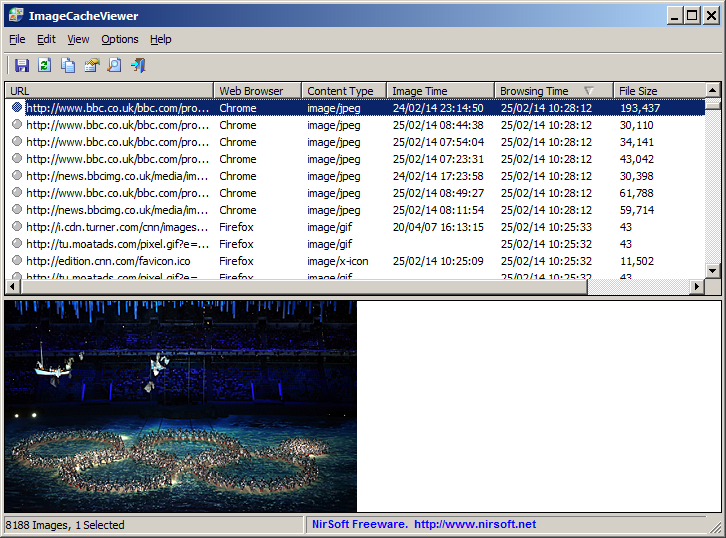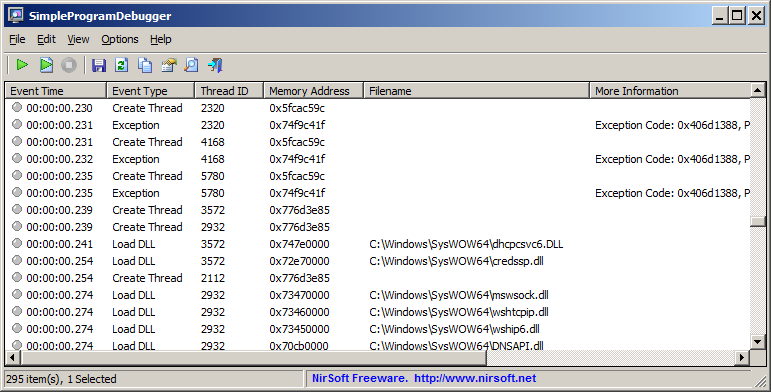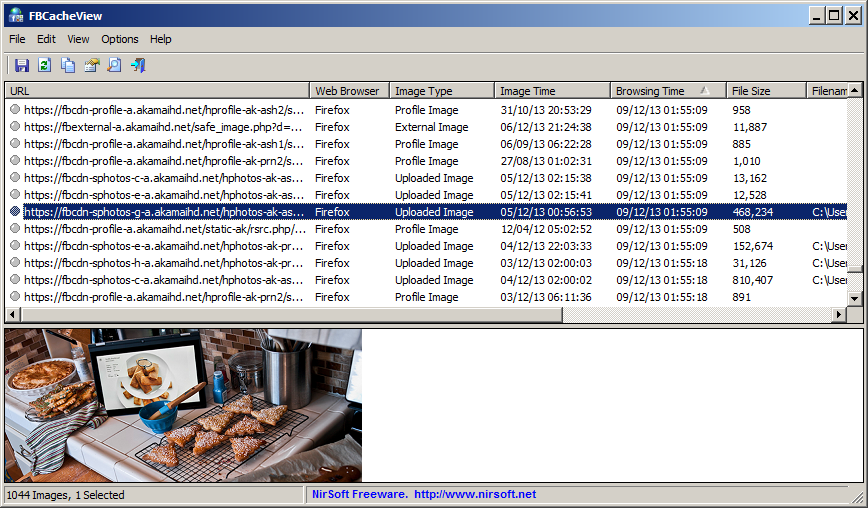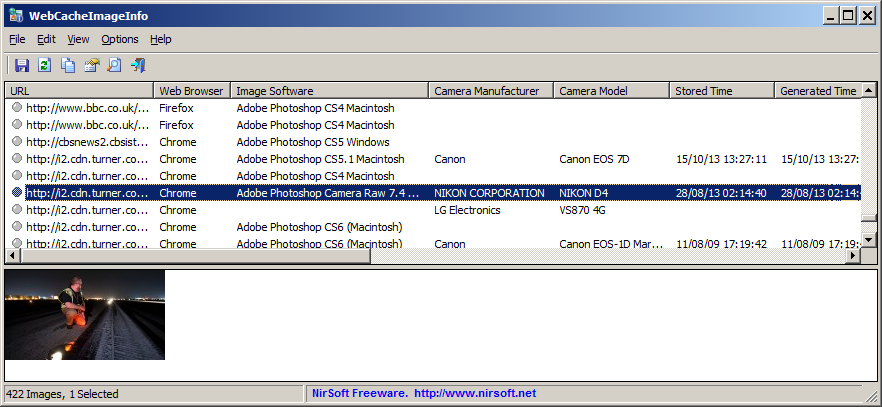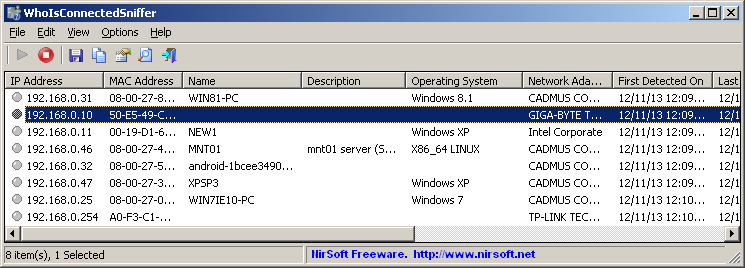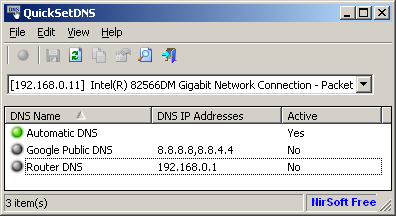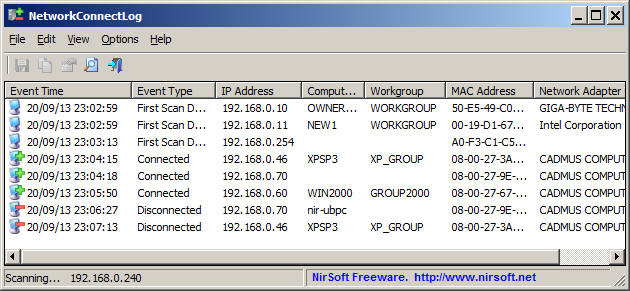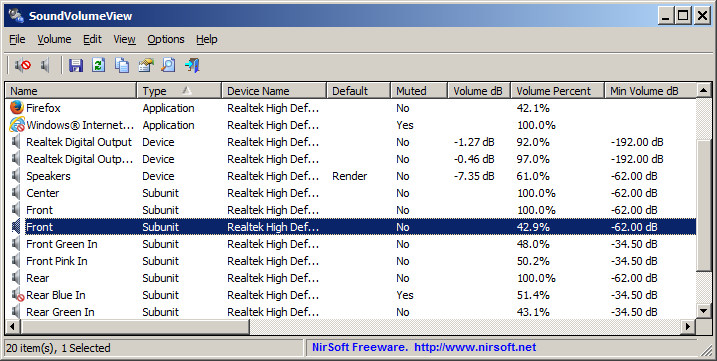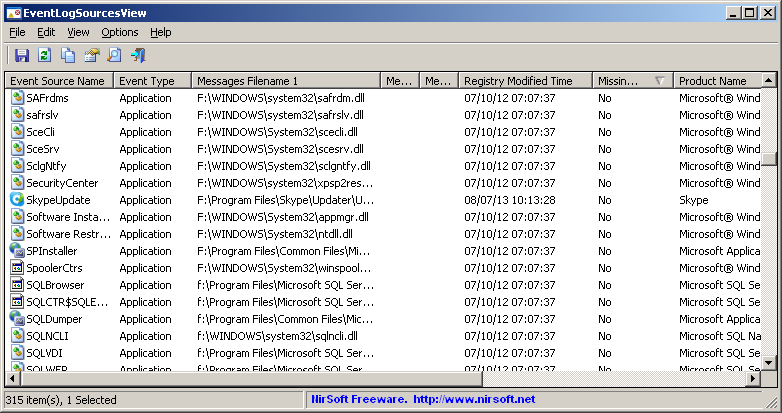InstalledDriversList is a new utility for Windows that lists all device drivers that are currently installed on your system. For every device driver, the following information is displayed: Driver Name, Display Name, Description, Startup Type, Driver type, Driver Group, Filename, File Size, Modified/Created Time of the driver file, and version information of the driver file.
If the driver is currently running on Windows kernel, the following information is also displayed: Base Memory Address, End Address, Memory Size, and Load Count.

InstalledDriversList
You can download this new utility from this Web page.
Posted by NirSoft on April 12, 2014 at 2:49 pm under Utilities Update.
Comment on this post.
ImageCacheViewer is a new utility that scans the cache of your Web browser (Internet Explorer, Firefox, or Chrome), and lists the images displayed in the Web sites that you recently visited.
For every cached image file, the following information is displayed: URL of the image, Web browser that was used to visit the page, image type, date/time of the image, browsing time, and file size.
When selecting a cache item in the upper pane of ImageCacheViewer, the image is displayed in the lower pane, and you can copy the image to the clipboard by pressing Ctrl+M.
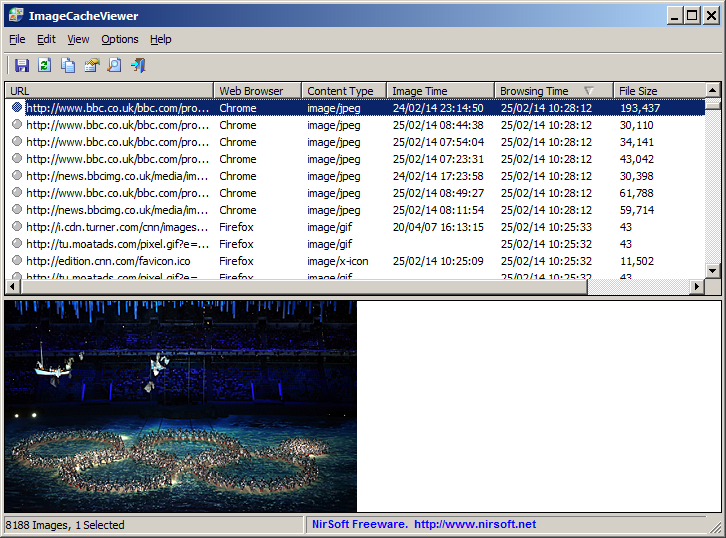
ImageCacheViewer
You can download this new tool from this Web page.
Posted by NirSoft on March 1, 2014 at 11:10 am under Utilities Update.
1 Comment.
SimpleProgramDebugger is a simple debugging tool for Windows that attaches to existing running program or starts a new program in debugging mode, and then displays all major debugging events occurs while the program is running, including Exception, Create Thread, Create Process, Exit Thread, Exit Process, Load DLL, Unload Dll, and Debug String.
After the debugging events are accumulated, you can easily export them into comma-delimited/tab-delimited/xml/html file or copy them to the clipboard and then paste them into Excel or any other spreadsheet application.
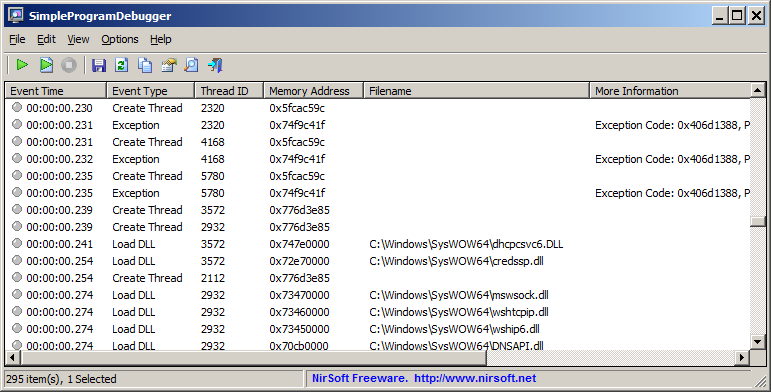
SimpleProgramDebugger
You can download SimpleProgramDebugger utility from this Web page.
Posted by NirSoft on January 28, 2014 at 8:28 am under Utilities Update.
2 Comments.
FBCacheView is a new utility that scans the cache of your Web browser (Internet Explorer, Firefox, or Chrome), and lists all images displayed in Facebook pages that you previously visited, including profile pictures, images uploaded to Facebook, and images taken from other Web sites. For every Facebook image, the following information is displayed: URL of the image, Web browser that was used to visit the page, image type, date/time of the image, visit time, image file size, and external URL (For images taken from another Web site).
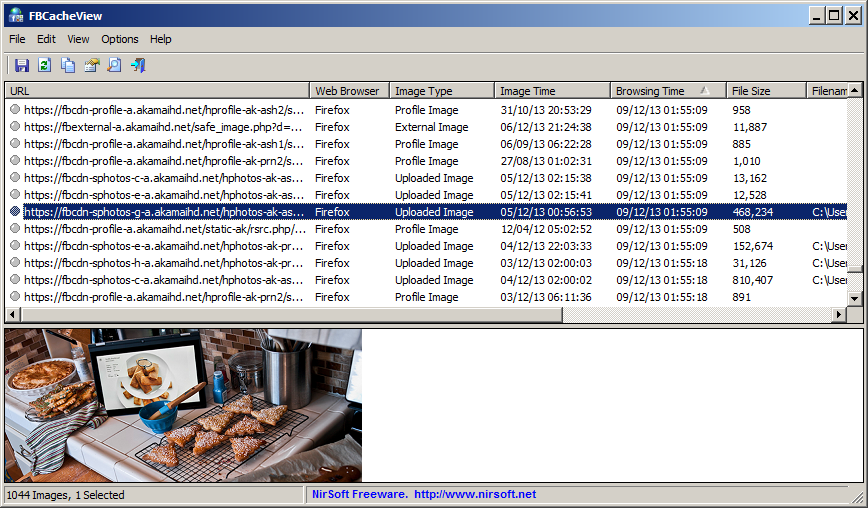
FBCacheView
You can download this new tool from this Web page.
Posted by NirSoft on December 15, 2013 at 2:42 pm under Utilities Update.
Comment on this post.
WebCacheImageInfo is a new utility that searches for JPEG images with EXIF information stored inside the cache of your Web browser (Internet Explorer, Firefox, or Chrome), and then it displays the list of all images found in the cache with the interesting information stored in them, like the software that was used to create the image, the camera model that was used to photograph the image, and the date/time that the image was created.
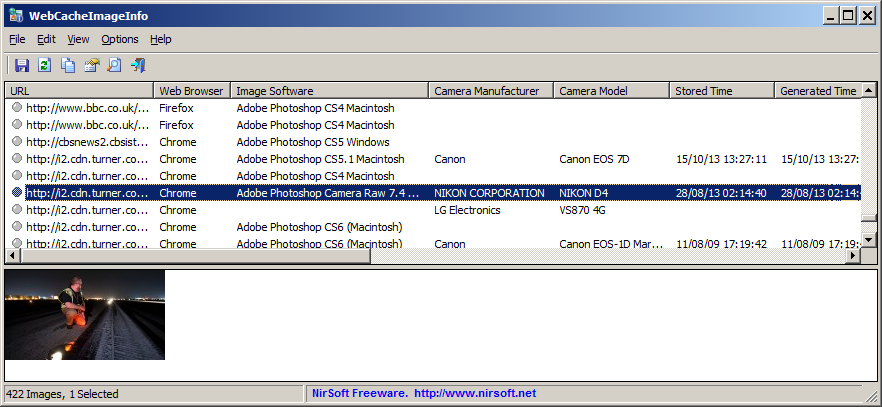
WebCacheImageInfo
You can download this new tool from this Web page.
Posted by NirSoft on November 28, 2013 at 2:24 am under Utilities Update.
Comment on this post.
WhoIsConnectedSniffer is a new utility that listens to network packets on your network adapter using a capture driver (WinpCap or MS network monitor) and accumulates a list of computer and devices currently connected to your network. WhoIsConnectedSniffer uses various protocols to detect the computers connected to your network, including ARP, UDP, DHCP, mDNS, and BROWSER.
For every detected computer or device, the following information is displayed: (Some of the fields might be empty if the information cannot be found inside the packets) IP Address, MAC Address, name of the device/computer, description, Operating System, Network Adapter Company, IPv6 Address.
After collecting the connected computers/devices information, you can easily export the list to tab-delimited/comma-delimited/xml/html file.
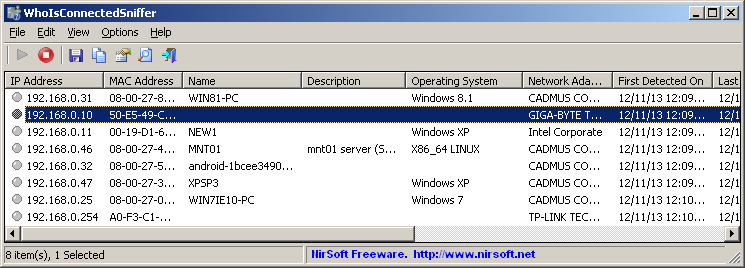
WhoIsConnectedSniffer
You can download this new utility from this Web page.
Posted by NirSoft on November 13, 2013 at 4:14 pm under Utilities Update.
2 Comments.
QuickSetDNS is a new tool that allows you to easily change the DNS servers that are used for your Internet connection. You can set the desired DNS servers from the user interface, by choosing from a list of DNS servers that you defined, or from command-line, without displaying any user interface.
This utility works on any version of Windows, starting from Windows 2000 and up to Windows 8. Both 32-bit and 64-bit systems are supported.
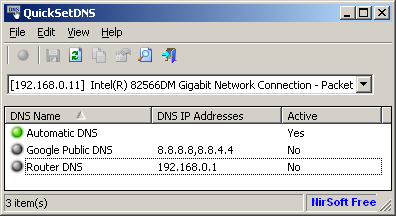
QuickSetDNS
You can download QuickSetDNS from this Web page.
Posted by NirSoft on October 29, 2013 at 3:29 am under Utilities Update.
1 Comment.
NetworkConnectLog is a new utility that repeatedly scans your local area network (Using ARP and Netbios protocols) and add a new log line every time that a new computer or device connects to your network, and when a computer or device disconnects from your network.
After the connect/disconnect log lines are accumulated, you can easily export the log lines to comma-delimited/tab-delimited/html/xml file.
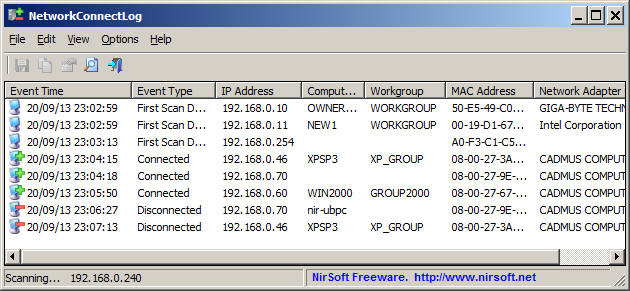
NetworkConnectLog
You can download this new utility from this Web page.
Posted by NirSoft on September 25, 2013 at 12:30 pm under Utilities Update.
1 Comment.
SoundVolumeView is a new tool for Windows Vista/7/8/2008 that displays general information and current volume level for all active sound components on your system, and allows you to mute and unmute them instantly.
SoundVolumeView also allows you to save a sound profile into a file, containing the current volume level and the mute/unmute state of all sound components, as well as the default sound devices, and then later, load the same file to restore exactly the same volume levels and settings.
There is also extensive command-line support, which allows you to save/load profiles, change current volume of every sound component, and mute/unmute every sound component, without displaying any user interface.
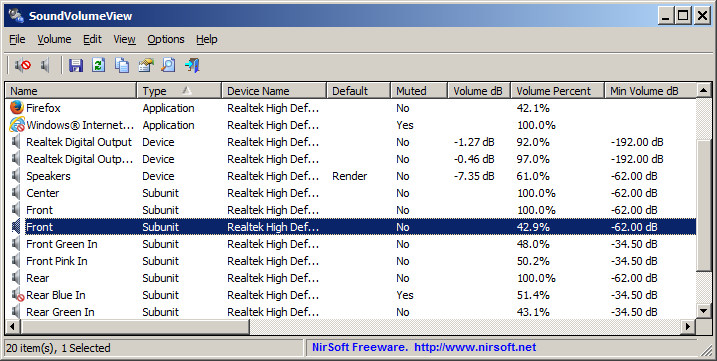
SoundVolumeView
You can download this new tool from this Web page.
Posted by NirSoft on September 10, 2013 at 1:54 pm under Utilities Update.
3 Comments.
EventLogSourcesView is a new tool that displays the list of all event log sources installed on your system.
For every event log source, the following information is displayed: Event Source Name, Event Type, DLL/EXE Files containing the event message strings, Registry Modified Time, and version information taken from the DLL/EXE file (Product Name, Company, File Description, File Version)
EventLogSourcesView also allows you to export the event log sources list into tab-delimited/comma-delimited/html/xml file.
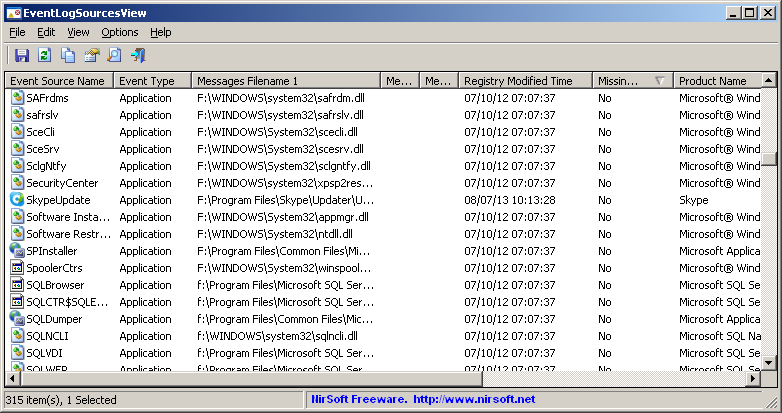
EventLogSourcesView
You can download the EventLogSourcesView utility from this Web page.
Posted by NirSoft on August 13, 2013 at 12:36 am under Utilities Update.
1 Comment.