The new version of SoundVolumeView tool (2.00) allows you to easily create shortcut on your desktop that will execute one of the following actions: Mute,Unmute,Mute/Unmute Switch,Disable,Enable,Disable/Enable Switch, Set Default Device (Console, Multimedia, Communications), Increase Volume, Decrease Volume.
For example: You can create a shortcut to disable/enable your speaker or Microphone device, set specific audio device as default, mute / unmute the sound of your Web browser, decrease / increase the sound volume of your media player, and so on.
In order to create the desktop shortcut, simply select the desired items in the main window of SoundVolumeView , and then go to File -> Create Desktop Shortcut and choose the desired action to execute when the shortcut is activated. You can also use the ‘Create Desktop Shortcut’ submenu in the right-click context menu.
After creating a shortcut, you can right-click on it, click ‘Properties’ and then in the ‘Shortcut Key’ field you can select the desired key combination to activate the shortcut.
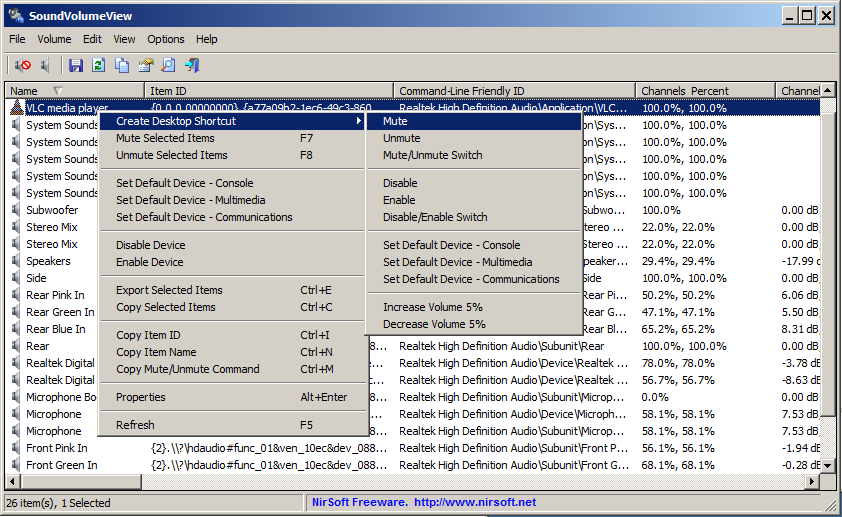
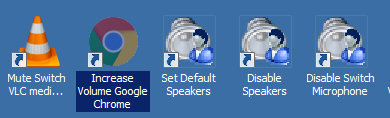
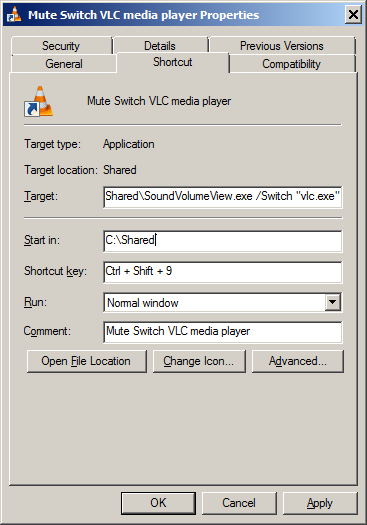

Nighty says:
I don’t suppose you can toggle the “Loudness Equalization” Enhancement setting with this?
October 30, 2019, 10:44 pmVan says:
I’m looking for a means to toggle the custom/AGC setting for a microphone. any ideas??
March 24, 2020, 6:40 pmAnutrix says:
Is it possible to create a shortcut for all audio devices?
June 13, 2022, 10:34 am