A few months ago I had an idea to add ‘Easter Eggs’ into a few tools and then publish the information about how to activate them before Easter holiday.
I didn’t want to spend too much time on it or to bloat the size of the .exe file, so I made something very simple – painting the main window of the tool
in multiple colors when pressing a specific combination of keys.
Currently there are 15 tools that have this ‘Easter Egg’ feature, the idea is the same in all of them, but in every tool the colors effect is a little different.
How to activate
In order to activate the ‘Easter Egg’ follow the instructions below:
- Hold down the Ctrl and Shift key while the tool is in focus.
- Type the following sequence of letters: C L R
- In some tools you should type the following sequence of letters instead: C O L O R S
- Pressing the same key combination again will switch the tool back to normal colors.
Warning: If you have shortcut keys on your system with combination of Ctrl+Shift and one of the specified letters (C O L O R S), you should turn them off
before trying the Easter Egg key combination… Otherwise, you’ll activate these shortcut keys instead of NirSoft Easter Egg.
Also, before trying the Easter Egg key combination, you should check if any menu item uses Ctrl+Shift and one of the specified letters as shortcut key and
if you find it, it means that the Easter Egg key combination is not available on this tool.
Here’s some examples for NirSoft tools after activating the Easter Egg:
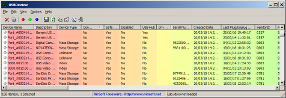
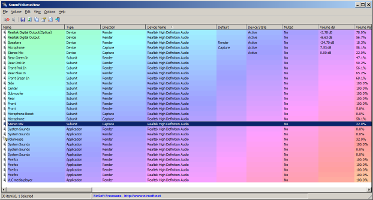
After playing with painting NirSoft tools in colors, I had a new idea for another kind of ‘Easter Eggs’, much more serious than some colors in a window.
In the next few days you’ll see the result of this new idea, I’ll publish all information about it in this Blog when it’s ready.
You can find a first hint inside one of the above screenshots…
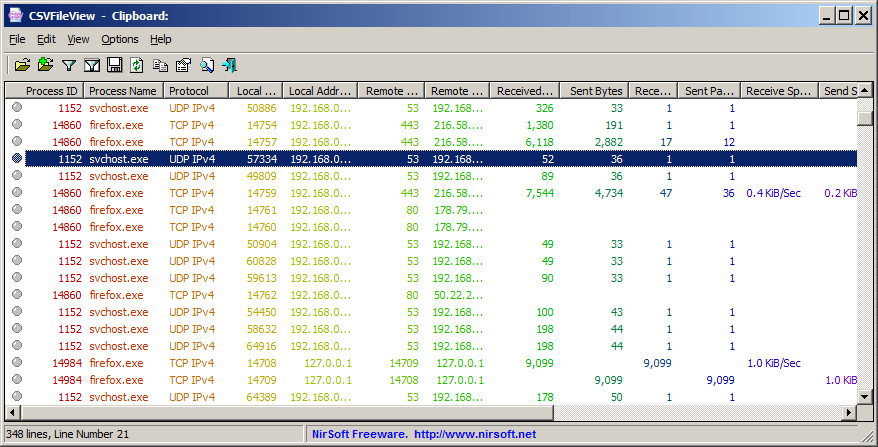

Martin Lemburg says:
Nice to know, that you can colorize your tools like you want!
Knowing this I really would appreciate your effort in making your applications high-contrast-mode compatible, using in every place system colors or only in the case of a detected enabled high-contrast-mode!
BTW high-contrast-mode is not for gaming, it’s an accessibility helper, helping people like me, with eye disabilities, to concentrate on functionality, not on (corporate) design!
Thanks in advance!
March 27, 2018, 4:01 amMartin Lemburg says:
Nice to know, your tools can be such colorful!
I only need high-contrast-mode compliance/compatibility.
Why? I have eye disabilities and the high-contrast-mode is a very valuable accessibility helper!
I’d really appreciate your effort in harmonizing the coloring of your applications with the high-contrast-mode rules using only system colors in case of the enabled high-contrast-mode!
Thanks in advance!
March 27, 2018, 4:07 amMazterGee says:
Very nice idea, pretty good stuff , thanks for sharing
March 27, 2018, 2:26 pmBrian says:
Thanks for taking the time to make the easter eggs!
FYI you say Ctrl+Shirt two times when I think you meant Ctrl+ShiFt.
Unless we have another Easter egg… Going to be near impossible to trigger that Easter egg when I have never seen a SHIRT key in my life.
Thanks Again!!
March 28, 2018, 1:24 amNirSoft says:
Ooops… I fixed it to Ctrl+Shift
March 28, 2018, 1:31 amamir mohammad says:
Hello Mr. Nir Sofer,
March 28, 2018, 2:24 amThank you for this utility I really wanted something like this to test.