Windows 7/2008/Vista has a new feature that allows you to adjust the volume level of every application separately, by using the Volume Mixer utility that comes with Windows.
But what about changing the volume level of specific application from command-line and without any user interface ?
The new version of NirCmd (v2.50) allows you to easily set, change, or mute/unmute the volume of every application on Windows 7/2008/Vista.
There are 3 new commands – setappvolume for setting absolute volume lever, changeappvolume for increasing/decreasing the volume level, and muteappvolume which allows you to mute/unmute the volume.
For example, if you want to set the volume of Internet Explorer to 40%, execute this command:
NirCmd.exe setappvolume iexplore.exe 0.4
If you want to decrease the volume of Flash video inside Firefox Web browser by 20% of the maximum volume, execute this command:
NirCmd.exe changeappvolume plugin-container.exe -0.2
If you want to mute/unmute the music that you play on Windows Media Player, execute this command:
NirCmd.exe muteappvolume wmplayer.exe 2
In all 3 commands mentioned above, you can also specify a third optional parameter with the device name or device index that you want to use. When you don’t specify the device, the default output device is used.
If you don’t know which sound devices are available in your system, you can use the new showsounddevices command to get the list of all sound devices in your Windows 7/2008/Vista system:
NirCmd.exe showsounddevices
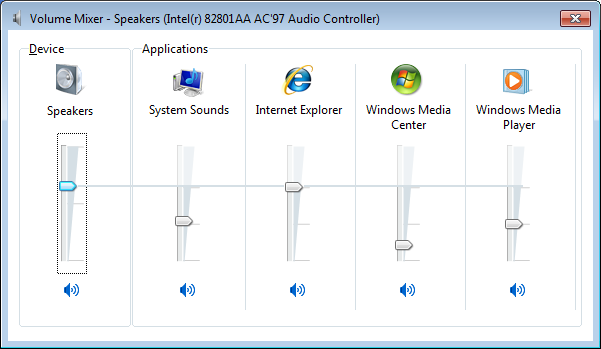

klonuo says:
Thanks you for all your great work
For most of your apps I feel that I’d do the same way, if I’d have those skills
Cheers
February 26, 2011, 2:21 pmRodolfo Giovanninetti says:
I use Your nircmd with the command
nircmd win settopmost class “tooltips_class32” 1
to specify the traybar baloons must be topmost on the Z axis.
I would like to know if there is a way to move them upper (on Y axis, not Z), so that even if they are “hidden” by other window on the Z axis I can see them.
Thank You very much
Rodolfo Giovanninetti
February 26, 2011, 2:47 pmGhostly says:
Hello,
I have a question regarding nircmd:
Is it possible to assign specific application to specific device?
For example, I have quad setup, and one of devices (from showsounddevices switch) is “Rear”. Now I wanted to set application to this device by using this command:
>nircmdc setappvolume some_process.exe 0.5 Rear
Unfortunatelly sound comes still from front speakers.
Any comment if this is even possible?
Thanks 🙂
February 26, 2011, 3:08 pmMilan says:
Hi,
thanks for great program!
I’ve Windows Server 2008 R2 SP1 64bit, and changeappvolume,… doesn’t work there :(. I’m trying to change volume of xmplay, so I’m trying:
nircmd changeappvolume xmplay.exe +1000
but no change… Can you help me please?
Thanks in advance,
February 28, 2011, 7:46 amMilan
sidespin says:
thanks a lot.
March 7, 2011, 6:20 amsidespin says:
ps: how did u do that? ^^
March 7, 2011, 6:25 amI’m looking for a solution for a few months now to programmatically control the volumes of specific applications in Windows 7, without luck.
Vince says:
Hi,
I am trying to change Windows Media Player volume with this command:
nircmd.exe setappvolume wmplayer.exe 1 (from .1 to 1)
and i can see the Volume Mixer slider move, but the Windows Media Player volume does not change untill i click the Volume Mixer slider with the mouse.
Do i need another command to make it take the change into account?
May 13, 2011, 2:10 pmRoy says:
After experimenting with the tool, I can’t determine how to change the volume of “System Sounds” under applications. I can change the master volume and specific applications, but setting a relative volume for “System Sounds” eludes me.
Can you explain how to change it? Is is possible with the utility?
July 19, 2011, 10:31 ammomo says:
Bit of an outdated blog entry but …
February 19, 2012, 3:34 amCould you add a “getappvolume” command to get and application’s current volume level
and
some command (e.g., showshoundapps) to list all of the possible applications that are producing sound.
.
BTW, thanks for all your utilities.
The Bluetooth Viewer solved a major problem for me.
Keith Baker says:
I’d very much like to be able to allow(force) Windows Media Center to use HDMI speaker output as its audio device rather than the default system audio device. Using NirCmd I can adjust the volume from the command line, mute and unmute it, etc., but so far no joy at all concerning output device. Show devices produces a list in a window, but using those list entries, with and without quotes, as a “third parameter”, seems to have no effect. Please, any help you could give me would be very much appreciated. Thank you 🙂
February 19, 2012, 6:53 pmKeith Baker says:
Grrr — Forgot to include in the above comment, I’m running Windows 7 Ultimate 64 bit. I’ve even tried IndieVolume, but it doesn’t even have an option to control the Media Center application (evidently “ehshell.exe”)
February 19, 2012, 6:59 pmcarl says:
Argh, I’ve been looking for something like this for days now and was ready to praise all kinds of lords but… why would you implement setting, but not getting the volume? Ah well, on with the search… 🙂
February 28, 2012, 7:28 amOliver Wagner says:
> I am trying to change Windows Media Player volume with this command:
> nircmd.exe setappvolume wmplayer.exe 1 (from .1 to 1)
> and i can see the Volume Mixer slider move, but the Windows Media Player volume does not change untill i click the Volume Mixer slider with the mouse.
I have exactly the same issue here with Firefox on Win7 32 — the slider moves, but the volume won’t change. I have not yet found a solution for this.
Olli
March 4, 2012, 2:14 pmDamian says:
For so long I’ve looked for something to programmatically change the WMC volume and even according to M$ it’s not an easy thing to do, and I gave up. Now I see it is possible, I’d dearly love to know just how it was done, I don’t feel like using google for the next 5 weeks trying to dig it up and rereading old pages.
In their wisdom they made it so that using any built in WMC volume changes the Master volume. Yay, thats thinking. I don’t need to hear if I get an Email alert or something, should I mute the tv for a while. Nope, I like to get up and sit in front of the PC from the lounge and fiddle with 1 stupid thing M$ declared was a feature. 10″ reasoning my foot.
Ahh well, back to batch files. 🙁
April 18, 2012, 10:57 amAndrew says:
On my windows 7 Pro PC (HP DC5750 MT) I was able to see among the devices “Flash Player” which was great. Now I don’t see this. May have done a basic cleanup only .. strange. Any explanation/ way to re-enable Flash as one of the choices?
July 25, 2012, 10:20 amDewshbog says:
I think this program still works great, but just the update in some programs seem to hide other programs running in the background. For example I got this for muting flash player, but you’d think that program would be called plugin-container.exe. Unfortunately that isn’t the case and I found out adobe decided to name it something else. So make sure you are muting the right application or passing the right information to the right program.
nircmd.exe muteappvolume flashplayerplugin_11_4_402_262.exe 2
August 31, 2012, 10:56 amJoseph says:
Is there a way to set all application volumes at the same time? like calling setappvolume with just a device number and the left and right volume and no application name? maybe there’s a registry change that could set all app volumes to a certain value? I’m asking because I’ve got over 90 games installed and many of them are too loud, even with master volume on 1 or 0.5 out of 100. I’m using windows 7 64bit.
November 8, 2012, 6:47 amSam says:
I had a little trouble with this, so FYI:
To adjust/mute/unpute *ONLY* the “System Sounds” – system notifications (such as Outlook new email notifications which may randomly/unexpectedly appear; other programs that may generate and use system sounds for notifications or errors, but not specifically have their own control and then appear as a separate item in the “Volume Mixer”):
Examples:
NidCmd MuteAppVolume SystemSound 2 (toggle mute state of SystemSound *only*)
NidCmd ChangeAppVolume SystemSound -0.1 (decrease volume of SystemSound *only* by 10%)
NidCmd SetAppVolume SystemSound 0.4 (set volume of SystemSound *only* to 20% of maximum)
Commands detail at Help info:
http://www.nirsoft.net/utils/nircmd2.html#setappvolume
http://www.nirsoft.net/utils/nircmd2.html#changeappvolume
http://www.nirsoft.net/utils/nircmd2.html#muteappvolume
Thanks to everyone for a great program and for all your help and suggestions (on here and other pages) !!!
January 25, 2015, 1:25 pmLeonardo says:
Hi, i have a question:
I’m using the command line to mute an specific app “Dolphin.exe” the command line is this one “nircmd.exe muteappvolume Dolphin.exe 2” but nothing happens, but when i use the proccess id instead of the name of the proccess it works, saddly the proccess id changes every time that i open the software, so how i can get this to work with the process name?
July 12, 2018, 11:35 amAnonymous says:
Thank you very much worked perfectly with the game Overwatch.
August 3, 2018, 7:51 pm