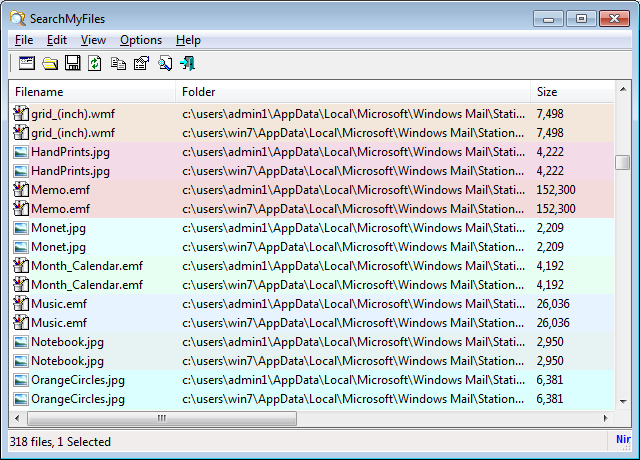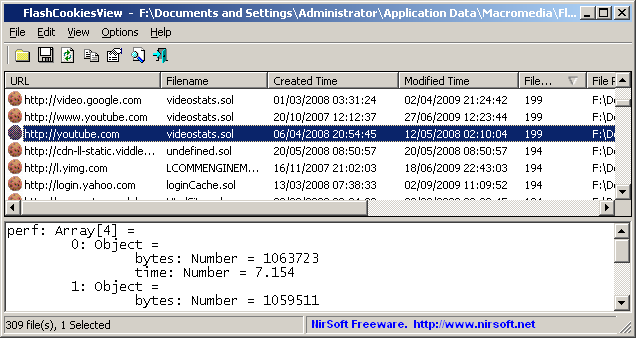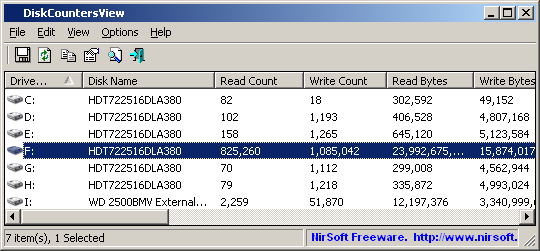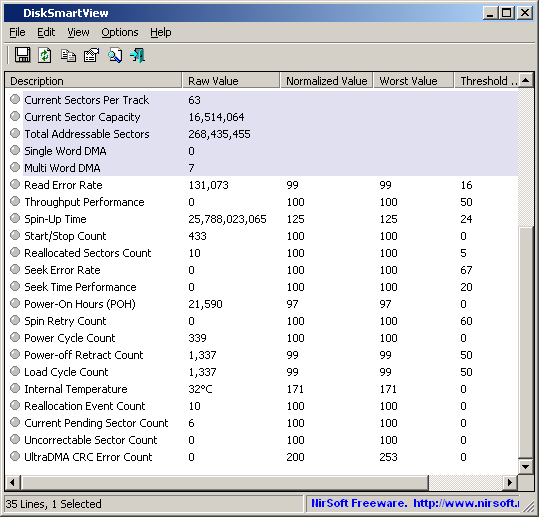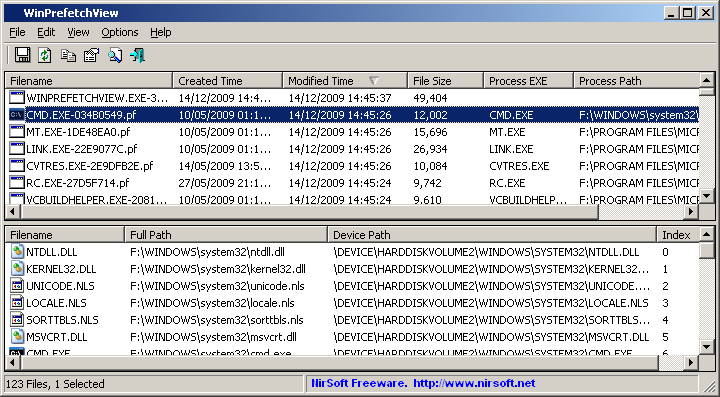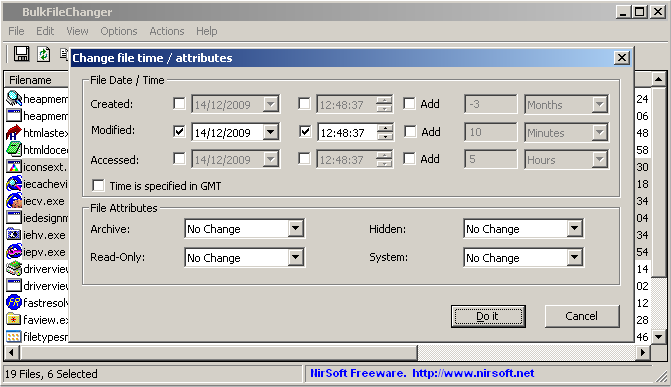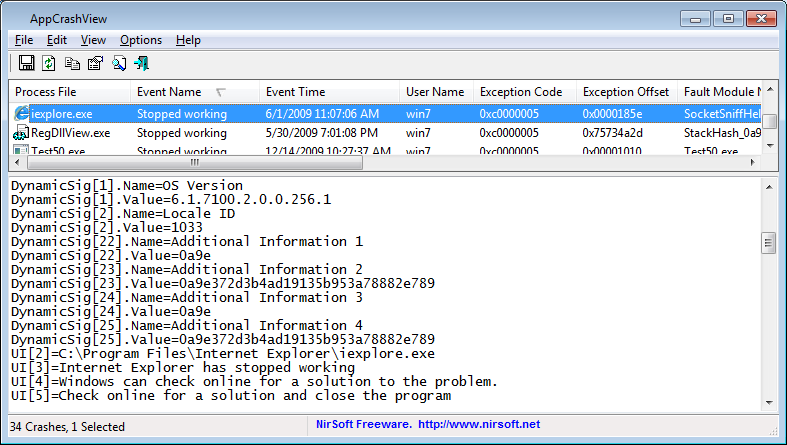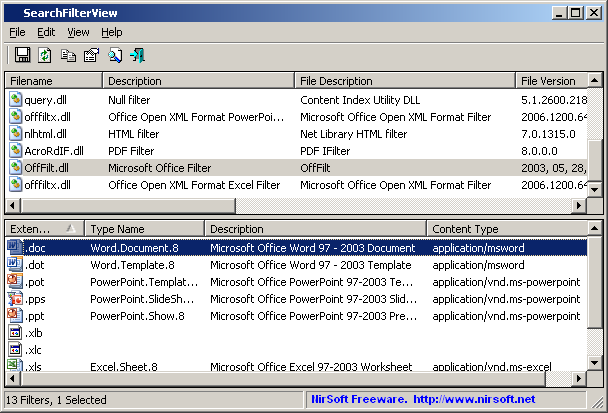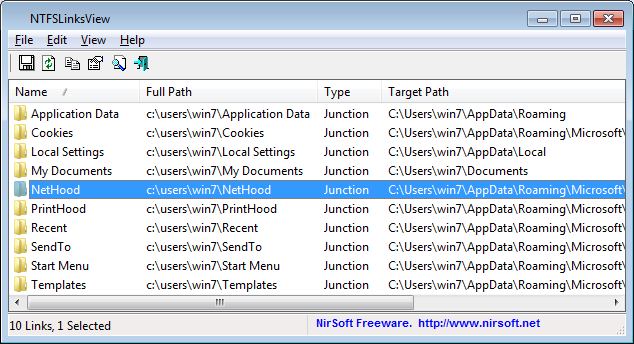The new version of SearchMyFiles utility provide a new search mode that allows you to easily find duplicate files in your system. When you switch to the new ‘Duplicates Search’ mode, SearchMyFiles scans the files according to your preferences, like it does in the regular mode, but instead of displaying the list of all files, it only displays the files with identical content.
In order to start using the duplicates search, simply set the Search Mode combo-box in the search options window to ‘Duplicates Search’. It’s also highly recommended to narrow the search by setting time, size or subfolder depth restrictions, because if don’t set additional restrictions, the duplicate search might be very slow.
In the following example (in the screenshot), SearchMyFiles was configured to search for duplicate files under c:\users but only for files that their size is greater than 1000 bytes:
During the duplicate search, there are 2 stages. In the first stage, SearchMyFiles scans all files and folders according to your selection, but without adding any file to the main window. The scan in the first stage is only made for collecting the files list, but without reading the files. In the second stage, SearchMyFiles compare all files with equal size, and when it find 2 or more files with identical content, they are added to the duplicates list in the main window.
After the scan is finished, the duplicates list looks like in the following screenshot:
Each chunk of duplicates files are painted with different color (There are up to 64 different colors) and there is also a ‘Duplicate Number’ column, which allows you to easily sort the list according to the duplicates order.
You can find the latest version of SearchMyFiles utility here.