When you run operating system inside a Virtual PC, the current date/time is automatically taken from the host operating system.
This feature is useful for most cases, but sometimes you may want to run the guest operating system with specific date and time, instead of the current date/time.
You can do that simply by changing the date/time of your computer, but this change will also affect the other programs running in the same machine.
To change only the date/time of the guest operating system, you can use one of the following methods:
- Manually change the .vmc file:
The .vmc files contain the configuration of each virtual machine and are usually located under [User Profile]\My Documents\My Virtual Machines\[Virtual Machine Name]
You have to make 2 changes in the right .vmc file:
A. Disable the time synchronization:
Under the following mouse configuration:
<mouse>
<allow type=”boolean”>true</allow>
</mouse>Add this:
<components>
<host_time_sync>
<enabled type=”boolean”>false</enabled>
</host_time_sync>
</components>B. Set the desired date/time:
You have to find the time_bytes value inside the .vmc file, which looks like this one:
<time_bytes type=”bytes”>27003200110001201008</time_bytes>
After finding it, set the desired date/time value according to the following specification:
Digits 1 – 2 contain the seconds value.
Digits 5 – 6 contain the minutes value.
Digits 9 – 10 contain the hours value.
Digits 15 – 16 contain the day value.
Digits 17 – 18 contain the month value.
Digits 19 – 20 contain the year value.In the above example, the date/time value is 11:32:27, 20/10/2008
After making the above 2 changes, save the .vmc file, and the guest operating system will start in the same date/time that you set in the time_bytes value.
- By using RunAsDate utility:
In order to use this method, download and run the RunAsDate utility, choose the desired date/time, and select the path of the Virtual PC application, (It should be something like C:\Program Files\Microsoft Virtual PC\Virtual PC.exe) and then click the ‘Run’ button to start running the Virtual PC application. If Virtual PC is already running in your computer, you should close it before starting the new one.
When you run the Virtual PC application within RunAsDate utility, all the guest operating systems that you run from it will automatically use the date/time that you set with RunAsDate utility, instead of the real date/time of your computer.
If you successfully used one of the above methods, you should have a running guest operating system with the date/time that you chose, while the computer’s date/time continues to run normally:
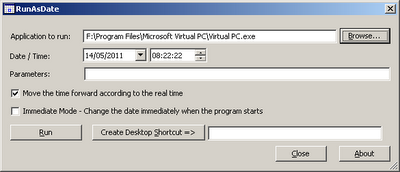
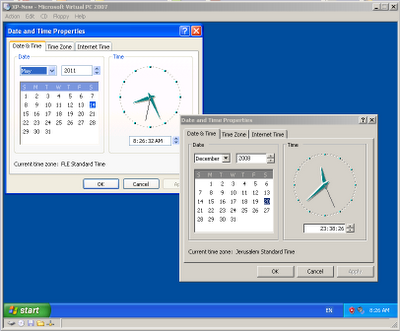

Dave says:
Хотите узнать логин и пароль любой анкеты Одноклассники.ру (odnoklassniki.ru)?
Легко! Пароль не меняется, жертва ни о чем не узнаёт.
Взлом Одноклассники (odnoklassniki.ru hack) Хотите взломать пользователя Одноклассники.ру?
January 27, 2009, 2:57 pmИли хотите узнать, как можно взломать odnoklassniki?
Или просто взлом Одноклассники?
А возможно Вы сами хотите взломать Одноклассники.ру?
http://www.softfort.narod.ru
Dave says:
Хотите узнать логин и пароль любой анкеты Одноклассники.ру (odnoklassniki.ru)?
Легко! Пароль не меняется, жертва ни о чем не узнаёт.
Взлом Одноклассники (odnoklassniki.ru hack) Хотите взломать пользователя Одноклассники.ру?
January 27, 2009, 3:17 pmИли хотите узнать, как можно взломать odnoklassniki?
Или просто взлом Одноклассники?
А возможно Вы сами хотите взломать Одноклассники.ру?
http://www.softfort.narod.ru
Gregory Kornblum says:
This is a great workaround for the Visual Studio 2010 CTP 1/1/2009 Expiration. Thanks!
April 15, 2009, 1:16 amLassar says:
It works !
I really really like it !
February 7, 2010, 12:44 pm