ManageWirelessNetworks is new tool that provides an alternative tool to the standard ‘Manage Wireless Networks’ of Windows (‘Manage Known Networks’ on Windows 10). It displays extensive information about every wireless profile on your system, even if the network adapter is not active. For every wireless profile, the following information is displayed: Profile Name, SSID, Connection Type, Connection Mode, Authentication, Encryption, Key Type, Auto Switch (Yes/No), Non Broadcast (Yes/No), Profile Position, Created Time, Modified Time, Wireless Key, and more…
ManageWirelessNetworks also allows you to edit a single profile with the standard editor of Windows, edit the XML of the wireless profile (For advanced users only !), quickly switch between manual and automatic mode (‘Set Connection Mode’), quickly switch between WPAPSK/WPA2PSK/WPA3SAE/AES/TKIP modes, rename the profile, rename the SSID, move profile position up and down, copy multiple wireless profiles to another wireless card on your system, duplicate a wireless profile, and more…
You can download the new ManageWirelessNetworks tool from this Web page.
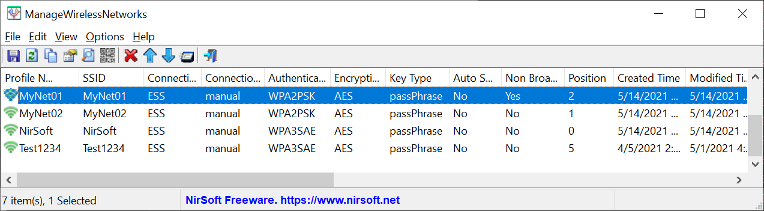

«G~Lí†çh» says:
Okay, I have two wireless hotspots with the same passkey but they have different names:
70726F746F6E5F323331323331
proton_231231
54502D4C696E6B5F457874656E646572
TP-Link_Extender
false
SSID column displays only TP-Link_Extender, press F2 – and in the first tab it displays two SSIDs
September 3, 2021, 4:42 am