The new version of USBDeview tool (2.85) allows you to create a shortcut on your desktop to stop, disable, enable, or disable/enable a specific USB device.
In order to create the shortcut, simply right-click on the desired USB item, and then from the ‘Create Desktop Shortcut’ sub menu choose the desired action for the shortcut – Disable Device, Enable Device, Disable+Enable Device, or Disconnect Device.
After the shortcut is created, you can optionally right-click on the shortcut, choose ‘Properties’ and then set a shortcut key to activate the shortcut. Be aware that the shortcut will only work with the specific USB device you selected.
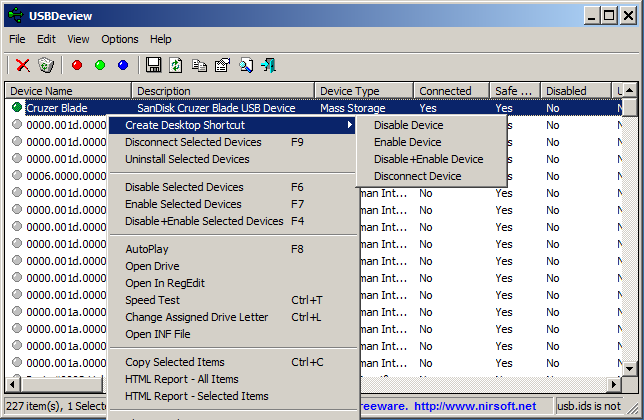
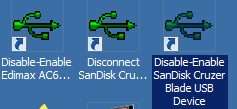

zzd911 says:
Easier and faster to use than command line, thanks.
November 27, 2019, 12:34 amJeromy Adofo says:
You are one amazing person Nir!
December 1, 2019, 4:30 pm