The new version of NirLauncher package (1.10.x) provides to ability to edit the software groups and shortcuts directly inside the NirLauncher application, which is much easier than editing the package file (.nlp) in a text editor. However, this feature is still in Beta, and there are some things that you cannot do with it. For example: you cannot change the order of software groups (tabs) and they’ll simply appear in the order that you added them.
Here’s some tips about how to use this edit feature:
- In order to enter into edit mode, go to the Options menu, and check the ‘Edit Mode’ menu item.
- After you switched to edit mode, some editing menu items under the ‘Launcher’ menu will be enabled.
- When you in edit mode, you can double-click on every software icon in order to edit the software information (.exe file, help file, description, and so on)
- In order to add new applications, simply select the desired software group, and then drag one or more .exe files from Explorer into the window of NirLauncher. The .exe files must be located under the folder/subfolder of the package file, so the path of the .exe file will be relative.
- You can also use the other options under the Launcher menu to add/edit/remove software groups and to delete unwanted software shortcuts.
- Finally, after making your changes, you can use the ‘Save Package’ option in order to save the changes into the package file.
- Be aware that if you switch into another package when you in edit mode, your changes will be lost.
In addition to this editing feature, I also made some performances improvement, especially when loading a software group in the second time. For example: if you click the ‘All Utilities’ tab, and then click another tab, and then click the ‘All Utilities’ tab again. the second ‘All Utilities’ loading process will be much faster.
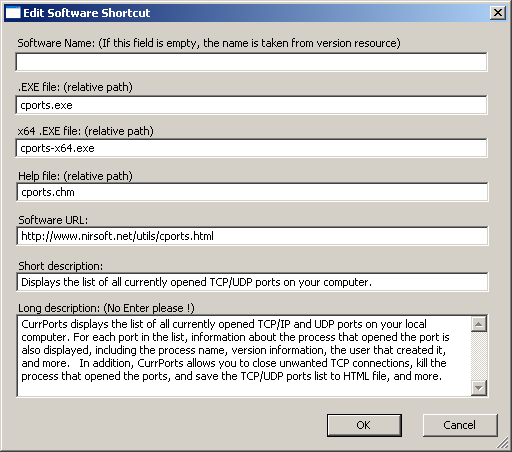
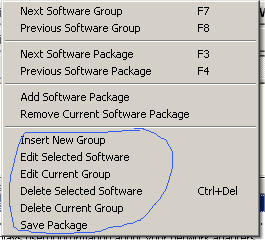

Devastator says:
Wery nice job.
September 6, 2010, 2:35 amOnly one feature has missing – autoupdate out off date programs or update checker. Because there are pain when need to update programs manualy.
Hitesh Chavda says:
Very Good, this feature is good.
Thanks for such helpful softwares.
but, Devastator is right update feature also needed please add that. again THANKS.
September 6, 2010, 8:13 amVera says:
Dear Nir,
thanks for the edit-feature that’ll be helpful to many users 🙂
But I came across one bug: the helpfile-path in not regarded anymore at all. What ever I tried wouldn’t work and the helpfiles will only / always be listed if they accompany the exe (indepentend of a given path).
Playing around with the editmode I soon found that it’s very unhandy that the mode-switch is not in the same menu as the edit-features. It’s no major concern still it tends to unease or confusion.
btw: ‘autoupdate…’ – I wouldn’t be happy about it as it might corrupt the peaceful nondemanding offline usage. As a (de-) selectable option I wouldn’t bother.
btw2: I like the tool-collections you started to build up lately 🙂
cheers ~ Vera
September 6, 2010, 3:17 pmanonimous says:
You need to implement any kinda of cache, the listing is veryyyyyyy slow somentimes.
September 14, 2010, 4:21 pmWendy says:
Hi
Some way of creating variables for things like the launch path, or launching the app with the load directory as current ( UnknownDevices can launch from the directory, but not through NirLauncher).
Drag and drop to the desktop (so you can work on various problems). This allows, eg dropping utilities into the start menu.
I use it as a kind of portable app for all of my odds and ends as well.
tanks heaps 🙂 W
September 28, 2010, 3:24 amreacher says:
thanks!
November 25, 2010, 7:46 amXain says:
Hi,
great job!!!
November 28, 2010, 5:15 amthank for your work, your programs are really useful !
Please, don’t stop … 🙂
Schuss says:
Great Enhancement to NirLauncher
A few suggestions:
[DefaultRunOptions]CurrDir=.\NirSoftUseCurrDir=1
Fix the broken help file parameter.
Add a “View – Rebuild” menu item – It is very hard to get manually edited changes to load (refreshing and reopening the app doesn’t always work). Sometimes, the only way is to delete and reattach a package.
Set the console window name to the name of the utility.
Great App Launcher and Utilities!
May 23, 2011, 2:54 pmgary says:
suggest the ability to add a new “package” – “favorites” into which utilities can be copied from the other packages. I would find this useful for those utilities that I used fairly frequently. Fantastic work – thanks so much!
March 13, 2012, 8:24 amSteph says:
Question –
On NirLauncher download page for PiriForm it states:
“This package file allows you to easily add 4 portable utilities of Piriform: CCleaner, Defraggler, Recuva, Speccy.
In order to use it, download the following portable tools and extract them into the main folder of NirLauncher ”
Problem is the 4 zips if extracted all to the same folder have duplicate file names, but these are ‘not’ duplicate files.
If I extract each one to a different folder the piriform.nlp of course doesn’t work for them.
How to fix this?
Thank you 🙂
February 6, 2013, 2:08 amTony4219 says:
Run each Piriform installer. Copy the entire folder of each Piri app and put the 4 folders inside the folder that contains NirLauncher.exe
p.s.
I had to modify the paths for CCleaner part of piriform.nlp in this section:
[Software0]
exe=.\CCleaner\x86\CCleaner.exe
exe64=.\CCleaner\x64\CCleaner64.exe
url=http://www.piriform.com/ccleaner
group=0
Name=CCleaner
AppName=CCleaner
ShortDesc=Optimization and Cleaning
LongDesc=CCleaner is the number-one tool for cleaning your Windows PC. Use this small, fast software utility to delete unneeded temporary files and logs, clean out your Registry, and protect your browsing privacy.
;help=http://www.piriform.com/docs/ccleaner
By studying the way the .nlp files are made, I was able to make my own folder of UTILS-ROOT containing various other apps and utilities I have found. They are now part of the NIRlauncher system. You don’t actually have to put the extra package folders inside the NIRlaunch folder, as long as you adjust all the paths in the .nlp file. I now have about 313 utilities in 4 packages all controlled by the single EXE launcher.
Great job, Nir!!! A very well-thought system to launch portable apps of all kinds.
May 22, 2022, 10:45 amTony4219 says:
… later same day
I prefer seeing ALL Utilities as the default setting. The button that usually gets the default focus on each page is the one in the first position. It looks like you can make for each .nlp file
[Group0]
name=All Utilities
ShowAll=1
and switch what is there to the last Group. Then each Package will default to show ALL Utilities
They no longer will be in alphabetical order unless you modify every one of them and realphabetize, but that is doable.
May 22, 2022, 3:50 pm