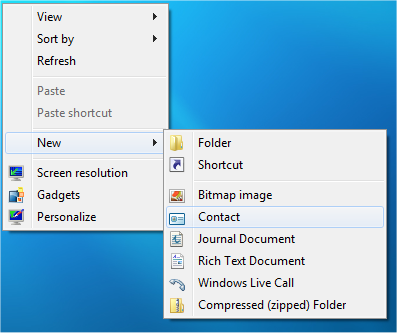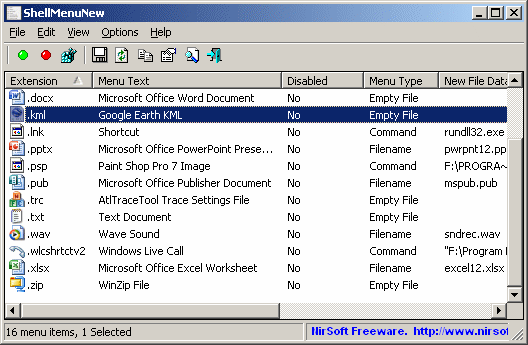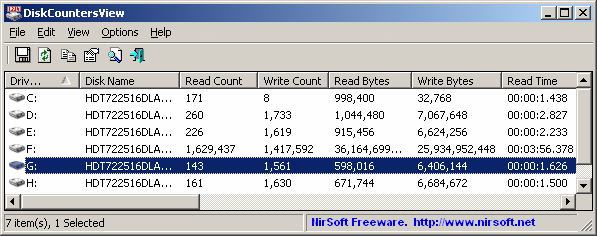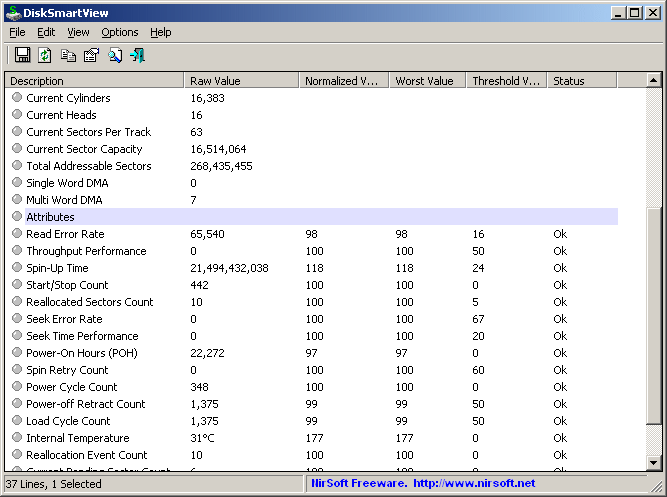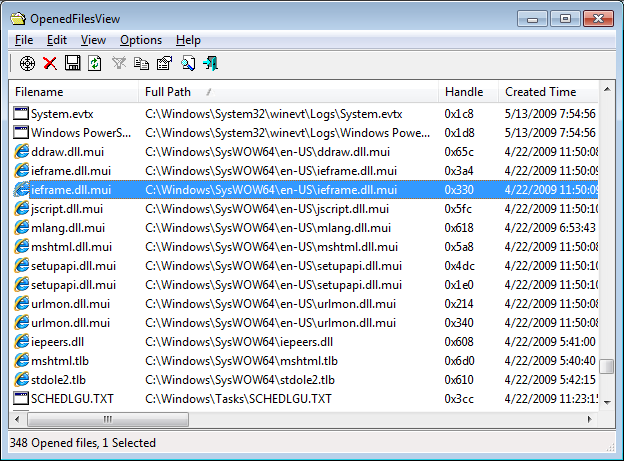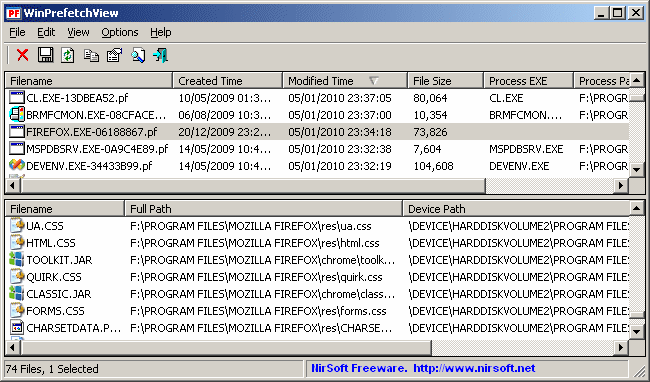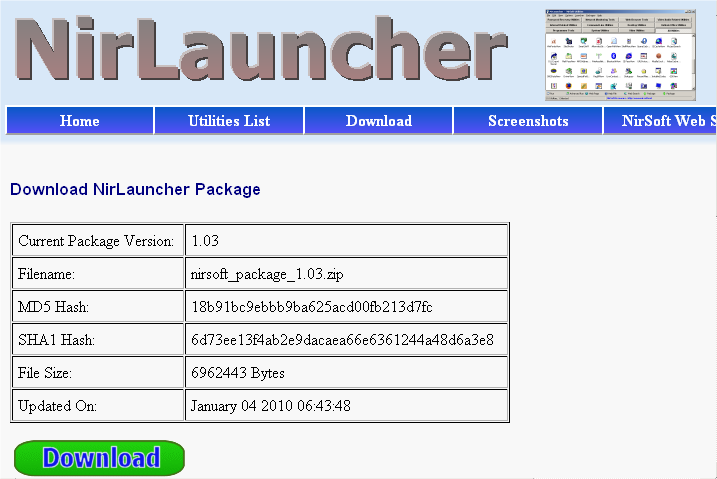A few months ago, I posted some information about moving to x64 system and explained the problem with creating 64-bit version of OpenedFilesView.
A few users that read my Blog post suggested that I use the trick described in the following article: Solving 64-Bit Windows’ “I Only Want Signed Drivers!” Tantrums.
After checking this method, I found out that some information in this article is inaccurate, but in the end I managed to get it work. First, this article suggest to use ‘bcdedit /set testsigning on’ command in order to turn on the mode that allows to load drivers that are not signed by Microsoft. However, this article doesn’t mention that this command takes effect only after system restart. Also, this article says that I must install the certificate on the computer that I want to load the driver. In fact, I found out that I can load my driver even without installing the certificate, as long as I sign my driver with my dummy signature, and the driver signing test mode is turned on.
Although many users may not want to turn on the driver signing test mode just to use my OpenedFilesView utility, I decided to create unofficial release of OpenFilesView/x64 that can be used when the test mode is on. I also added a few lines of code that automatically offer the user to turn on this test mode when the driver cannot be loaded.
You can download the x64 release of OpenedFilesView from here.
In the first time that you try to run it, OpenedFilesView will ask you if you want to turn on the driver test mode. If you choose ‘Yes’, you’ll have to manually reboot your system in order to start using OpenedFilesView. After reboot, your system will be loaded in test mode, which allows OpenedFilesView to load the driver and work properly.
Be aware that Windows continue to work in this test mode even after reboot. If you want to turn off this test mode, you can choose ‘Help->Turn Off Test Mode’ in the menu bar of OpenedFilesView, and then restart the computer.
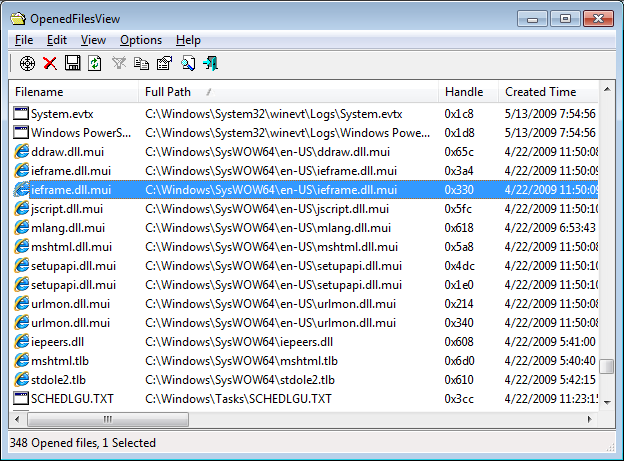
OpenedFilesView in Windows 7/x64