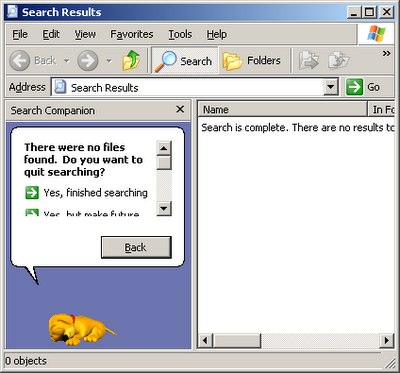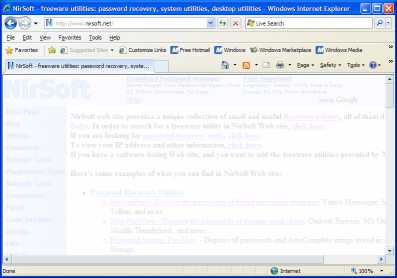Many people ask me about the location in the Registry or file system that applications store the passwords. So I prepared a list of password storage locations for popular applications.
Be aware that even if you know the location of the saved password, it doesn’t mean that you can move it from one computer to another. many applications store the passwords in a way that prevent you from moving them to another computer or user profile.
- Internet Explorer 4.00 – 6.00: The passwords are stored in a secret location in the Registry known as the “Protected Storage”.
The base key of the Protected Storage is located under the following key:
“HKEY_CURRENT_USER\Software\Microsoft\Protected Storage System Provider”.
You can browse the above key in the Registry Editor (RegEdit), but you won’t be able to watch the passwords, because they are encrypted.
Also, this key cannot easily moved from one computer to another, like you do with regular Registry keys.IE PassView and Protected Storage PassView utilities allow you to recover these passwords.
- Internet Explorer 7.00 – 8.00: The new versions of Internet Explorer stores the passwords in 2 different locations.
AutoComplete passwords are stored in the Registry under HKEY_CURRENT_USER\Software\Microsoft\Internet Explorer\IntelliForms\Storage2.
HTTP Authentication passwords are stored in the Credentials file under Documents and Settings\Application Data\Microsoft\Credentials , together with login passwords of LAN computers and other passwords.IE PassView can be used to recover these passwords.
- Firefox: The passwords are stored in one of the following filenames: signons.txt, signons2.txt, and signons3.txt (depends on Firefox version)
These password files are located inside the profile folder of Firefox, in [Windows Profile]\Application Data\Mozilla\Firefox\Profiles\[Profile Name]
Also, key3.db, located in the same folder, is used for encryption/decription of the passwords. - Google Chrome Web browser: The passwords are stored in [Windows Profile]\Local Settings\Application Data\Google\Chrome\User Data\Default\Web Data
(This filename is SQLite database which contains encrypted passwords and other stuff) - Opera: The passwords are stored in wand.dat filename, located under [Windows Profile]\Application Data\Opera\Opera\profile
- Outlook Express (All Versions): The POP3/SMTP/IMAP passwords Outlook Express are also stored in the Protected Storage, like the passwords of old versions of Internet Explorer.
Both Mail PassView and Protected Storage PassView utilities can recover these passwords.
- Outlook 98/2000: Old versions of Outlook stored the POP3/SMTP/IMAP passwords in the Protected Storage, like the passwords of old versions of Internet Explorer.
Both Mail PassView and Protected Storage PassView utilities can recover these passwords.
- Outlook 2002-2008: All new versions of Outlook store the passwords in the same Registry key of the account settings.
The accounts are stored in the Registry under HKEY_CURRENT_USER\Microsoft\Windows NT\CurrentVersion\Windows Messaging Subsystem\Profiles\[Profile Name]\9375CFF0413111d3B88A00104B2A6676\[Account Index]
If you use Outlook to connect an account on Exchange server, the password is stored in the Credentials file, together with login passwords of LAN computers.Mail PassView can be used to recover lost passwords of Outlook 2002-2008.
- Windows Live Mail: All account settings, including the encrypted passwords, are stored in [Windows Profile]\Local Settings\Application Data\Microsoft\Windows Live Mail\[Account Name]
The account filename is an xml file with .oeaccount extension.Mail PassView can be used to recover lost passwords of Windows Live Mail.
- ThunderBird: The password file is located under [Windows Profile]\Application Data\Thunderbird\Profiles\[Profile Name]
You should search a filename with .s extension. - Google Talk: All account settings, including the encrypted passwords, are stored in the Registry under HKEY_CURRENT_USER\Software\Google\Google Talk\Accounts\[Account Name]
- Google Desktop: Email passwords are stored in the Registry under HKEY_CURRENT_USER\Software\Google\Google Desktop\Mailboxes\[Account Name]
- MSN/Windows Messenger version 6.x and below: The passwords are stored in one of the following locations:
- Registry Key: HKEY_CURRENT_USER\Software\Microsoft\MSNMessenger
- Registry Key: HKEY_CURRENT_USER\Software\Microsoft\MessengerService
- In the Credentials file, with entry named as “Passport.Net\\*”. (Only when the OS is XP or more)
- MSN Messenger version 7.x: The passwords are stored under HKEY_CURRENT_USER\Software\Microsoft\IdentityCRL\Creds\[Account Name]
- Windows Live Messenger version 8.x/9.x: The passwords are stored in the Credentials file, with entry name begins with “WindowsLive:name=”.
These passwords can be recovered by both Network Password Recovery and MessenPass utilities.
- Yahoo Messenger 6.x: The password is stored in the Registry, under HKEY_CURRENT_USER\Software\Yahoo\Pager
(“EOptions string” value) - Yahoo Messenger 7.5 or later: The password is stored in the Registry, under HKEY_CURRENT_USER\Software\Yahoo\Pager – “ETS” value.
The value stored in “ETS” value cannot be recovered back to the original password. - AIM Pro: The passwords are stored in the Registry, under HKEY_CURRENT_USER\Software\AIM\AIMPRO\[Account Name]
- AIM 6.x: The passwords are stored in the Registry, under HKEY_CURRENT_USER\Software\America Online\AIM6\Passwords
- ICQ Lite 4.x/5.x/2003: The passwords are stored in the Registry, under HKEY_CURRENT_USER\Software\Mirabilis\ICQ\NewOwners\[ICQ Number]
(MainLocation value) - ICQ 6.x: The password hash is stored in [Windows Profile]\Application Data\ICQ\[User Name]\Owner.mdb (Access Database)
(The password hash cannot be recovered back to the original password) - Digsby: The main password of Digsby is stored in [Windows Profile]\Application Data\Digsby\digsby.dat
All other passwords are stored in Digsby servers. - PaltalkScene: The passwords are stored in the Registry, under HKEY_CURRENT_USER\Software\Paltalk\[Account Name].