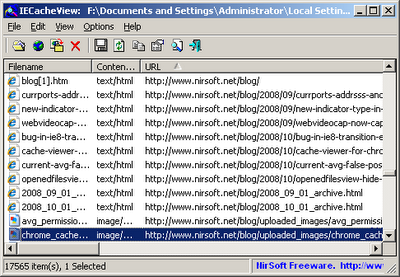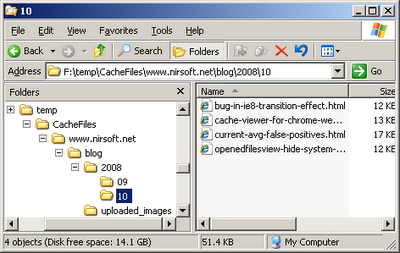Sometimes people ask me “How do I print the data appeared in your tool ?”.
Although there is no printing support in my tools, you can easily send the data to a printer by using one of the following options:
- Copy & Paste – You can select the data that you wish to print and copy it to the clipboard with Ctrl+C. After that, you can paste it to another application that support printing, like Excel, OpenOffice Spreadsheet, Notepad, and so on.
- Print in your Web browser – You can select the data that you wish to print and then save it to html file. After that, you can open the saved html in your Web browser, and then print it.
- Save to tab-delimited/comma-delimited file – You can select the data that you wish to print and then save it into a tab-delimited file or comma-delimited file.
After that, you can open the saved file with any software that can import from tab-delimited/comma-delimited files, and then use that software to print the data.