The new version of Wireless Network Watcher (v2.30) allows you to add your own menu items to the right-click context menu, by editing the configuration file (WNetWatcher.cfg)
For every custom menu item, you can choose the caption of the menu and the command that will be executed when you click the menu item.
In the command string you can put variables that will be replaced with the data from the selected item, like IP address, device name, MAC address, and so on.
Here’s an example for custom menu you can add to the configuration file of Wireless Network Watcher:
[CustomMenu]
Caption0=Ping IP address
Command0=cmd.exe /K ping %IPAddress%
Caption1=Ping Host Name
Command1=cmd.exe /K ping %DeviceName%
Caption2=Check IP Address With Nbtstat
Command2=cmd.exe /K nbtstat.exe -A %IPAddress%
Caption3=-
Caption4=Open IP Address In Chrome
Command4=chrome.exe %IPAddress%
Caption5=Open IP Address In Firefox
Command5=Firefox.exe %IPAddress%
Caption6=-
Caption7=Open Admin Share
Command7=ShellExecute:\\%IPAddress%\Admin$
After adding the above custom menu to the configuration file, the context menu looks like this:
You can find more information about the custom menu feature in the Web page of Wireless Network Watcher.
Also, it’s possible that the custom menu feature will be added to other NirSoft tools in the near future.
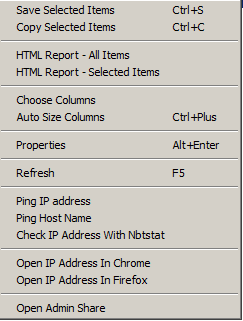

KopBuH91 says:
Cool, very good!
July 12, 2022, 4:36 am