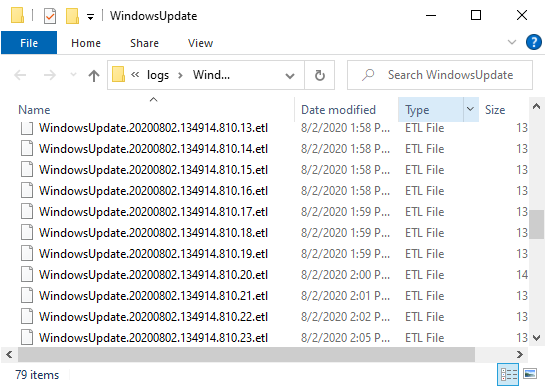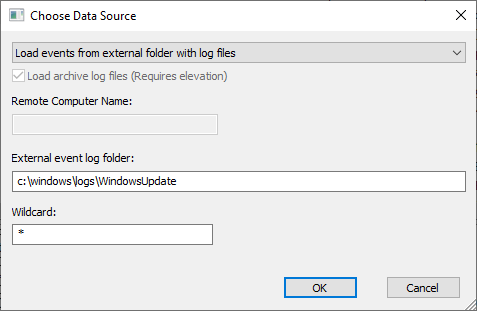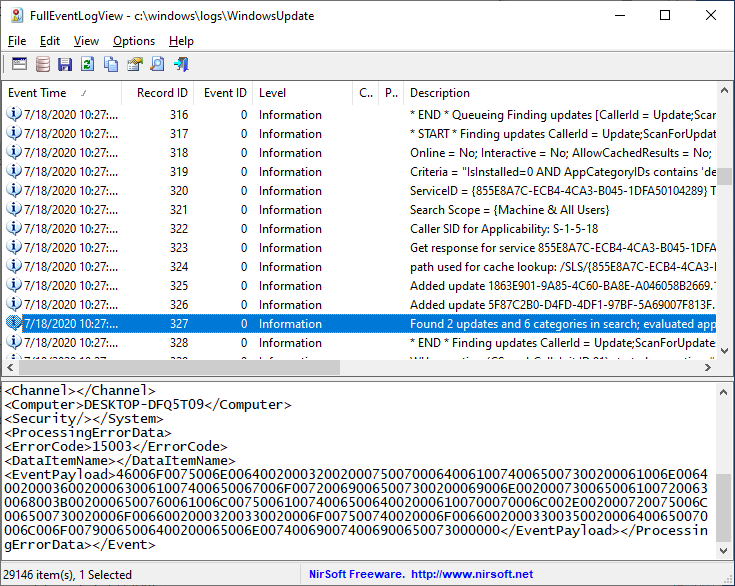The new version of the FullEventLogView tool (v1.55) automatically converts the EventPayload element of the Event XML from hexadecimal string to readable text, and displays it as the description of the event.
This feature is especially useful for viewing the .etl log files of Windows 10 Update, usually stored under the C:\Windows\Logs\WindowsUpdate folder.
In order to view the .etl files of Windows 10 updates, open the ‘Choose Data Source’ window of FullEventLogView tool (F7), choose the ‘Load events from external folder with log files’ option,
fill the desired Windows Update logs folder (Usually the folder is C:\Windows\Logs\WindowsUpdate ), and then press the ‘OK’ button.
You should also open the ‘Advanced Options’ window (F9), and choose the desired time range of the events (The default is to view only the events from the last 7 days)
After you set FullEventLogView to read the .etl files of Windows update logs, you should see the Windows update logs with the description, which is taken from the EventPayload of the event XML:
You can download the FullEventLogView tool from this Web page.