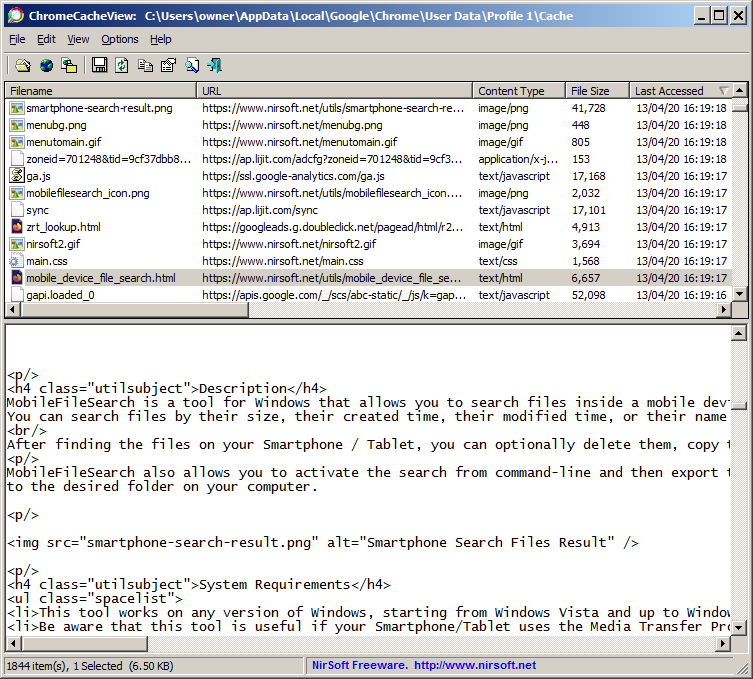The new version of ShellBagsView tool (1.25) allows you to easily set the view mode (Tiles, Details, Content, List, Small Icons, Medium Icons, Large Icons) of multiple Windows Explorer folders at once.
In order to change the view mode, simply select the desired folders on the main window of ShellBagsView and then go to the ‘Set Mode’ menu (Under the File menu or in the context menu) and choose the desired view mode.
In the example below, the 12 selected folders are set to ‘Medium Icons’ view mode.
After choosing the desired mode from the Set Mode menu , ShellBagsView tool changes the view mode in all selected folders and then when you open one of these folders in Windows Explorer, it will be displayed in the view mode you selected:
You can download the new version of ShellBagsView from this Web page.