MultiMonitorTool is a new tool that allows you to do some actions related to working with multiple monitors. With MultiMonitorTool, you can disable/enable monitors, set the primary monitor, save and load the configuration of all monitors, and move windows from one monitor to another. You can do these actions from the user interface or from command-line, without displaying user interface. MultiMonitorTool also provides a preview window, which allows you to watch a preview of every monitor on your system.
You can download this new tool from this Web page.
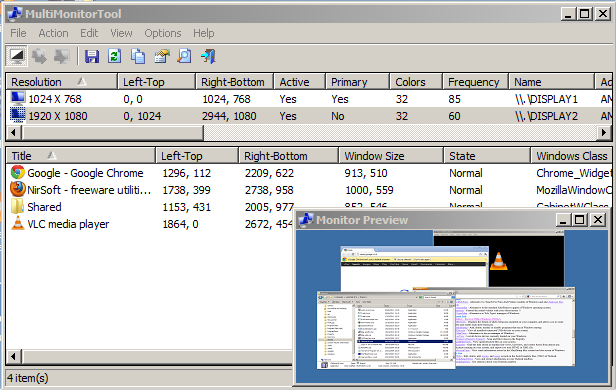

Victor50 says:
Nice!!
July 20, 2012, 4:04 pmred says:
Awesome.
Could the mouse pointer be shown in the preview window? or please consider it a feature request. And faster display in the preview window (it’s lagging while seeing live video).
Thanks for all your work.
July 21, 2012, 9:05 ampd says:
This seems like a very handy beginning for a new handy utility. I’d love it if you added more features such as multiple wallpaper handling. Also a very handy related feature would be to be the first application to allow the desktop background – minus icons – to show through the Windows lock screen. I guess that is not strictly related to multiple monitors though it would be great to show off one big background image across multiple monitors, behind a locked screen login form.
July 21, 2012, 9:34 amSimonT says:
Every nice utility to replace UltraMon. You are only lacking 1 feature: Move the current select windows to the next screen.
July 21, 2012, 11:31 amAxle says:
Hi there, I have just recently began to use your MultiMonitorTool on Windows 8.1 x86 with 4 monitors. This is a great, handy little tool for multimonitor management. Everything works very well. I have encountered 2 small anoyances in my current use.
July 6, 2019, 11:31 pm1) I have multiples of the same make and resolution monitor which makes it tricky to identify which monitor is which. The ability to place a custom name on each display as an extra column would be a great feature for future updates if the project is still active 🙂
2) If possible a column to display if a monitor is On/Off in the same way as Enabled -> [Active == Yes] for the same reasons as above.
Thank you for your excellent software projects,
Axle
Chris McKown says:
Howdy!
I have a small issue with this utility I cannot solve.
I have 3 desktop monitors and a wall mounted larger TV above them. I arranged the monitors using the windows display settings in Windows 10 in an upside down “T” shape to mirror the physical layout. My problem is that when I disable the TV using the multi monitor quick settings, the mouse is still able to get lost above the three desktop monitors, so if the mouse moves to the top of any screen it continues in to “nowhere” and always comes back down in the middle. I would like the mouse to simply stop against the top of the screens. Now I can’t fix it no matter what arrangement I choose or which monitors are active. The mouse always moves above the three desktop monitors. It’s jarring trying to click on things at the top of the two outside monitors because if I go 1 pixel above the top of the screen the mouse always returns on the middle monitor. How can I reset things to fix this?
Thank you in advance!
June 14, 2022, 4:18 pmHQ says:
Hi Nir! Big thanks for your MultimonitorTool, very useful. I use it daily in conjunction with StreamDeck
August 29, 2024, 8:10 amBest Regards!