In some circumstances, you may want to extract the original system files (.dll files, .exe files, and others) that are shipped with the DVD of Windows 7 and Windows Vista.
Whether you need these files because they are missing in your system, or whether these file were replaced by other versions that caused problems, and you want to get back the original Windows files, here’s a simple method to extract these system files from Windows 7/Vista DVD:
- Download and install the latest version of 7-Zip File Manager.
- Browse into the sources folder of the Windows DVD. For example, if your DVD drive is d:, you should type in the folder path of 7-Zip utility ‘d:\sources’
- Locate a file named ‘install.wim’ and double-click it. You can easily find it by clicking the size column header to sort the files list by size, because it’s the largest file on this folder.
Alternatively, you can simply type ‘d:\sources\install.wim\’ in the path text-box, and jump directly to the content of install.wim. - Wait 5 – 10 seconds (or a little more) until 7-Zip utility read the content of install.wim
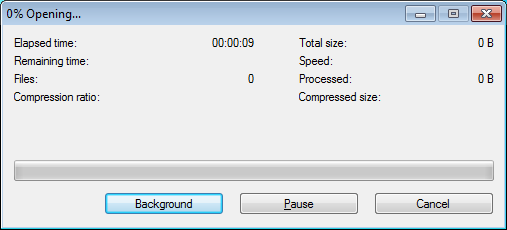
- After 7-Zip utility opens the file, you’ll get a few numbered folders. Each numeric subfolder represents a different version of Windows (Starter, Home Basic, and so on).
In most cases, you can simply browser into any of these folders, because most of system files are identical for all versions.
However, if you want to be more strict, and extract the files from the folder that represent your current Windows version, you can first extract and read the ‘1.xml’ file, which contains the list of versions stored in these folders.
To make your life easier, here’s the folder versions list in the DVD of Windows 7 RC:
1 – Windows 7 Starter
2 – Windows 7 Home Basic
3 – Windows 7 Home Premium
4 – Windows 7 Professional
5 – Windows 7 UltimateThis means that if you want, for example, to browse into the files list of
Windows 7 Professional, you should double-click the ‘4’ folder.
- After entering into the one of the numeric folders, you’ll get a list of base system folders like ‘Program Files’ and Windows. You should now go to the right system folder which contains the files you need. For example, if the files that you’re looking for are usually stored c:\windows\system32, you should browse into Windows\System32 subfolder
- Select the files that you want to extract, and then click the ‘extract’ button. 7-Zip utility will ask you to type the destination folder to copy the files. After you choose or type the desired destination folder, click the ‘Ok’ button, and the files you need will be extracted to the selected folder.
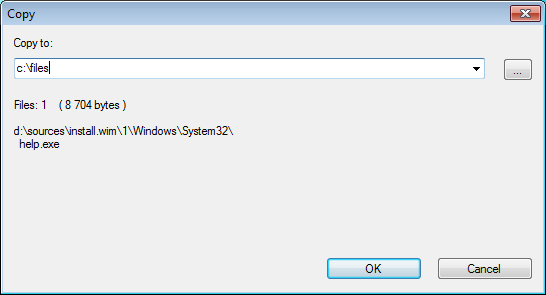
Finally, if you are an expert user that want to do the same thing from command-line, here’s a small example that shows you how to do it:
“C:\Program Files\7-Zip\7z.exe” e d:\sources\install.wim -oc:\temp 2\windows\system32\shell32.dll
In the above example, shell32.dll is extracted from the installation files of Windows 7 Home Basic (Folder 2) into c:\temp folder, assuming that d:\ contains the Windows 7 DVD and 7-Zip utility is installed on C:\Program Files\7-Zip.
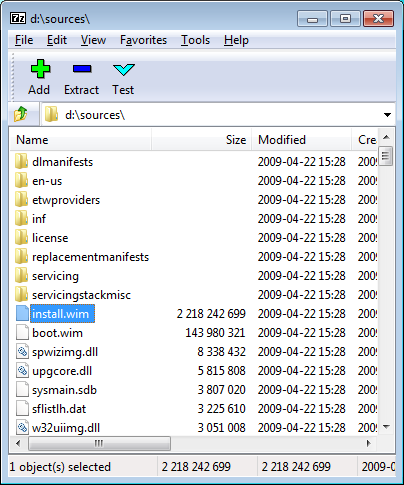
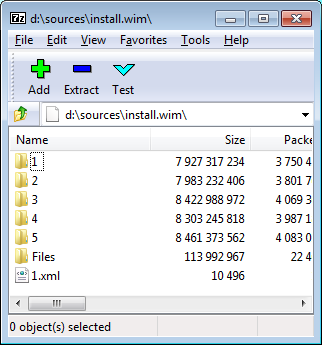
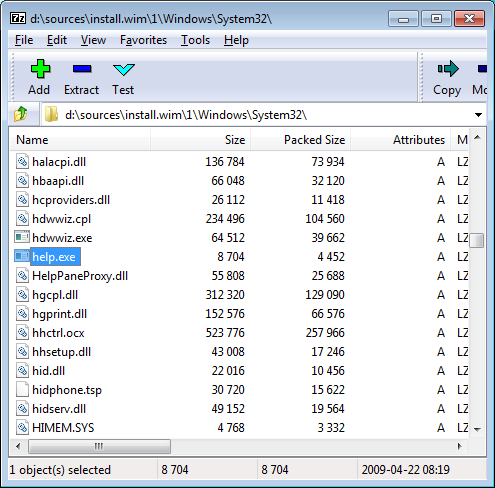

Kurt says:
In step 3, the first mention of the file is misspelled as ‘install.win’, ending in ‘n’ rather than ‘m’. You may wish not to keep this comment after correction. Thank you for the work you do in general, and for this, another helpful article.
September 23, 2009, 5:40 amJoe says:
You saved my bacon! I had a corrupt msfeeds.dll, and I tried every official method and failed. Your guide did the trick! Now Windows Explorer and IE work for me again!
March 7, 2010, 10:59 pmKent says:
I have followed all instructions but cannot replace the System file on my C: drive. I get a message that “Destination Folder Access Denied. You need permission to perform this activity.”
I’ve looked and changing permissions and sharing, but can’t get to where I can replace the corrupted file with the one I extracted from the installation DVD.
Can you tell me how to get full permission over my current system files on the C: drive?
Thanks – Kent
May 1, 2010, 11:17 pmChris says:
The \windows\syswow64\jscript.dll file on my Windows 7 laptop got corrupted causing IE8 (and windows help) to give me the dreaded BSOD.
This article along with a hard drive check and Microsoft Support article 929833 (How to use the System File Checker tool to troubleshoot missing or corrupted system files on Windows Vista or on Windows 7 – http://support.microsoft.com/kb/929833/en-uk) helped me solve the problem.
Cheers!
June 10, 2010, 3:17 amdevhook32 says:
i also recieved an error about file permissions. i stopped the software protection service, ‘net stop sppsvc’ but still had an issue. another question: will this work if i have a home premium install disk, but the OS is ultimate? because the only i have is a recovery disk that only has home premium. i used the anytime upgrade to get ultimate
September 14, 2010, 8:15 pmRon says:
Extremely useful page. Thank you for publishing it.
The “index” may not always be what you published. On my W7x64 upgrade disk, there are only 4 versions. So I checked the 1.xml and the starter version is missing.
On mine:
INDEX EDITIONID
December 11, 2010, 3:55 pm1 HomeBasic
2 HomePremium
3 Professional
4 Ultimate
Noel says:
@Ron
January 22, 2011, 8:20 pmThanks for that – The reason for the difference is that x64 doesn’t have a Starter Edition (which is really designed for low-cost netbooks with small screens – and is OEM only as well)
tcagafoor says:
is this methode suitable to extract and replace ntoskrnl.exe for windows 7
February 26, 2011, 12:43 pmjimmy says:
this is wonderful, worked like a charm
October 9, 2011, 9:25 amJamblaster says:
Thank you for this wonderful walkthrough. I spent a day trying to repair a problem running chkdsk and this little help guide had it fixed for me in 5 minutes. I can’t tell you how much I appreciate that.
January 29, 2012, 12:28 pmMumble says:
My windows 7 prof was just letting me login then display a blank screen., I had to use task manager to start programs because the other bars and shortcuts weren’t showing. I used the above method to get some files, well up-to opening folder 4. I then extracted everything in there using my Linux partition and replaced everything in my windows root C:
Now the problem is it boots and says “Setup is updating registry” then says failed click ok to restart, setup will continue after restart. Restarting does the same thing.
I can’t reinstall windows because then I’ll have to lose my Linux and this will set me behind in my work.
Is there a way I can fix this without reinstalling?
March 8, 2012, 9:08 amArtdiyanto says:
I can’t proceed all the suggestions because every suggested program can’t show up when I opened it.
October 13, 2012, 10:33 pmI already restore to restore point before it all already happened but even this step haven’t worked.
Any explanation or suggestions.
Thank you.
Rikki says:
Thank you so much for this vital info!!!!!!!
January 18, 2013, 3:34 pmJohn The Monkey says:
Thank you very much ! If I’m the only one who actually realised how to modify win8 image file to bring back all the beauty of win7 with 8 is with this method ! I don’t know how no one has realised yet and just downloads program’s to bring back start button and gadgets and etc ! It’s all in the .wim file mainly ! And of course dllmanifests folder and sxs ! Just by taking time and doing it correctly we can leave the stuff of win8 intact and return the beauty of win7 !
Just bear in mind that since win8 has no sp1 yet you should grab win7 per sp1 image for this !
Big thanx again ! Best luck to all ! But I think that we should rather put the start button in same logo as win8 it self ! Not round orb ! That would be cooler ! But keep win7 aero !
January 28, 2013, 3:52 pmMuyassir says:
Thanx, for sharing this info, in a simplest and easy way to understand.
February 6, 2013, 12:28 amErasse Jadyvarion says:
Thank you, thank you, finally i got rid of my RpcRtRemote.dll and userenv errors
February 11, 2013, 3:35 amNovel says:
What is the INDEX number for the Windows 2008 R2 Data Center? There are 10 folders there and the index file is really not friendly to read and after trying it over and over I can’t find out.
Thanks
June 2, 2014, 10:34 amDM says:
Thank you this saved me from having to do a clean install on my workstation, and fixed my update and software login problems!
September 8, 2014, 2:19 pmFabiano Zonta says:
This is gold, thanks a lot.
July 12, 2016, 8:53 pmRay Linseman says:
I was missing webio.dll on windows 7 professional. Not sure what caused the problem and how it got deleted. It may have been my antivirus software.
Your information helped me restore it. I did have the security issue mentioned above so I extracted the file to an area were I could write it. I then used command mode as an administrator (have to right click Command Prompt under accessories) and did an xcopy to transfer the file.
eg c:\windows\system32> xcopy N:\webio.dll c:\windows\system32
Looks good so far.
April 18, 2017, 1:06 amRay Linseman says:
Forgot to say thanks. I’m definitely keeping a copy of your article in case I have similar problems in the future. Great job.
April 18, 2017, 1:08 amClaude Eckel says:
@Kurt:
“In step 3, the first mention of the file is misspelled as ‘install.win’, ending in ‘n’ rather than ‘m’. You may wish not to keep this comment after correction. Thank you for the work you do in general, and for this, another helpful article.”
Wrong! It’s exactly like the author wrote. Even 10 years later. It’s ‘wim’, not ‘win’. Wisenheimer!
November 5, 2019, 9:41 pm